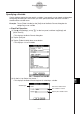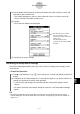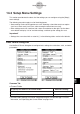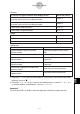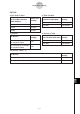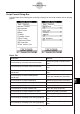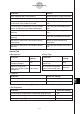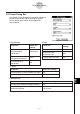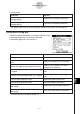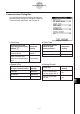User Manual
Table Of Contents
- Getting Ready
- Contents
- About This User’s Guide
- Chapter 1 Getting Acquainted
- Chapter 2 Using the Main Application
- 2-1 Main Application Overview
- 2-2 Basic Calculations
- 2-3 Using the Calculation History
- 2-4 Function Calculations
- 2-5 List Calculations
- 2-6 Matrix and Vector Calculations
- 2-7 Using the Action Menu
- 2-8 Using the Interactive Menu
- 2-9 Using the Main Application in Combination with Other Applications
- 2-10 Using Verify
- Chapter 3 Using the Graph & Table Application
- Chapter 4 Using the Conics Application
- Chapter 5 Using the 3D Graph Application
- Chapter 6 Using the Sequence Application
- Chapter 7 Using the Statistics Application
- 7-1 Statistics Application Overview
- 7-2 Using List Editor
- 7-3 Before Trying to Draw a Statistical Graph
- 7-4 Graphing Single-Variable Statistical Data
- 7-5 Graphing Paired-Variable Statistical Data
- 7-6 Using the Statistical Graph Window Toolbar
- 7-7 Performing Statistical Calculations
- 7-8 Test, Confidence Interval, and Distribution Calculations
- 7-9 Tests
- 7-10 Confidence Intervals
- 7-11 Distribution
- 7-12 Statistical System Variables
- Chapter 8 Using the Geometry Application
- Chapter 9 Using the Numeric Solver Application
- Chapter 10 Using the eActivity Application
- Chapter 11 Using the Presentation Application
- Chapter 12 Using the Program Application
- Chapter 13 Using the Spreadsheet Application
- Chapter 14 Using the Setup Menu
- Chapter 15 Configuring System Settings
- 15-1 System Setting Overview
- 15-2 Managing Memory Usage
- 15-3 Using the Reset Dialog Box
- 15-4 Initializing Your ClassPad
- 15-5 Adjusting Display Contrast
- 15-6 Configuring Power Properties
- 15-7 Specifying the Display Language
- 15-8 Specifying the Font Set
- 15-9 Specifying the Alphabetic Keyboard Arrangement
- 15-10 Optimizing “Flash ROM”
- 15-11 Specifying the Ending Screen Image
- 15-12 Adjusting Touch Panel Alignment
- 15-13 Viewing Version Information
- Chapter 16 Performing Data Communication
- Appendix
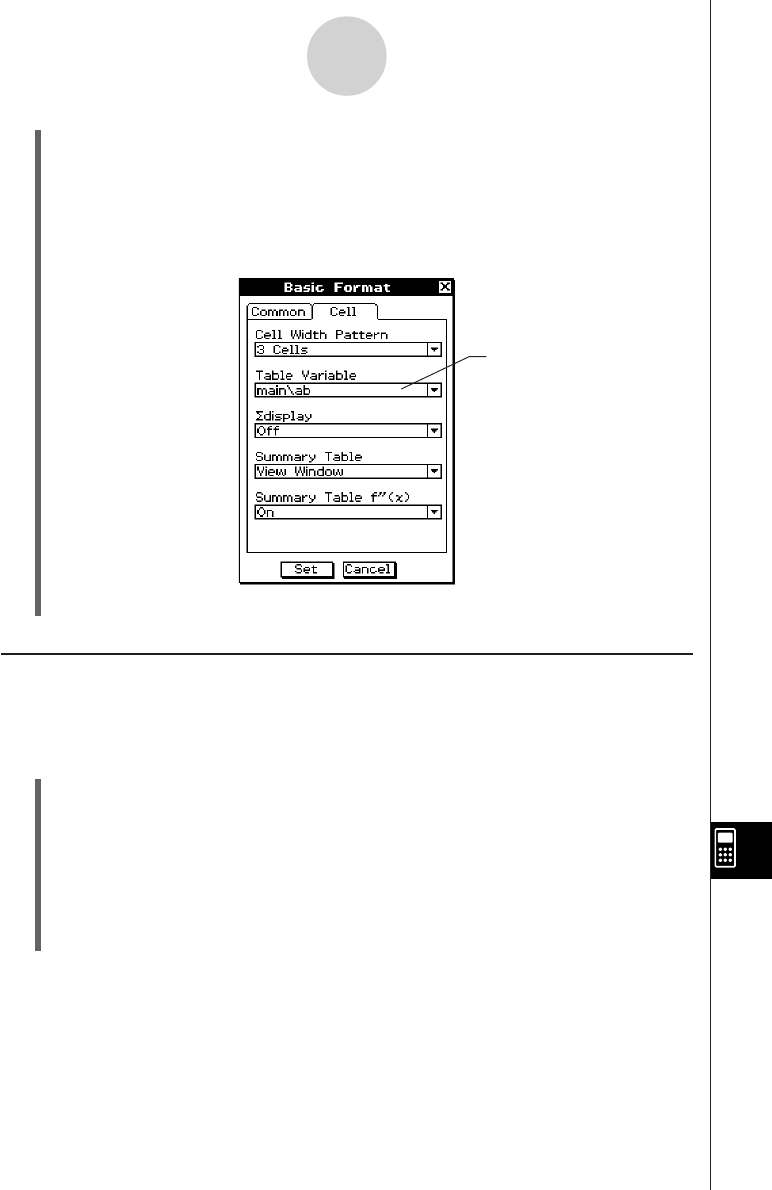
20050501
(7) Tap [Set] to save your settings.
Initializing All Setup Menu Settings
Perform the following procedure when you want to return all [Setup] menu settings to their
initial defaults.
u ClassPad Operation
(1) Tap O and [Settings], or tap s on the icon panel, and then tap [Setup] and [Default
Setup].
(2) In response to the “Reset Setup Data?” message that appears, tap [OK] to initialize all
settings or [Cancel] to cancel the reset operation.
• If you tap [OK], the settings are initialized and then a dialog box appears on the
display.
• For details about the initial default setting for each item, see “Setup Menu Settings”
below.
This line shows the <folder
name>\<variable name>
specified in step (5) (“main\ab”
in this case).
This box indicates that
“main\ab” is selected for Table
Variable.
14-2-3
Using the Setup Menu
(5) Use the Select Data dialog box to specify the folder where the variable is saved, and
then specify the variable name.
• The sample dialog box in step (4) shows selection of the list variable named “ab”,
which is located in the folder named “main”.
(6) Tap [OK].
• This closes the Select Data dialog box.
• Initializing the [Setup] menu settings does not affect the current folder setting on the Basic
Format dialog box. For details about the current folder, see “Specifying the Current Folder” on
page 1-8-3.
Tip