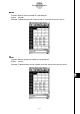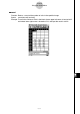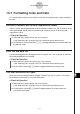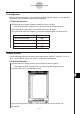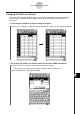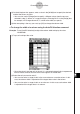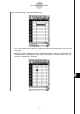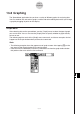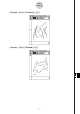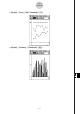User Manual
Table Of Contents
- Getting Ready
- Contents
- About This User’s Guide
- Chapter 1 Getting Acquainted
- Chapter 2 Using the Main Application
- 2-1 Main Application Overview
- 2-2 Basic Calculations
- 2-3 Using the Calculation History
- 2-4 Function Calculations
- 2-5 List Calculations
- 2-6 Matrix and Vector Calculations
- 2-7 Using the Action Menu
- 2-8 Using the Interactive Menu
- 2-9 Using the Main Application in Combination with Other Applications
- 2-10 Using Verify
- Chapter 3 Using the Graph & Table Application
- Chapter 4 Using the Conics Application
- Chapter 5 Using the 3D Graph Application
- Chapter 6 Using the Sequence Application
- Chapter 7 Using the Statistics Application
- 7-1 Statistics Application Overview
- 7-2 Using List Editor
- 7-3 Before Trying to Draw a Statistical Graph
- 7-4 Graphing Single-Variable Statistical Data
- 7-5 Graphing Paired-Variable Statistical Data
- 7-6 Using the Statistical Graph Window Toolbar
- 7-7 Performing Statistical Calculations
- 7-8 Test, Confidence Interval, and Distribution Calculations
- 7-9 Tests
- 7-10 Confidence Intervals
- 7-11 Distribution
- 7-12 Statistical System Variables
- Chapter 8 Using the Geometry Application
- Chapter 9 Using the Numeric Solver Application
- Chapter 10 Using the eActivity Application
- Chapter 11 Using the Presentation Application
- Chapter 12 Using the Program Application
- Chapter 13 Using the Spreadsheet Application
- Chapter 14 Using the Setup Menu
- Chapter 15 Configuring System Settings
- 15-1 System Setting Overview
- 15-2 Managing Memory Usage
- 15-3 Using the Reset Dialog Box
- 15-4 Initializing Your ClassPad
- 15-5 Adjusting Display Contrast
- 15-6 Configuring Power Properties
- 15-7 Specifying the Display Language
- 15-8 Specifying the Font Set
- 15-9 Specifying the Alphabetic Keyboard Arrangement
- 15-10 Optimizing “Flash ROM”
- 15-11 Specifying the Ending Screen Image
- 15-12 Adjusting Touch Panel Alignment
- 15-13 Viewing Version Information
- Chapter 16 Performing Data Communication
- Appendix

20050501
Text Alignment
With the following procedure, you can specify justified, align left, center, or align right for a
specific cell, row, or column, or the entire spreadsheet.
u ClassPad Operation
(1) Select the cell(s) whose alignment setting you want to specify.
•See “Selecting Cells” on page 13-3-5 for information about selecting cells.
(2) On the toolbar, tap the down arrow button next to the [ button.
(3) On the button menu that appears, tap the text alignment option you want to use.
For this type of alignment: Tap this option:
Left and right justified [
Left p
Center x
Right ]
Number Format
Use the following procedure to specify the number format (Normal 1, Normal 2, Fix 0 – 9,
Sci 0 – 9) of a specific cell, row, or column, or the entire spreadsheet.
u ClassPad Operation
(1) Select the cell(s) whose number format setting you want to specify.
•See “Selecting Cells” on page 13-3-5 for information about selecting cells.
(2) On the [Edit] menu, tap [Number Format].
(3) On the dialog box that appears, select the number format you want to use.
(4) Tap [OK].
13-7-2
Formatting Cells and Data