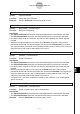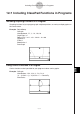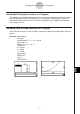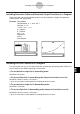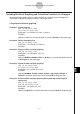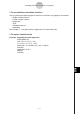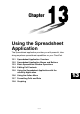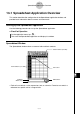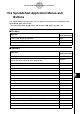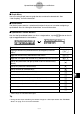User Manual
Table Of Contents
- Getting Ready
- Contents
- About This User’s Guide
- Chapter 1 Getting Acquainted
- Chapter 2 Using the Main Application
- 2-1 Main Application Overview
- 2-2 Basic Calculations
- 2-3 Using the Calculation History
- 2-4 Function Calculations
- 2-5 List Calculations
- 2-6 Matrix and Vector Calculations
- 2-7 Using the Action Menu
- 2-8 Using the Interactive Menu
- 2-9 Using the Main Application in Combination with Other Applications
- 2-10 Using Verify
- Chapter 3 Using the Graph & Table Application
- Chapter 4 Using the Conics Application
- Chapter 5 Using the 3D Graph Application
- Chapter 6 Using the Sequence Application
- Chapter 7 Using the Statistics Application
- 7-1 Statistics Application Overview
- 7-2 Using List Editor
- 7-3 Before Trying to Draw a Statistical Graph
- 7-4 Graphing Single-Variable Statistical Data
- 7-5 Graphing Paired-Variable Statistical Data
- 7-6 Using the Statistical Graph Window Toolbar
- 7-7 Performing Statistical Calculations
- 7-8 Test, Confidence Interval, and Distribution Calculations
- 7-9 Tests
- 7-10 Confidence Intervals
- 7-11 Distribution
- 7-12 Statistical System Variables
- Chapter 8 Using the Geometry Application
- Chapter 9 Using the Numeric Solver Application
- Chapter 10 Using the eActivity Application
- Chapter 11 Using the Presentation Application
- Chapter 12 Using the Program Application
- Chapter 13 Using the Spreadsheet Application
- Chapter 14 Using the Setup Menu
- Chapter 15 Configuring System Settings
- 15-1 System Setting Overview
- 15-2 Managing Memory Usage
- 15-3 Using the Reset Dialog Box
- 15-4 Initializing Your ClassPad
- 15-5 Adjusting Display Contrast
- 15-6 Configuring Power Properties
- 15-7 Specifying the Display Language
- 15-8 Specifying the Font Set
- 15-9 Specifying the Alphabetic Keyboard Arrangement
- 15-10 Optimizing “Flash ROM”
- 15-11 Specifying the Ending Screen Image
- 15-12 Adjusting Touch Panel Alignment
- 15-13 Viewing Version Information
- Chapter 16 Performing Data Communication
- Appendix
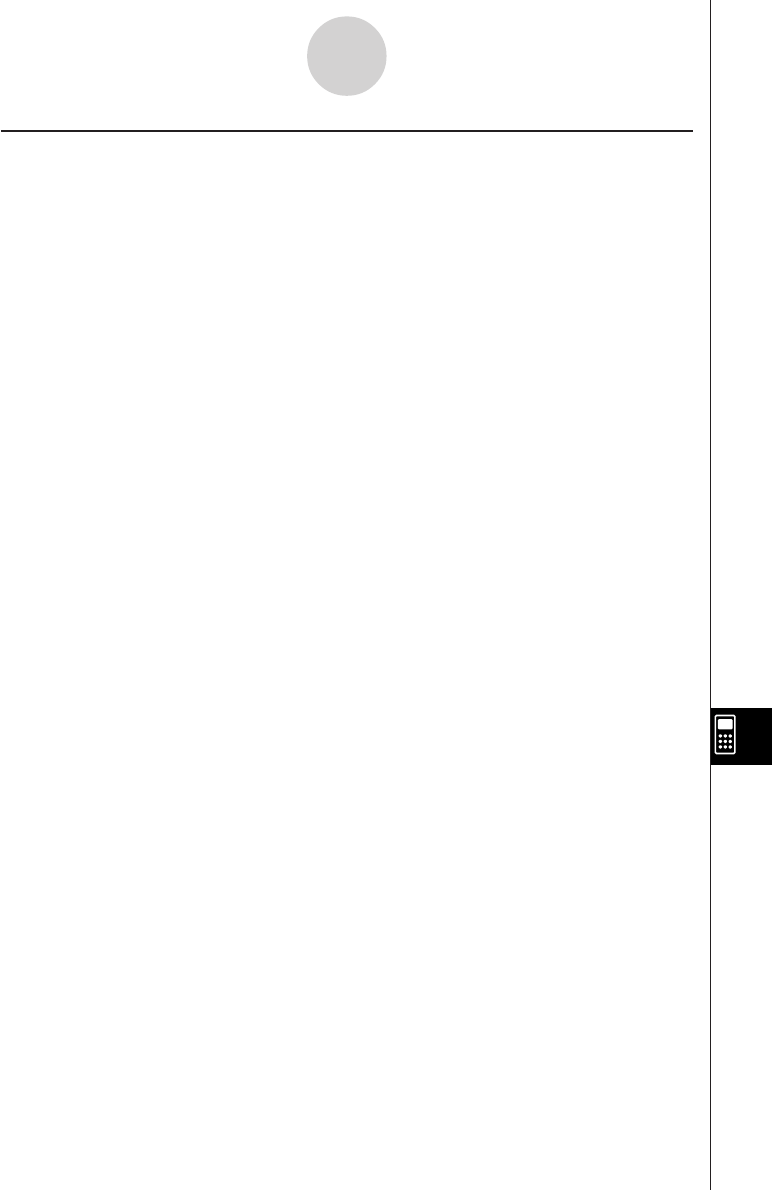
20050501
12-7-4
Including ClassPad Functions in Programs
Including Statistical Graphing and Calculation Functions in a Program
Including statistical graphs and calculation functions in a program allows the program to
draw statistical graphs and display statistical calculation results.
u To perform statistical graphing
Example 1: Scatter Diagram
{0.5, 1.2, 2.4, 4, 5.2} S list1
{–2.1, 0.3, 1.5, 2, 2.4} S list2
StatGraph 1, On, Scatter, list1, list2, 1, Square
DrawStat
Note that xyLine can also be specified in instead of Scatter for the graph type.
Example 2: Normal Probability Plot
{0.5, 1.2, 2.4, 4, 5.2} S list1
StatGraph 1, On, NPPlot, list1, Square
DrawStat
Example 3: Single-variable statistical graphing
{0.5, 1.2, 2.4, 4, 5.2} S list1
StatGraph 1, On, Histogram, list1, list1
DrawStat
Note that MedBox, ModBox, NDist, or Broken can also be specified in instead
of Histogram for the graph type.
Example 4: Paired-variable statistical graphing
{0.5, 1.2, 2.4, 4, 5.2} S list1
{–2.1, 0.3, 1.5, 2, 2.4} S list2
StatGraph 1,On, LinearR, list1, list2,1
DrawStat
Note that MedMed, QuadR, CubicR, QuartR, LogR, ExpR, abExpR, or
PowerR can also be specified in instead of LinearR for the graph type.
Example 5: Paired-variable statistical graphing (Sinusoidal Regression/Logistic
Regression)
{0.5, 1.2, 2.4, 4, 5.2} S list1
{2.9, 3.8, 3.3, 0.4, 0.2} S list2
StatGraph 1, On, SinR, list1, list2
DrawStat
Note that LogisticR can also be specified in instead of SinR for the graph type.