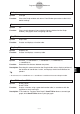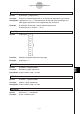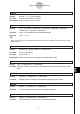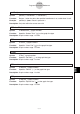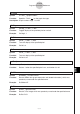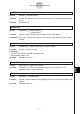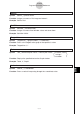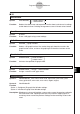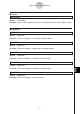User Manual
Table Of Contents
- Getting Ready
- Contents
- About This User’s Guide
- Chapter 1 Getting Acquainted
- Chapter 2 Using the Main Application
- 2-1 Main Application Overview
- 2-2 Basic Calculations
- 2-3 Using the Calculation History
- 2-4 Function Calculations
- 2-5 List Calculations
- 2-6 Matrix and Vector Calculations
- 2-7 Using the Action Menu
- 2-8 Using the Interactive Menu
- 2-9 Using the Main Application in Combination with Other Applications
- 2-10 Using Verify
- Chapter 3 Using the Graph & Table Application
- Chapter 4 Using the Conics Application
- Chapter 5 Using the 3D Graph Application
- Chapter 6 Using the Sequence Application
- Chapter 7 Using the Statistics Application
- 7-1 Statistics Application Overview
- 7-2 Using List Editor
- 7-3 Before Trying to Draw a Statistical Graph
- 7-4 Graphing Single-Variable Statistical Data
- 7-5 Graphing Paired-Variable Statistical Data
- 7-6 Using the Statistical Graph Window Toolbar
- 7-7 Performing Statistical Calculations
- 7-8 Test, Confidence Interval, and Distribution Calculations
- 7-9 Tests
- 7-10 Confidence Intervals
- 7-11 Distribution
- 7-12 Statistical System Variables
- Chapter 8 Using the Geometry Application
- Chapter 9 Using the Numeric Solver Application
- Chapter 10 Using the eActivity Application
- Chapter 11 Using the Presentation Application
- Chapter 12 Using the Program Application
- Chapter 13 Using the Spreadsheet Application
- Chapter 14 Using the Setup Menu
- Chapter 15 Configuring System Settings
- 15-1 System Setting Overview
- 15-2 Managing Memory Usage
- 15-3 Using the Reset Dialog Box
- 15-4 Initializing Your ClassPad
- 15-5 Adjusting Display Contrast
- 15-6 Configuring Power Properties
- 15-7 Specifying the Display Language
- 15-8 Specifying the Font Set
- 15-9 Specifying the Alphabetic Keyboard Arrangement
- 15-10 Optimizing “Flash ROM”
- 15-11 Specifying the Ending Screen Image
- 15-12 Adjusting Touch Panel Alignment
- 15-13 Viewing Version Information
- Chapter 16 Performing Data Communication
- Appendix

20050501
plotTest(
Syntax: plotTest(<x-coordinate>, <y-coordinate>)
Function: Returns 1 when the dot at the specified coordinates is on, and 0 when it is off.
Example: plotTest(2,–3)
SS
SS
S a. Result is placed in a.
Description: Only dots within the screen are valid.
PTBrokenThck
Syntax: PTBrokenThck
䡺
<graph number>
Function: Specifies “Broken Thick” ( ) as the graph line type.
Description: Graph number range: 1 to 100
PTCross
Syntax: PTCross
䡺
<graph number>
Function: Specifies “Cross Plot” ( ) as the graph line type.
Description: Graph number range: 1 to 100
PTDot
Syntax: PTDot
䡺
<graph number>
Function: Specifies “Dot Plot” ( ) as the graph line type.
Description: Graph number range: 1 to 100
PTNormal
Syntax: PTNormal
䡺
<graph number>
Function: Specifies “Normal” (—) as the graph line type.
Description: Graph number range: 1 to 100
PTSquare
Syntax: PTSquare
䡺
<graph number>
Function: Specifies “Square Plot” ( ) as the graph line type.
Description: Graph number range: 1 to 100
12-6-19
Program Command Reference