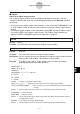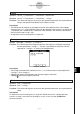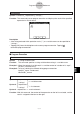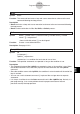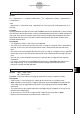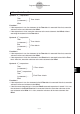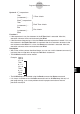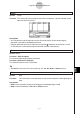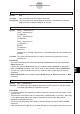User Manual
Table Of Contents
- Getting Ready
- Contents
- About This User’s Guide
- Chapter 1 Getting Acquainted
- Chapter 2 Using the Main Application
- 2-1 Main Application Overview
- 2-2 Basic Calculations
- 2-3 Using the Calculation History
- 2-4 Function Calculations
- 2-5 List Calculations
- 2-6 Matrix and Vector Calculations
- 2-7 Using the Action Menu
- 2-8 Using the Interactive Menu
- 2-9 Using the Main Application in Combination with Other Applications
- 2-10 Using Verify
- Chapter 3 Using the Graph & Table Application
- Chapter 4 Using the Conics Application
- Chapter 5 Using the 3D Graph Application
- Chapter 6 Using the Sequence Application
- Chapter 7 Using the Statistics Application
- 7-1 Statistics Application Overview
- 7-2 Using List Editor
- 7-3 Before Trying to Draw a Statistical Graph
- 7-4 Graphing Single-Variable Statistical Data
- 7-5 Graphing Paired-Variable Statistical Data
- 7-6 Using the Statistical Graph Window Toolbar
- 7-7 Performing Statistical Calculations
- 7-8 Test, Confidence Interval, and Distribution Calculations
- 7-9 Tests
- 7-10 Confidence Intervals
- 7-11 Distribution
- 7-12 Statistical System Variables
- Chapter 8 Using the Geometry Application
- Chapter 9 Using the Numeric Solver Application
- Chapter 10 Using the eActivity Application
- Chapter 11 Using the Presentation Application
- Chapter 12 Using the Program Application
- Chapter 13 Using the Spreadsheet Application
- Chapter 14 Using the Setup Menu
- Chapter 15 Configuring System Settings
- 15-1 System Setting Overview
- 15-2 Managing Memory Usage
- 15-3 Using the Reset Dialog Box
- 15-4 Initializing Your ClassPad
- 15-5 Adjusting Display Contrast
- 15-6 Configuring Power Properties
- 15-7 Specifying the Display Language
- 15-8 Specifying the Font Set
- 15-9 Specifying the Alphabetic Keyboard Arrangement
- 15-10 Optimizing “Flash ROM”
- 15-11 Specifying the Ending Screen Image
- 15-12 Adjusting Touch Panel Alignment
- 15-13 Viewing Version Information
- Chapter 16 Performing Data Communication
- Appendix
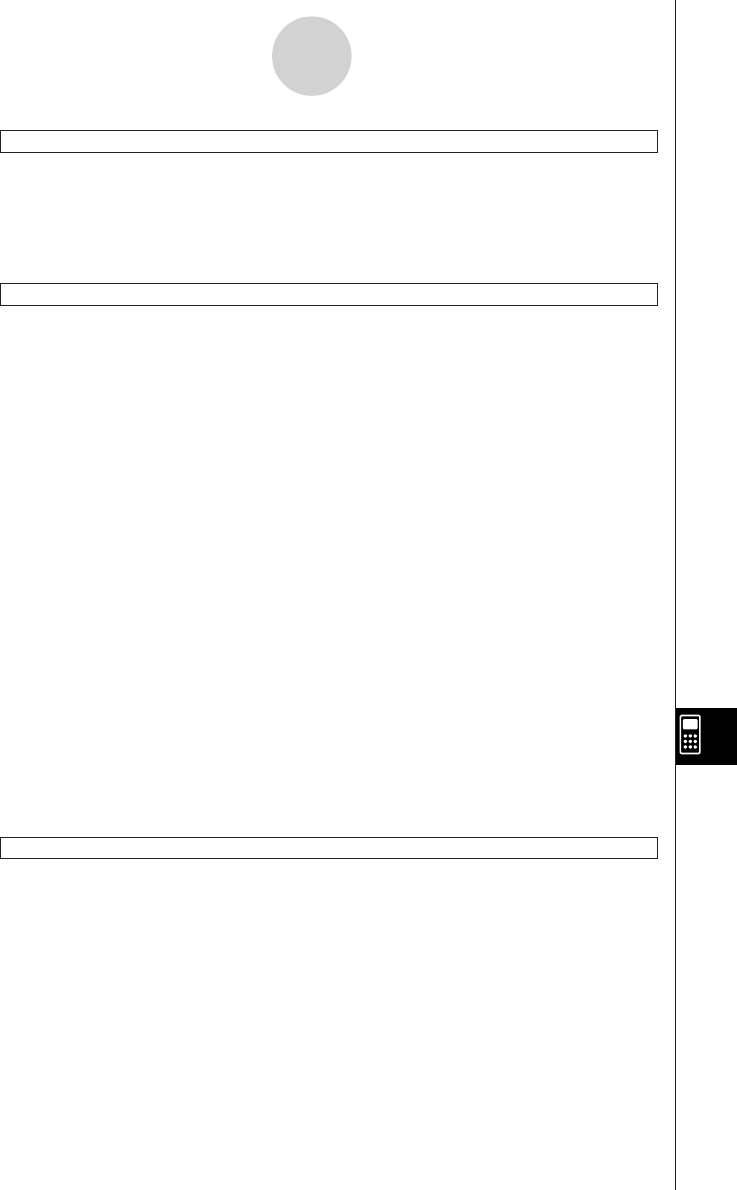
20050501
Stop
Syntax: Stop
Function: This command terminates program execution.
Description: This command terminates all program execution, including that of the main
program when a subroutine program is running.
Switch~Case~Default~SwitchEnd
Syntax: Switch
䡺
<expression 1>
Case
䡺
<expression 2>
[<statement>] …
Case
䡺
<expression 3> …
[<statement>] …
…
Case
䡺
<expression n>
[<statement>] …
[Default]
[<statement>] …
SwitchEnd
<expression 1> through <expression n> should be expressions that produce real
numbers.
Function: This command executes one of a series of processes based on the value of
<expression>.
Description
• This command executes the statement following the Case expression that matches the
Switch expression.
• If there is no matching Case expression, the statement following Default is executed. If
there is no Default specified, a non-match jumps to the statement following SwitchEnd.
•You can use a multi-statement command (:) in place of the carriage return to separate
statements.
• Switch~SwitchEnd can be exited using the Break command, Return command, or Goto
command.
Wait
Syntax: Wait
䡺
[<expression>]
Function: This command pauses program execution, and then restarts it after the number
of seconds specified by the expression passes.
Description
• If you do not specify any expression, program execution is paused until you tap the screen,
or press a key.
• The maximum valid specification for <expression> is 360 seconds (six minutes). Specifying
a value greater than 360 causes program execution to resume after 360 seconds,
regardless of the specified value.
• The ClassPad’s Auto Power Off function is disabled during a pause caused by the Wait
command.
• If the Auto Power Off trigger time is reached during the pause, program execution resumes.
12-6-14
Program Command Reference