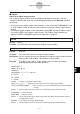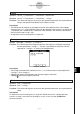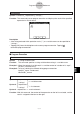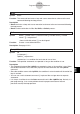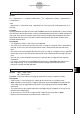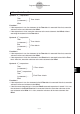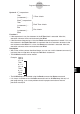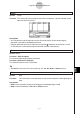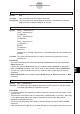User Manual
Table Of Contents
- Getting Ready
- Contents
- About This User’s Guide
- Chapter 1 Getting Acquainted
- Chapter 2 Using the Main Application
- 2-1 Main Application Overview
- 2-2 Basic Calculations
- 2-3 Using the Calculation History
- 2-4 Function Calculations
- 2-5 List Calculations
- 2-6 Matrix and Vector Calculations
- 2-7 Using the Action Menu
- 2-8 Using the Interactive Menu
- 2-9 Using the Main Application in Combination with Other Applications
- 2-10 Using Verify
- Chapter 3 Using the Graph & Table Application
- Chapter 4 Using the Conics Application
- Chapter 5 Using the 3D Graph Application
- Chapter 6 Using the Sequence Application
- Chapter 7 Using the Statistics Application
- 7-1 Statistics Application Overview
- 7-2 Using List Editor
- 7-3 Before Trying to Draw a Statistical Graph
- 7-4 Graphing Single-Variable Statistical Data
- 7-5 Graphing Paired-Variable Statistical Data
- 7-6 Using the Statistical Graph Window Toolbar
- 7-7 Performing Statistical Calculations
- 7-8 Test, Confidence Interval, and Distribution Calculations
- 7-9 Tests
- 7-10 Confidence Intervals
- 7-11 Distribution
- 7-12 Statistical System Variables
- Chapter 8 Using the Geometry Application
- Chapter 9 Using the Numeric Solver Application
- Chapter 10 Using the eActivity Application
- Chapter 11 Using the Presentation Application
- Chapter 12 Using the Program Application
- Chapter 13 Using the Spreadsheet Application
- Chapter 14 Using the Setup Menu
- Chapter 15 Configuring System Settings
- 15-1 System Setting Overview
- 15-2 Managing Memory Usage
- 15-3 Using the Reset Dialog Box
- 15-4 Initializing Your ClassPad
- 15-5 Adjusting Display Contrast
- 15-6 Configuring Power Properties
- 15-7 Specifying the Display Language
- 15-8 Specifying the Font Set
- 15-9 Specifying the Alphabetic Keyboard Arrangement
- 15-10 Optimizing “Flash ROM”
- 15-11 Specifying the Ending Screen Image
- 15-12 Adjusting Touch Panel Alignment
- 15-13 Viewing Version Information
- Chapter 16 Performing Data Communication
- Appendix
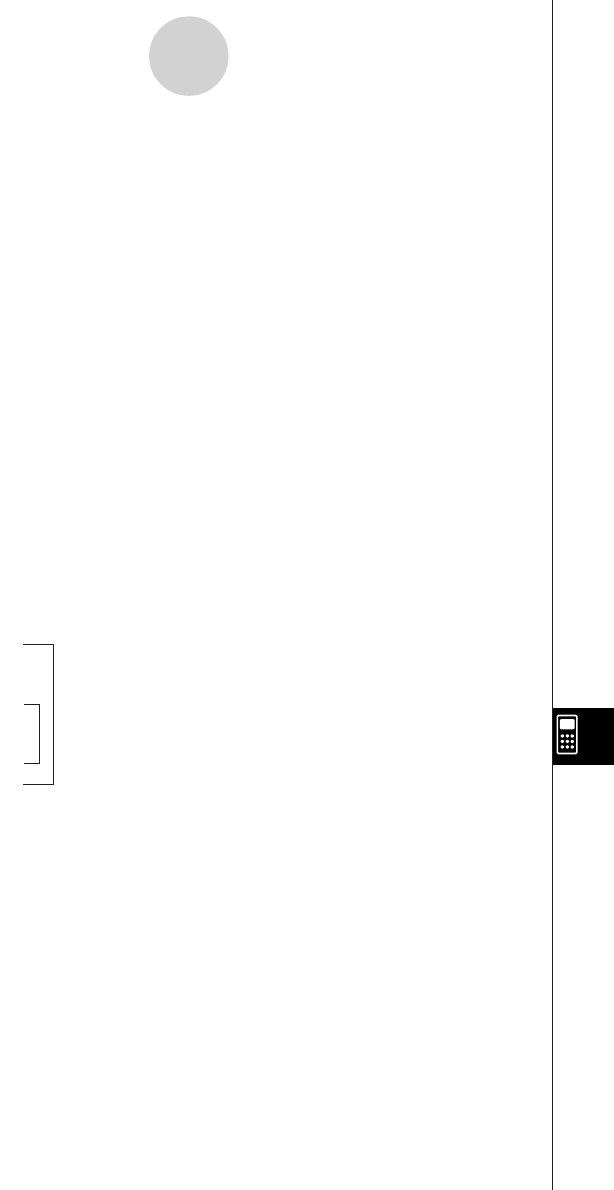
20050501
Syntax 4: If
䡺
<expression>
Then
[<statement>] …
ElseIf
䡺
<expression>
Then
[<statement>] …
Else
[<statement>] …
IfEnd
Function 4
• If the expression is true, the statement in the If Then block is executed. After that,
execution advances to the next statement after IfEnd.
• If the If command expression is false, the ElseIf command expression is tested. If it is true,
the statement in the ElseIf Then block is executed. After that, execution advances to the
next statement after IfEnd. If it is false, the Else block statement is executed. After that,
execution advances to the next statement after IfEnd.
Description
•With all four of the syntaxes described above, you can use a multi-statement command (:)
in place of the carriage return to separate Then block statements.
• The If~IfEnd command can be nested.
Example: Input a
Input b
If a < 0
Then
0 S a
If b < 0
Then
0 S b
IfEnd
IfEnd
• The If~IfEnd loop can be exited using the Break command or Return command.
• It is always a bad idea to use the Goto command to exit an If~IfEnd loop. Not only is it
poor programming, it can cause problems due to improper termination of internal
processes used by If.
12-6-12
Program Command Reference
}
If Then <block>
}
ElseIf Then <block>
}
Else <block>