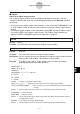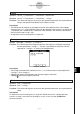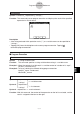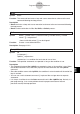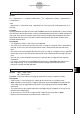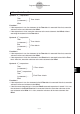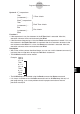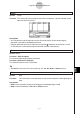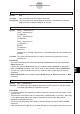User Manual
Table Of Contents
- Getting Ready
- Contents
- About This User’s Guide
- Chapter 1 Getting Acquainted
- Chapter 2 Using the Main Application
- 2-1 Main Application Overview
- 2-2 Basic Calculations
- 2-3 Using the Calculation History
- 2-4 Function Calculations
- 2-5 List Calculations
- 2-6 Matrix and Vector Calculations
- 2-7 Using the Action Menu
- 2-8 Using the Interactive Menu
- 2-9 Using the Main Application in Combination with Other Applications
- 2-10 Using Verify
- Chapter 3 Using the Graph & Table Application
- Chapter 4 Using the Conics Application
- Chapter 5 Using the 3D Graph Application
- Chapter 6 Using the Sequence Application
- Chapter 7 Using the Statistics Application
- 7-1 Statistics Application Overview
- 7-2 Using List Editor
- 7-3 Before Trying to Draw a Statistical Graph
- 7-4 Graphing Single-Variable Statistical Data
- 7-5 Graphing Paired-Variable Statistical Data
- 7-6 Using the Statistical Graph Window Toolbar
- 7-7 Performing Statistical Calculations
- 7-8 Test, Confidence Interval, and Distribution Calculations
- 7-9 Tests
- 7-10 Confidence Intervals
- 7-11 Distribution
- 7-12 Statistical System Variables
- Chapter 8 Using the Geometry Application
- Chapter 9 Using the Numeric Solver Application
- Chapter 10 Using the eActivity Application
- Chapter 11 Using the Presentation Application
- Chapter 12 Using the Program Application
- Chapter 13 Using the Spreadsheet Application
- Chapter 14 Using the Setup Menu
- Chapter 15 Configuring System Settings
- 15-1 System Setting Overview
- 15-2 Managing Memory Usage
- 15-3 Using the Reset Dialog Box
- 15-4 Initializing Your ClassPad
- 15-5 Adjusting Display Contrast
- 15-6 Configuring Power Properties
- 15-7 Specifying the Display Language
- 15-8 Specifying the Font Set
- 15-9 Specifying the Alphabetic Keyboard Arrangement
- 15-10 Optimizing “Flash ROM”
- 15-11 Specifying the Ending Screen Image
- 15-12 Adjusting Touch Panel Alignment
- 15-13 Viewing Version Information
- Chapter 16 Performing Data Communication
- Appendix

20050501
Locate
Syntax 1: Locate
䡺
<x-coordinate>, <y-coordinate>, <expression>
Syntax 2: Locate
䡺
<x-coordinate>, <y-coordinate>, "<string>"
Function: This command displays the result of the specified expression or the specified text
string at the specified coordinates on the display screen.
Description
• The coordinates of the point at the upper left corner of the effective area of the Locate
command are (1, 1), and coordinate values can be specified in the range of 1 to 290 for the
x-coordinate and 1 to 290 for the y-coordinate. Note, however, that the actual dot count of
the ClassPad screen is 160 × 240.
•An expression result is displayed as a single line.
Message
Syntax: Message
䡺
"<string 1>" [,"<string 2>"]
Function: This command pauses program execution and displays a dialog box containing
the text specified by "<string 1>". The text is positioned flush top left. The text
specified for "<string 2>" is used as the dialog box title.
12-6-7
Program Command Reference
Description
•Text strings enclosed within quotation marks (" ") or variable names can be specified for
"<string 1>" and "<string 2>".
•Tapping [OK] closes the dialog box and resumes program execution.
•Tapping [ ] terminates program execution.
Print
Syntax 1: Print
䡺
<expression>
Syntax 2: Print
䡺
"<string>"
Function: This command displays the result of the specified expression or the specified text
string.
Description
An expression result is displayed as a single line. When the result is a long expression,
fraction, or string, it may not fit on the display. In such a case, use the PrintNatural
command instead.