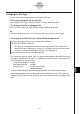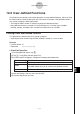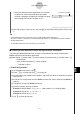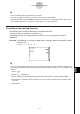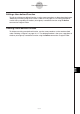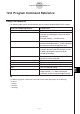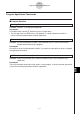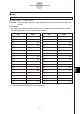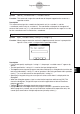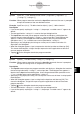User Manual
Table Of Contents
- Getting Ready
- Contents
- About This User’s Guide
- Chapter 1 Getting Acquainted
- Chapter 2 Using the Main Application
- 2-1 Main Application Overview
- 2-2 Basic Calculations
- 2-3 Using the Calculation History
- 2-4 Function Calculations
- 2-5 List Calculations
- 2-6 Matrix and Vector Calculations
- 2-7 Using the Action Menu
- 2-8 Using the Interactive Menu
- 2-9 Using the Main Application in Combination with Other Applications
- 2-10 Using Verify
- Chapter 3 Using the Graph & Table Application
- Chapter 4 Using the Conics Application
- Chapter 5 Using the 3D Graph Application
- Chapter 6 Using the Sequence Application
- Chapter 7 Using the Statistics Application
- 7-1 Statistics Application Overview
- 7-2 Using List Editor
- 7-3 Before Trying to Draw a Statistical Graph
- 7-4 Graphing Single-Variable Statistical Data
- 7-5 Graphing Paired-Variable Statistical Data
- 7-6 Using the Statistical Graph Window Toolbar
- 7-7 Performing Statistical Calculations
- 7-8 Test, Confidence Interval, and Distribution Calculations
- 7-9 Tests
- 7-10 Confidence Intervals
- 7-11 Distribution
- 7-12 Statistical System Variables
- Chapter 8 Using the Geometry Application
- Chapter 9 Using the Numeric Solver Application
- Chapter 10 Using the eActivity Application
- Chapter 11 Using the Presentation Application
- Chapter 12 Using the Program Application
- Chapter 13 Using the Spreadsheet Application
- Chapter 14 Using the Setup Menu
- Chapter 15 Configuring System Settings
- 15-1 System Setting Overview
- 15-2 Managing Memory Usage
- 15-3 Using the Reset Dialog Box
- 15-4 Initializing Your ClassPad
- 15-5 Adjusting Display Contrast
- 15-6 Configuring Power Properties
- 15-7 Specifying the Display Language
- 15-8 Specifying the Font Set
- 15-9 Specifying the Alphabetic Keyboard Arrangement
- 15-10 Optimizing “Flash ROM”
- 15-11 Specifying the Ending Screen Image
- 15-12 Adjusting Touch Panel Alignment
- 15-13 Viewing Version Information
- Chapter 16 Performing Data Communication
- Appendix
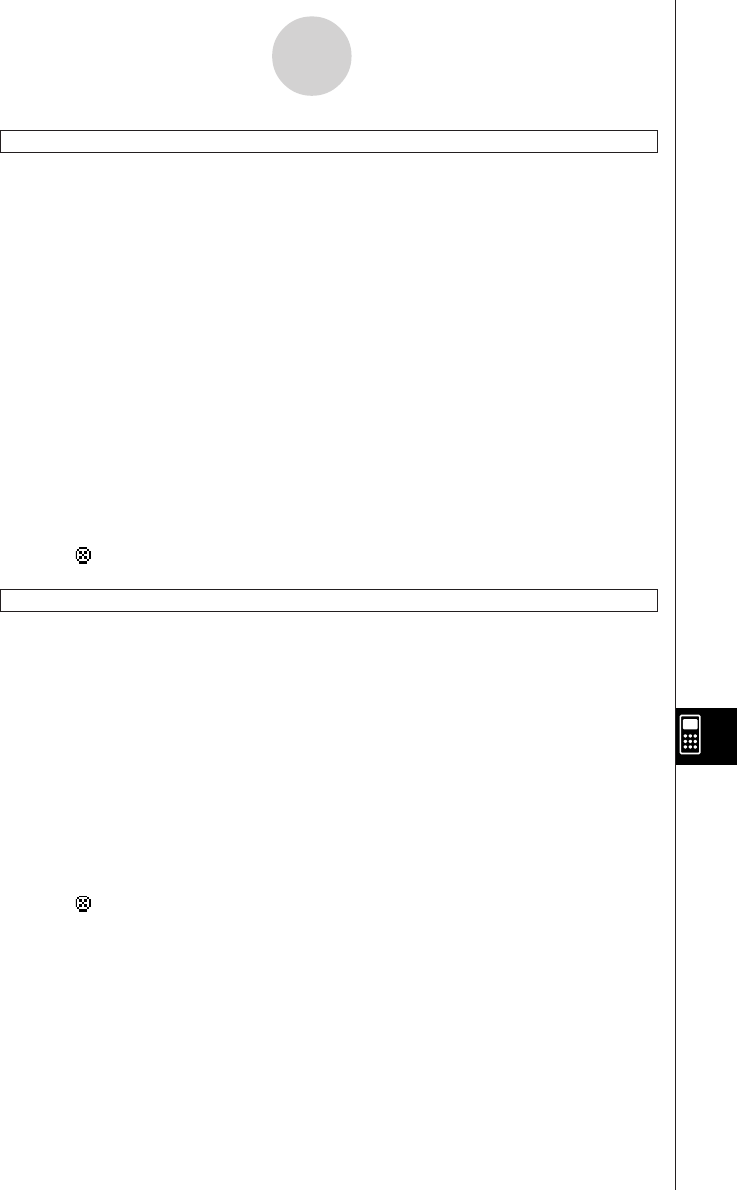
20050501
InputFunc
Syntax: InputFunc
䡺
<user-defined function name> (<argument>[,<argument>…])
[,"<string 1>"[,"<string 2>"]]
Function: When program execution reaches the InputFunc command, the user is prompted
to input the contents of the user-defined function.
Example: InputFunc v(v0, t), "To define function v0(m/s), t(sec)", "define function"
Description
• If you do not specify anything for "<string 1>", the prompt “<variable name>?” appears by
default.
• The text specified for "<string 2>" is used as the input dialog box title.
• The InputFunc command pauses program execution and displays a dialog box that
contains the text string indicated by "<string 1>" and an input box. The dialog box that
appears is identical to the Input command dialog box. A text string enclosed within
quotation marks (" ") or a variable name can be specified for "<string 1>".
•Specifying a very long display text string can cause part of it to be cut off when it is
displayed in the dialog box.
•When the dialog box appears, input an expression into the input box and then tap [OK].
This closes the dialog box, assigns the input expression to the applicable variable and
resumes program execution.
•Tapping [ ] on the dialog box terminates program execution.
InputStr
Syntax: InputStr
䡺
<variable name>[,"<string 1>"[,"<string 2>"]]
Function: When program execution reaches the InputStr command, the user is prompted
for input of a string, which is assigned to a variable.
Description
• The InputStr command pauses program execution and displays a dialog box that contains
the text string indicated by "<string 1>" and an input box. The dialog box that appears is
identical to the Input command dialog box. A text string enclosed within quotation marks
(" ") or a variable name can be specified for "<string 1>".
•Specifying a long display text string can cause part of it to be cut off when it is displayed in
the dialog box.
•When the dialog box appears, input a string into the input box and then tap [OK]. This
closes the dialog box, assigns the input string to the applicable variable and resumes
program execution.
•Tapping [ ] on the dialog box terminates program execution.
• The text specified for "<string 2>" is used as the input dialog box title.
• If you do not specify anything for "<string 1>", the prompt “<variable name>?” appears by
default.
12-6-5
Program Command Reference