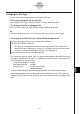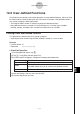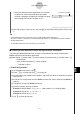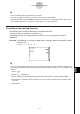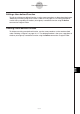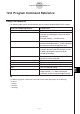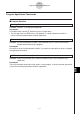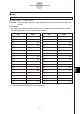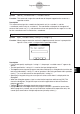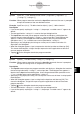User Manual
Table Of Contents
- Getting Ready
- Contents
- About This User’s Guide
- Chapter 1 Getting Acquainted
- Chapter 2 Using the Main Application
- 2-1 Main Application Overview
- 2-2 Basic Calculations
- 2-3 Using the Calculation History
- 2-4 Function Calculations
- 2-5 List Calculations
- 2-6 Matrix and Vector Calculations
- 2-7 Using the Action Menu
- 2-8 Using the Interactive Menu
- 2-9 Using the Main Application in Combination with Other Applications
- 2-10 Using Verify
- Chapter 3 Using the Graph & Table Application
- Chapter 4 Using the Conics Application
- Chapter 5 Using the 3D Graph Application
- Chapter 6 Using the Sequence Application
- Chapter 7 Using the Statistics Application
- 7-1 Statistics Application Overview
- 7-2 Using List Editor
- 7-3 Before Trying to Draw a Statistical Graph
- 7-4 Graphing Single-Variable Statistical Data
- 7-5 Graphing Paired-Variable Statistical Data
- 7-6 Using the Statistical Graph Window Toolbar
- 7-7 Performing Statistical Calculations
- 7-8 Test, Confidence Interval, and Distribution Calculations
- 7-9 Tests
- 7-10 Confidence Intervals
- 7-11 Distribution
- 7-12 Statistical System Variables
- Chapter 8 Using the Geometry Application
- Chapter 9 Using the Numeric Solver Application
- Chapter 10 Using the eActivity Application
- Chapter 11 Using the Presentation Application
- Chapter 12 Using the Program Application
- Chapter 13 Using the Spreadsheet Application
- Chapter 14 Using the Setup Menu
- Chapter 15 Configuring System Settings
- 15-1 System Setting Overview
- 15-2 Managing Memory Usage
- 15-3 Using the Reset Dialog Box
- 15-4 Initializing Your ClassPad
- 15-5 Adjusting Display Contrast
- 15-6 Configuring Power Properties
- 15-7 Specifying the Display Language
- 15-8 Specifying the Font Set
- 15-9 Specifying the Alphabetic Keyboard Arrangement
- 15-10 Optimizing “Flash ROM”
- 15-11 Specifying the Ending Screen Image
- 15-12 Adjusting Touch Panel Alignment
- 15-13 Viewing Version Information
- Chapter 16 Performing Data Communication
- Appendix
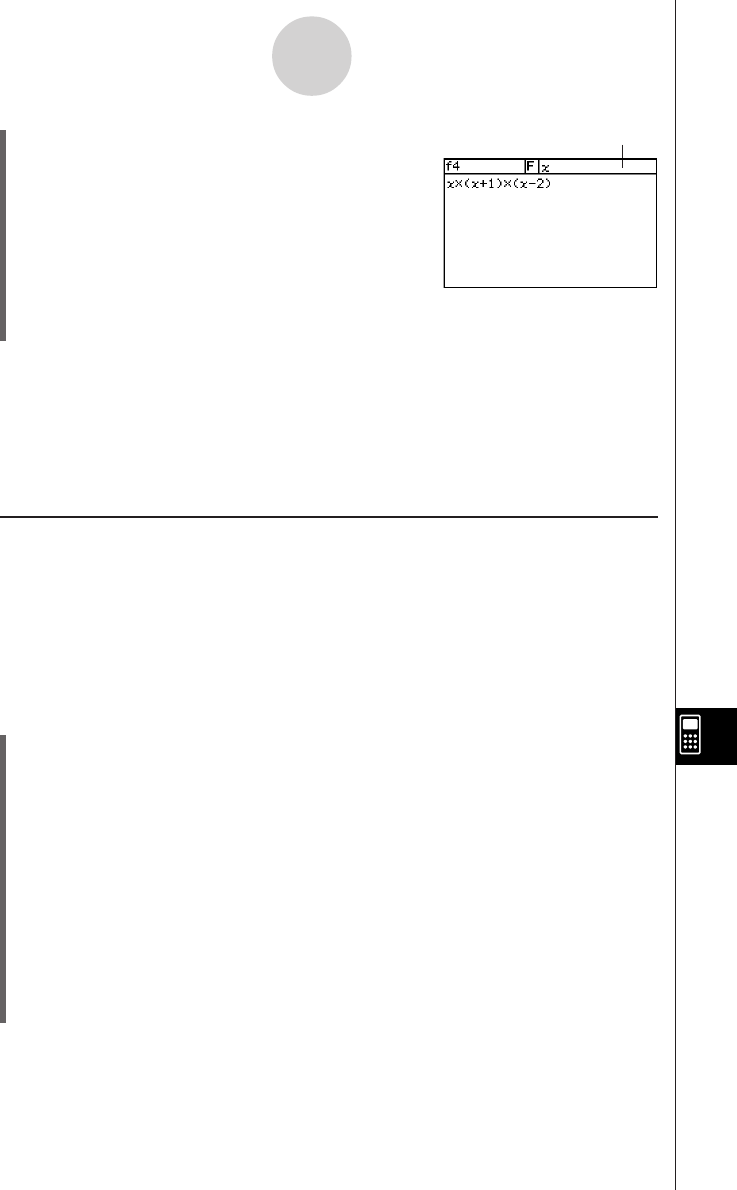
20050501
(6) After the function is the way you want, tap {, or tap [Edit] and then [Save File] to save
it.
Tip
•A user-defined function can contain only a single mathematical expression.
An error “Invalid in a Function or Current Expression”occurs if a user-defined function contains
multiple expressions.
• A user-defined function cannot contain any command.
k Creating a User-defined Function Using the Define Command
The procedure below describes how to create a user-defined function by executing the
Define command from the Main application.
Syntax: Define
[<folder name>\ ]<function name>([<variable name>[,<variable name>...]])
=<expression>
• Items inside of brackets ([ ]) can be skipped.
• indicates a space.
u ClassPad Operation
(1) On the application menu, tap J.
(2) Press k, and then tap the ( (catalog) tab.
(3) On the catalog (cat) keyboard that appears, tap the [Form] down arrow button, and then
select [Cmd].
(4) Scroll the list of commands until the Define command is visible, and then tap Define to
select it.
(5) Tap [INPUT] to input the Define command.
(6) Input the function you want to define.
Example 1: Define folder1 \ f1(x) = 2x + 1 (where folder1 is an existing folder)
Example 2: Define f2(x, y) = 2x + 3y + 1
Example 3: Define sen(x) = sin (x)
(7) Tap w to store the function.
12-5-2
User-defined Functions
• Input user-defined function arguments as parameter
variables. For more information about parameter
variables, see page “Configuring Parameter Variables
and Inputting Their Values” on page 12-2-7.
Parameter variable