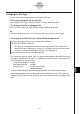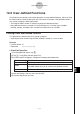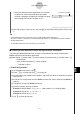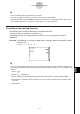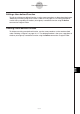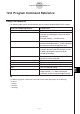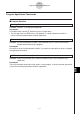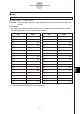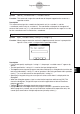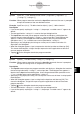User Manual
Table Of Contents
- Getting Ready
- Contents
- About This User’s Guide
- Chapter 1 Getting Acquainted
- Chapter 2 Using the Main Application
- 2-1 Main Application Overview
- 2-2 Basic Calculations
- 2-3 Using the Calculation History
- 2-4 Function Calculations
- 2-5 List Calculations
- 2-6 Matrix and Vector Calculations
- 2-7 Using the Action Menu
- 2-8 Using the Interactive Menu
- 2-9 Using the Main Application in Combination with Other Applications
- 2-10 Using Verify
- Chapter 3 Using the Graph & Table Application
- Chapter 4 Using the Conics Application
- Chapter 5 Using the 3D Graph Application
- Chapter 6 Using the Sequence Application
- Chapter 7 Using the Statistics Application
- 7-1 Statistics Application Overview
- 7-2 Using List Editor
- 7-3 Before Trying to Draw a Statistical Graph
- 7-4 Graphing Single-Variable Statistical Data
- 7-5 Graphing Paired-Variable Statistical Data
- 7-6 Using the Statistical Graph Window Toolbar
- 7-7 Performing Statistical Calculations
- 7-8 Test, Confidence Interval, and Distribution Calculations
- 7-9 Tests
- 7-10 Confidence Intervals
- 7-11 Distribution
- 7-12 Statistical System Variables
- Chapter 8 Using the Geometry Application
- Chapter 9 Using the Numeric Solver Application
- Chapter 10 Using the eActivity Application
- Chapter 11 Using the Presentation Application
- Chapter 12 Using the Program Application
- Chapter 13 Using the Spreadsheet Application
- Chapter 14 Using the Setup Menu
- Chapter 15 Configuring System Settings
- 15-1 System Setting Overview
- 15-2 Managing Memory Usage
- 15-3 Using the Reset Dialog Box
- 15-4 Initializing Your ClassPad
- 15-5 Adjusting Display Contrast
- 15-6 Configuring Power Properties
- 15-7 Specifying the Display Language
- 15-8 Specifying the Font Set
- 15-9 Specifying the Alphabetic Keyboard Arrangement
- 15-10 Optimizing “Flash ROM”
- 15-11 Specifying the Ending Screen Image
- 15-12 Adjusting Touch Panel Alignment
- 15-13 Viewing Version Information
- Chapter 16 Performing Data Communication
- Appendix
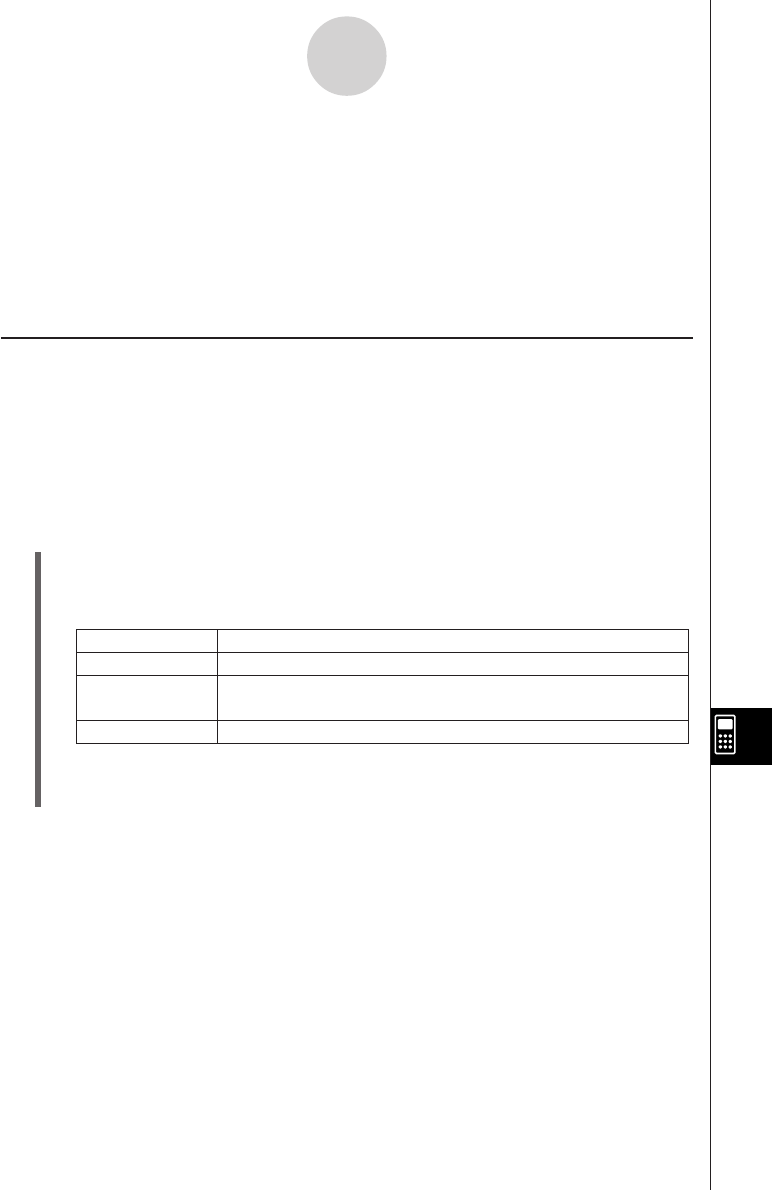
20050501
12-5 User-defined Functions
ClassPad lets you configure calculation operations as user-defined functions, which can then
be used inside of numeric expressions just like its built-in functions. User-defined functions
can also be called up in other applications.
• The Program Editor window is used for creating user-defined functions.
•User-defined functions are stored in ClassPad memory as “Function” type variables.
Naming, storage, and folder rules are identical to those for user variables.
Creating a New User-defined Function
This procedure is identical to that for storing a program.
•Anything you enter on the Program Editor window is stored as a user variable.
Example
• Function Name: f4
•Expression: x × (x + 1) × (x – 2)
u ClassPad Operation
(1) On the application menu, tap p.
(2) Tap O, or tap [Edit] and then [New File].
(3) On the screen that appears, configure the settings described below.
12-5-1
User-defined Functions
(4) After everything is the way you want, tap [OK].
(5) Input the expression you want.
Do this:
For this setting:
Type
Folder
Name
Tap the down arrow button and then select “Function”.
Tap the [Folder] down arrow button and then select the name of
the folder where you want to save the user-defined function.
Enter up to eight bytes for the user-defined function name.