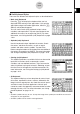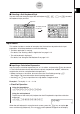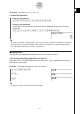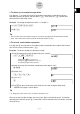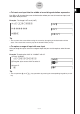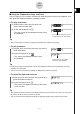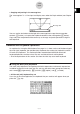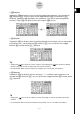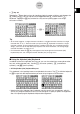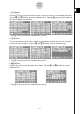User Manual
Table Of Contents
- Getting Ready
- Contents
- About This User’s Guide
- Chapter 1 Getting Acquainted
- Chapter 2 Using the Main Application
- 2-1 Main Application Overview
- 2-2 Basic Calculations
- 2-3 Using the Calculation History
- 2-4 Function Calculations
- 2-5 List Calculations
- 2-6 Matrix and Vector Calculations
- 2-7 Using the Action Menu
- 2-8 Using the Interactive Menu
- 2-9 Using the Main Application in Combination with Other Applications
- 2-10 Using Verify
- Chapter 3 Using the Graph & Table Application
- Chapter 4 Using the Conics Application
- Chapter 5 Using the 3D Graph Application
- Chapter 6 Using the Sequence Application
- Chapter 7 Using the Statistics Application
- 7-1 Statistics Application Overview
- 7-2 Using List Editor
- 7-3 Before Trying to Draw a Statistical Graph
- 7-4 Graphing Single-Variable Statistical Data
- 7-5 Graphing Paired-Variable Statistical Data
- 7-6 Using the Statistical Graph Window Toolbar
- 7-7 Performing Statistical Calculations
- 7-8 Test, Confidence Interval, and Distribution Calculations
- 7-9 Tests
- 7-10 Confidence Intervals
- 7-11 Distribution
- 7-12 Statistical System Variables
- Chapter 8 Using the Geometry Application
- Chapter 9 Using the Numeric Solver Application
- Chapter 10 Using the eActivity Application
- Chapter 11 Using the Presentation Application
- Chapter 12 Using the Program Application
- Chapter 13 Using the Spreadsheet Application
- Chapter 14 Using the Setup Menu
- Chapter 15 Configuring System Settings
- 15-1 System Setting Overview
- 15-2 Managing Memory Usage
- 15-3 Using the Reset Dialog Box
- 15-4 Initializing Your ClassPad
- 15-5 Adjusting Display Contrast
- 15-6 Configuring Power Properties
- 15-7 Specifying the Display Language
- 15-8 Specifying the Font Set
- 15-9 Specifying the Alphabetic Keyboard Arrangement
- 15-10 Optimizing “Flash ROM”
- 15-11 Specifying the Ending Screen Image
- 15-12 Adjusting Touch Panel Alignment
- 15-13 Viewing Version Information
- Chapter 16 Performing Data Communication
- Appendix
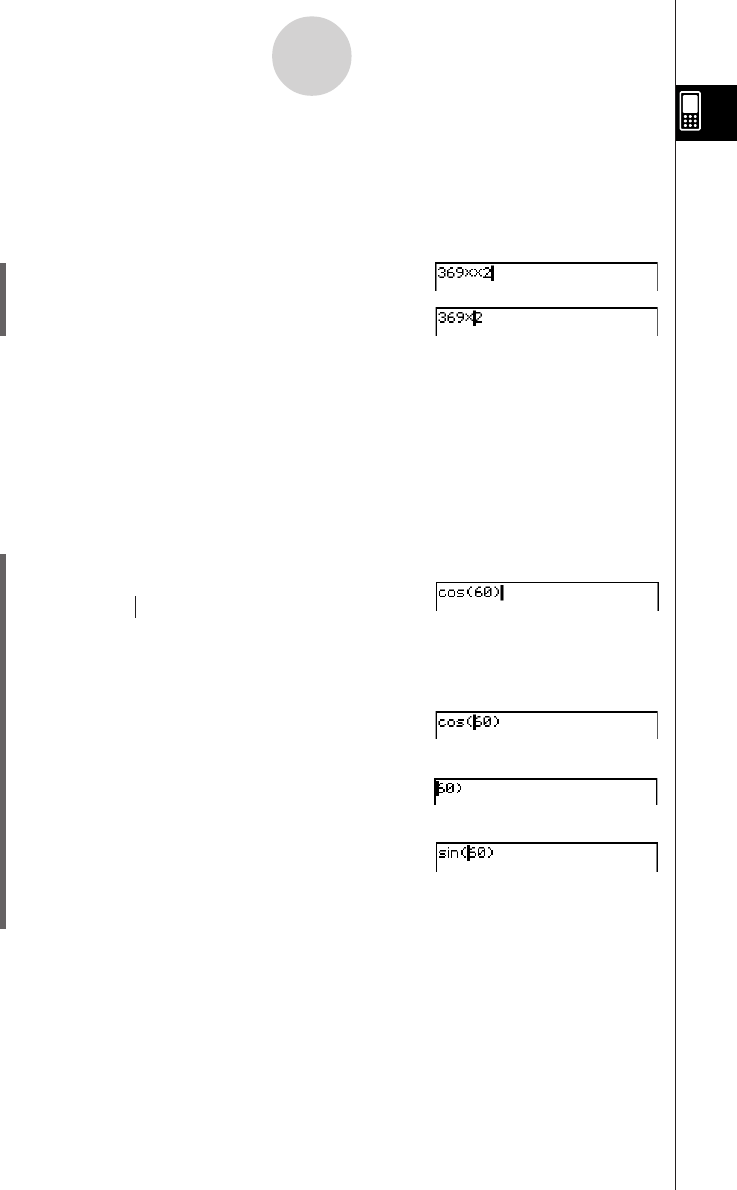
20050501
u To delete an unneeded key operation
Use dand e to move the cursor to the location immediately to the right of the key
operation you want to delete, and then press K. Each press of K deletes one
command to the left of the cursor.
Example: To change the expression 369 × × 2 to 369 × 2
(1) c369**2
(2) dK
Tip
•You can move the cursor without using the cursor key by tapping at the destination with the
stylus. This causes the cursor to jump to the location where you tap.
u To correct a calculation expression
Use d and e to move the cursor to the location immediately to the right of the location
you want to correct, and then press K.
Example: To correct cos(60) so it becomes sin(60)
(1) Use the mathematics (mth) keyboard to input “cos(60)”.
c9Tcga)
(2) Move the cursor to the location immediately to the right of “cos(”.
ddd
(3) Delete “cos(”.
KKKK
(4) Input “sin(”.
s
(5) Tap I to return to the initial math (mth) key set. See “Using the Math (mth)
Keyboard” on page 1-6-8 for details.
Tip
•Or, drag your stylus across “cos(” to select it and input “sin(”.
After you make all of the changes you want, press E to calculate the result. To continue
inputting the calculation, press e to move the cursor to the end of the calculation, and input
what you want.
1-6-5
Input
Tapping the T key causes it to
change to I and displays a key set
for inputting trigonometric functions.