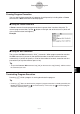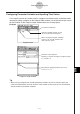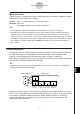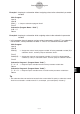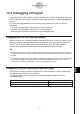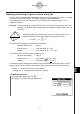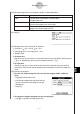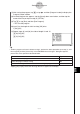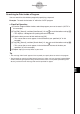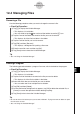User Manual
Table Of Contents
- Getting Ready
- Contents
- About This User’s Guide
- Chapter 1 Getting Acquainted
- Chapter 2 Using the Main Application
- 2-1 Main Application Overview
- 2-2 Basic Calculations
- 2-3 Using the Calculation History
- 2-4 Function Calculations
- 2-5 List Calculations
- 2-6 Matrix and Vector Calculations
- 2-7 Using the Action Menu
- 2-8 Using the Interactive Menu
- 2-9 Using the Main Application in Combination with Other Applications
- 2-10 Using Verify
- Chapter 3 Using the Graph & Table Application
- Chapter 4 Using the Conics Application
- Chapter 5 Using the 3D Graph Application
- Chapter 6 Using the Sequence Application
- Chapter 7 Using the Statistics Application
- 7-1 Statistics Application Overview
- 7-2 Using List Editor
- 7-3 Before Trying to Draw a Statistical Graph
- 7-4 Graphing Single-Variable Statistical Data
- 7-5 Graphing Paired-Variable Statistical Data
- 7-6 Using the Statistical Graph Window Toolbar
- 7-7 Performing Statistical Calculations
- 7-8 Test, Confidence Interval, and Distribution Calculations
- 7-9 Tests
- 7-10 Confidence Intervals
- 7-11 Distribution
- 7-12 Statistical System Variables
- Chapter 8 Using the Geometry Application
- Chapter 9 Using the Numeric Solver Application
- Chapter 10 Using the eActivity Application
- Chapter 11 Using the Presentation Application
- Chapter 12 Using the Program Application
- Chapter 13 Using the Spreadsheet Application
- Chapter 14 Using the Setup Menu
- Chapter 15 Configuring System Settings
- 15-1 System Setting Overview
- 15-2 Managing Memory Usage
- 15-3 Using the Reset Dialog Box
- 15-4 Initializing Your ClassPad
- 15-5 Adjusting Display Contrast
- 15-6 Configuring Power Properties
- 15-7 Specifying the Display Language
- 15-8 Specifying the Font Set
- 15-9 Specifying the Alphabetic Keyboard Arrangement
- 15-10 Optimizing “Flash ROM”
- 15-11 Specifying the Ending Screen Image
- 15-12 Adjusting Touch Panel Alignment
- 15-13 Viewing Version Information
- Chapter 16 Performing Data Communication
- Appendix
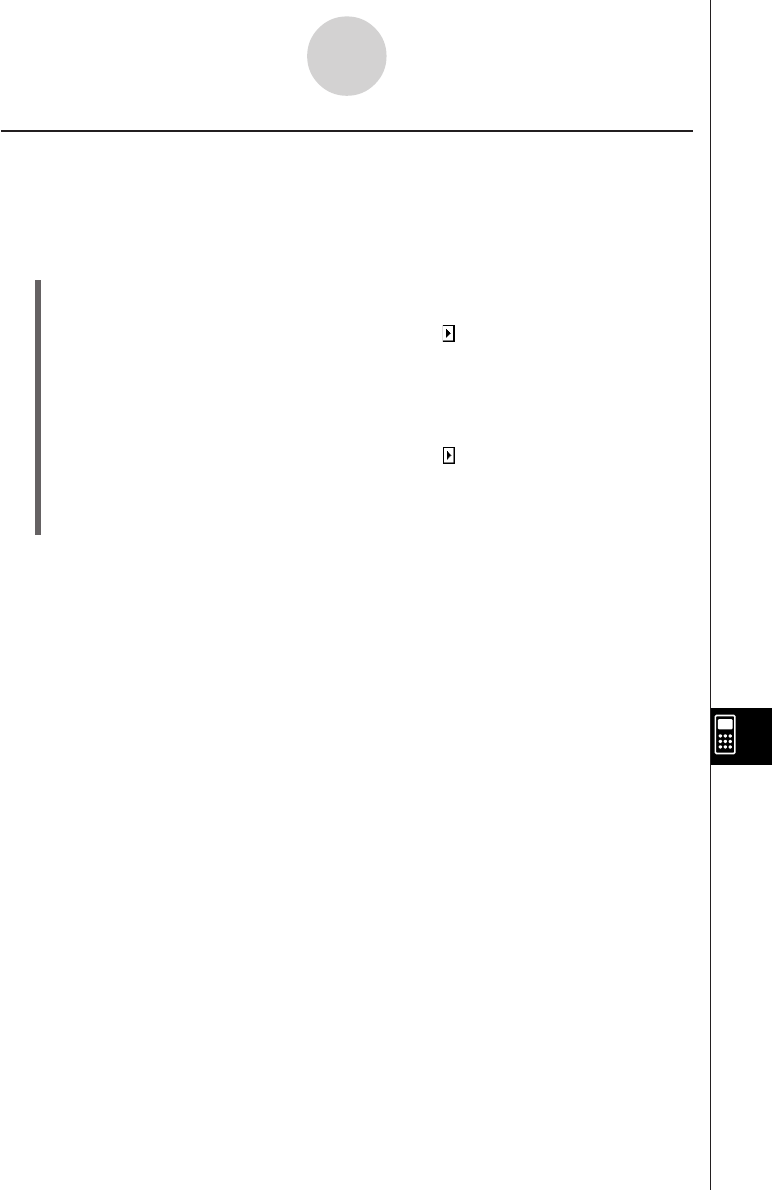
20050501
Searching for Data Inside a Program
You can search for data inside a program by specifying a keyword.
Example: To search for the letter “A” within the “OCTA” program
u ClassPad Operation
(1) From the Program Editor window, select the program you want to search (“OCTA” in
this example).
(2) Tap [Edit], [Search], and then [New Search]. Or, tap to scroll the toolbar and tap e.
• This displays a dialog box for inputting the search keyword.
(3) Enter the data you want to find and then tap [OK].
• This causes the cursor to appear in front of the data you specified (“A” in this
example).
(4) Tap [Edit], [Search], and then [Search Next]. Or, tap to scroll the toolbar and tap r.
• This causes the cursor to appear in front of the next instance of the data you
specified (“A” in this example).
(5) Repeat step (4) as many times as you want.
Tip
• The message “Not Found” appears if the keyword you specify does not exist in the program.
• The keyword you specify for [New Search] remains in effect until you close the Program Editor
window. Executing the [Search Next] command when there is no keyword specified by [New
Search] causes the error message “No word is specified” to appear.
12-3-5
Debugging a Program