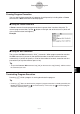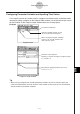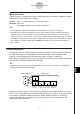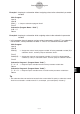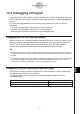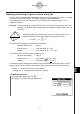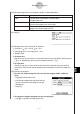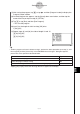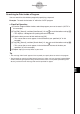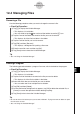User Manual
Table Of Contents
- Getting Ready
- Contents
- About This User’s Guide
- Chapter 1 Getting Acquainted
- Chapter 2 Using the Main Application
- 2-1 Main Application Overview
- 2-2 Basic Calculations
- 2-3 Using the Calculation History
- 2-4 Function Calculations
- 2-5 List Calculations
- 2-6 Matrix and Vector Calculations
- 2-7 Using the Action Menu
- 2-8 Using the Interactive Menu
- 2-9 Using the Main Application in Combination with Other Applications
- 2-10 Using Verify
- Chapter 3 Using the Graph & Table Application
- Chapter 4 Using the Conics Application
- Chapter 5 Using the 3D Graph Application
- Chapter 6 Using the Sequence Application
- Chapter 7 Using the Statistics Application
- 7-1 Statistics Application Overview
- 7-2 Using List Editor
- 7-3 Before Trying to Draw a Statistical Graph
- 7-4 Graphing Single-Variable Statistical Data
- 7-5 Graphing Paired-Variable Statistical Data
- 7-6 Using the Statistical Graph Window Toolbar
- 7-7 Performing Statistical Calculations
- 7-8 Test, Confidence Interval, and Distribution Calculations
- 7-9 Tests
- 7-10 Confidence Intervals
- 7-11 Distribution
- 7-12 Statistical System Variables
- Chapter 8 Using the Geometry Application
- Chapter 9 Using the Numeric Solver Application
- Chapter 10 Using the eActivity Application
- Chapter 11 Using the Presentation Application
- Chapter 12 Using the Program Application
- Chapter 13 Using the Spreadsheet Application
- Chapter 14 Using the Setup Menu
- Chapter 15 Configuring System Settings
- 15-1 System Setting Overview
- 15-2 Managing Memory Usage
- 15-3 Using the Reset Dialog Box
- 15-4 Initializing Your ClassPad
- 15-5 Adjusting Display Contrast
- 15-6 Configuring Power Properties
- 15-7 Specifying the Display Language
- 15-8 Specifying the Font Set
- 15-9 Specifying the Alphabetic Keyboard Arrangement
- 15-10 Optimizing “Flash ROM”
- 15-11 Specifying the Ending Screen Image
- 15-12 Adjusting Touch Panel Alignment
- 15-13 Viewing Version Information
- Chapter 16 Performing Data Communication
- Appendix

20050501
12-3 Debugging a Program
A programming error that causes a program to behave in a manner not intended by the writer
of the program is called a “bug”. Finding and eliminating such errors is called “debugging the
program”.
Any of the following conditions can indicate that your program has a bug and requires
debugging.
• If an error message appears when you try to save the program
• If an error message appears when you try to run the program
•When a program produces some abnormal or unexpected result
Debugging After an Error Message Appears
When an error occurs, a dialog box appears to explain the cause of the error. Carefully read
the text of the error message and then tap its [OK] button. This closes the dialog box and
positions the cursor on at the location where the error occurred. Make the necessary
corrections in accordance with the explanation provided by the error message.
Tip
• If the cause of the error cannot be specified for some reason, tapping [OK] on the error message
dialog box displays the Program Loader window, without positioning the cursor at the location of
the error.
• In the case of a program for which editing is prohibited (a program for which “EXE” is indicated as
the variable data type), tapping [OK] on the error message dialog box displays the Program
Loader window, without positioning the cursor at the location of the error.
Debugging a Program Following Unexpected Results
If execution of a program produces unexpected or abnormal results, carefully read through
the program and correct errors as required.
The following commands can come in handy when debugging a program to locate
unexpected results.
12-3-1
Debugging a Program
Move the cursor to the beginning of the program
Edit - Search - Jump to Top
Move the cursor to the end of the program
Edit - Search - Jump to Bottom
Execute this command:To do this: