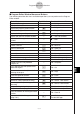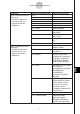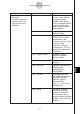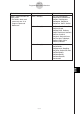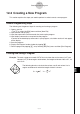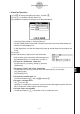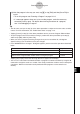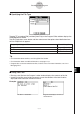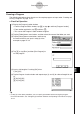User Manual
Table Of Contents
- Getting Ready
- Contents
- About This User’s Guide
- Chapter 1 Getting Acquainted
- Chapter 2 Using the Main Application
- 2-1 Main Application Overview
- 2-2 Basic Calculations
- 2-3 Using the Calculation History
- 2-4 Function Calculations
- 2-5 List Calculations
- 2-6 Matrix and Vector Calculations
- 2-7 Using the Action Menu
- 2-8 Using the Interactive Menu
- 2-9 Using the Main Application in Combination with Other Applications
- 2-10 Using Verify
- Chapter 3 Using the Graph & Table Application
- Chapter 4 Using the Conics Application
- Chapter 5 Using the 3D Graph Application
- Chapter 6 Using the Sequence Application
- Chapter 7 Using the Statistics Application
- 7-1 Statistics Application Overview
- 7-2 Using List Editor
- 7-3 Before Trying to Draw a Statistical Graph
- 7-4 Graphing Single-Variable Statistical Data
- 7-5 Graphing Paired-Variable Statistical Data
- 7-6 Using the Statistical Graph Window Toolbar
- 7-7 Performing Statistical Calculations
- 7-8 Test, Confidence Interval, and Distribution Calculations
- 7-9 Tests
- 7-10 Confidence Intervals
- 7-11 Distribution
- 7-12 Statistical System Variables
- Chapter 8 Using the Geometry Application
- Chapter 9 Using the Numeric Solver Application
- Chapter 10 Using the eActivity Application
- Chapter 11 Using the Presentation Application
- Chapter 12 Using the Program Application
- Chapter 13 Using the Spreadsheet Application
- Chapter 14 Using the Setup Menu
- Chapter 15 Configuring System Settings
- 15-1 System Setting Overview
- 15-2 Managing Memory Usage
- 15-3 Using the Reset Dialog Box
- 15-4 Initializing Your ClassPad
- 15-5 Adjusting Display Contrast
- 15-6 Configuring Power Properties
- 15-7 Specifying the Display Language
- 15-8 Specifying the Font Set
- 15-9 Specifying the Alphabetic Keyboard Arrangement
- 15-10 Optimizing “Flash ROM”
- 15-11 Specifying the Ending Screen Image
- 15-12 Adjusting Touch Panel Alignment
- 15-13 Viewing Version Information
- Chapter 16 Performing Data Communication
- Appendix
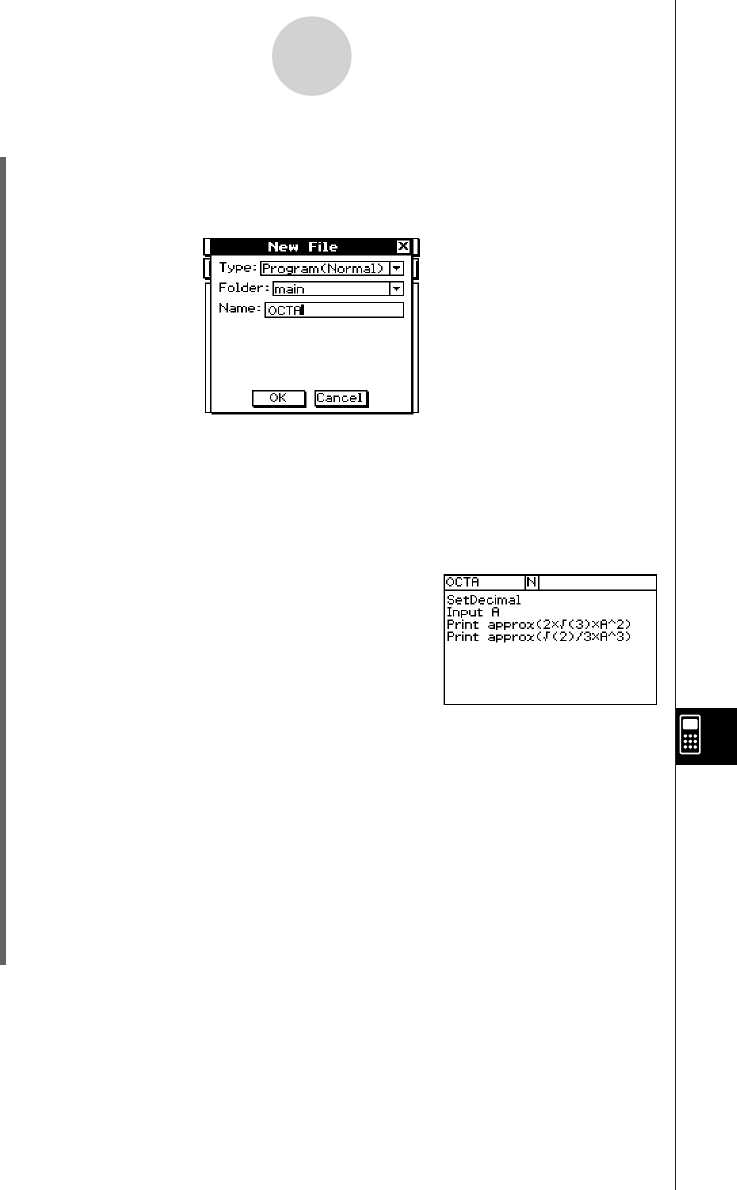
20050501
u ClassPad Operation
(1) Tap m to display the application menu, and then p.
(2) Tap O, or tap [Edit] and then [New File].
(3) Configure the settings for the new file as described below.
• Leave the [Type] setting as “Program(Normal)”.
•Tap the [Folder] down arrow button and then select the name of the folder where you
want to save the program file.
• In the [Name] box, use the soft keyboard to input up to eight bytes for the program file
name.
(4) Tap [OK].
(5) Input the necessary expressions and commands.
•Each mathematical expression and command must
be followed either by a carriage return or colon (:).
u To input the “SetDecimal” command
On the menu bar, tap [Misc], [Setup(1)] and then
[SetDecimal].
u To input the “Input” and “Print” commands
On the menu bar, tap [I/O] and then select the command you want to input.
[I/O] [Input] [Input]
[I/O] [Output] [Print]
u To input the variable name “A”
On the soft keyboard 0 tab, tap E and then A.
u To input a carriage return
Tap w or press E.
Inputting a carriage return causes the cursor to move to the beginning of the next line.
No carriage return symbol appears on the display.
u To input values and symbols
On the soft keyboard 9 tab, tap the value or symbol you want.
12-2-2
Creating a New Program