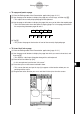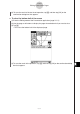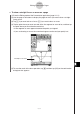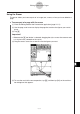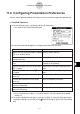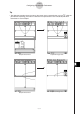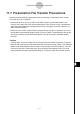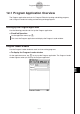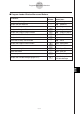User Manual
Table Of Contents
- Getting Ready
- Contents
- About This User’s Guide
- Chapter 1 Getting Acquainted
- Chapter 2 Using the Main Application
- 2-1 Main Application Overview
- 2-2 Basic Calculations
- 2-3 Using the Calculation History
- 2-4 Function Calculations
- 2-5 List Calculations
- 2-6 Matrix and Vector Calculations
- 2-7 Using the Action Menu
- 2-8 Using the Interactive Menu
- 2-9 Using the Main Application in Combination with Other Applications
- 2-10 Using Verify
- Chapter 3 Using the Graph & Table Application
- Chapter 4 Using the Conics Application
- Chapter 5 Using the 3D Graph Application
- Chapter 6 Using the Sequence Application
- Chapter 7 Using the Statistics Application
- 7-1 Statistics Application Overview
- 7-2 Using List Editor
- 7-3 Before Trying to Draw a Statistical Graph
- 7-4 Graphing Single-Variable Statistical Data
- 7-5 Graphing Paired-Variable Statistical Data
- 7-6 Using the Statistical Graph Window Toolbar
- 7-7 Performing Statistical Calculations
- 7-8 Test, Confidence Interval, and Distribution Calculations
- 7-9 Tests
- 7-10 Confidence Intervals
- 7-11 Distribution
- 7-12 Statistical System Variables
- Chapter 8 Using the Geometry Application
- Chapter 9 Using the Numeric Solver Application
- Chapter 10 Using the eActivity Application
- Chapter 11 Using the Presentation Application
- Chapter 12 Using the Program Application
- Chapter 13 Using the Spreadsheet Application
- Chapter 14 Using the Setup Menu
- Chapter 15 Configuring System Settings
- 15-1 System Setting Overview
- 15-2 Managing Memory Usage
- 15-3 Using the Reset Dialog Box
- 15-4 Initializing Your ClassPad
- 15-5 Adjusting Display Contrast
- 15-6 Configuring Power Properties
- 15-7 Specifying the Display Language
- 15-8 Specifying the Font Set
- 15-9 Specifying the Alphabetic Keyboard Arrangement
- 15-10 Optimizing “Flash ROM”
- 15-11 Specifying the Ending Screen Image
- 15-12 Adjusting Touch Panel Alignment
- 15-13 Viewing Version Information
- Chapter 16 Performing Data Communication
- Appendix
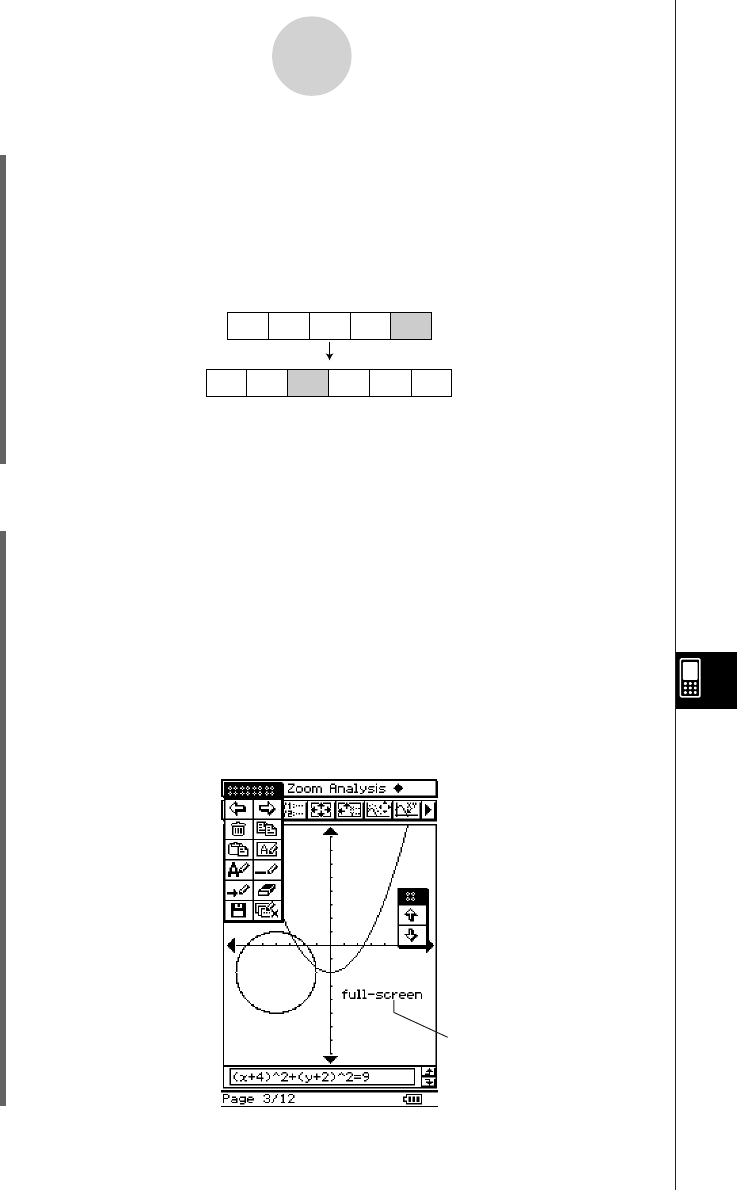
20050501
u To copy and paste a page
(1) Enter the Editing mode of the Presentation application (page 11-5-1).
(2) Use the page scroll buttons to display the page you want to copy, and then tap t.
• This copies the currently displayed page to the clipboard.
(3) Use the page scroll buttons to display the page that you want to follow the copied page.
• The illustrations below show the effect of copying page E of a five-page presentation
file and pasting it between pages B and C.
(4) Tap y.
• This pastes the page at the location in front of the currently displayed page.
u To insert text into a page
(1) Enter the Editing mode of the Presentation application (page 11-5-1).
(2) Use the page scroll buttons to display the page into which you want to insert text, and
then tap u.
• This displays a text input dialog box along with a soft keyboard.
(3) Enter the text and then tap [OK].
• In this example we input the text “full-screen”.
(4) Place the stylus on the screen and hold it there.
• This causes the text you input in step (3) to appear at the location where you are
pointing with the stylus.
(5) Drag the text to the location you want, and then lift the stylus from the screen.
11-5-4
Editing Presentation Pages
ABCDE
ABECDE
Inserted text