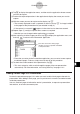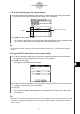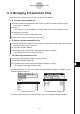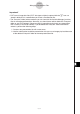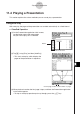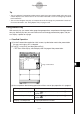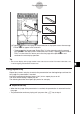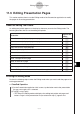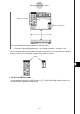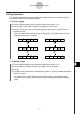User Manual
Table Of Contents
- Getting Ready
- Contents
- About This User’s Guide
- Chapter 1 Getting Acquainted
- Chapter 2 Using the Main Application
- 2-1 Main Application Overview
- 2-2 Basic Calculations
- 2-3 Using the Calculation History
- 2-4 Function Calculations
- 2-5 List Calculations
- 2-6 Matrix and Vector Calculations
- 2-7 Using the Action Menu
- 2-8 Using the Interactive Menu
- 2-9 Using the Main Application in Combination with Other Applications
- 2-10 Using Verify
- Chapter 3 Using the Graph & Table Application
- Chapter 4 Using the Conics Application
- Chapter 5 Using the 3D Graph Application
- Chapter 6 Using the Sequence Application
- Chapter 7 Using the Statistics Application
- 7-1 Statistics Application Overview
- 7-2 Using List Editor
- 7-3 Before Trying to Draw a Statistical Graph
- 7-4 Graphing Single-Variable Statistical Data
- 7-5 Graphing Paired-Variable Statistical Data
- 7-6 Using the Statistical Graph Window Toolbar
- 7-7 Performing Statistical Calculations
- 7-8 Test, Confidence Interval, and Distribution Calculations
- 7-9 Tests
- 7-10 Confidence Intervals
- 7-11 Distribution
- 7-12 Statistical System Variables
- Chapter 8 Using the Geometry Application
- Chapter 9 Using the Numeric Solver Application
- Chapter 10 Using the eActivity Application
- Chapter 11 Using the Presentation Application
- Chapter 12 Using the Program Application
- Chapter 13 Using the Spreadsheet Application
- Chapter 14 Using the Setup Menu
- Chapter 15 Configuring System Settings
- 15-1 System Setting Overview
- 15-2 Managing Memory Usage
- 15-3 Using the Reset Dialog Box
- 15-4 Initializing Your ClassPad
- 15-5 Adjusting Display Contrast
- 15-6 Configuring Power Properties
- 15-7 Specifying the Display Language
- 15-8 Specifying the Font Set
- 15-9 Specifying the Alphabetic Keyboard Arrangement
- 15-10 Optimizing “Flash ROM”
- 15-11 Specifying the Ending Screen Image
- 15-12 Adjusting Touch Panel Alignment
- 15-13 Viewing Version Information
- Chapter 16 Performing Data Communication
- Appendix
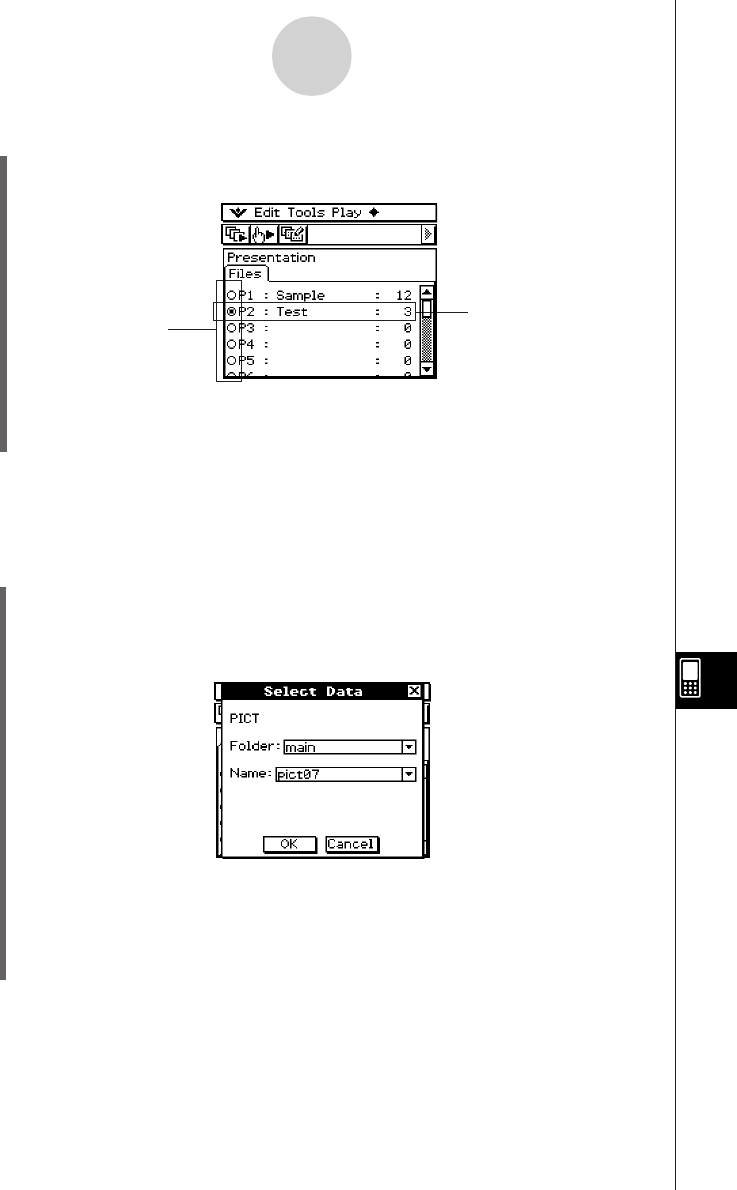
20050501
u To insert a blank page into a presentation
(1) On the Presentation application initial screen, tap the button next to the presentation
file into which you want to insert the blank page, so it is selected.
(2) Tap a and then [White Screen].
• This inserts a blank page as the final page of the presentation file you selected in step
(1), and increases the number of pages for the presentation by one.
Tip
• For information about inserting text and moving the blank page, see “11-5 Editing Presentation
Pages”.
11-2-3
Building a Presentation
Button
This file is selected
u To append PICT data to the end of a presentation
(1) On the Presentation application initial screen, tap the button next to the presentation
file where you want to append the PICT data so it is selected.
(2) Tap a and then [Add].
• This displays the Select Data dialog box.
(3) On the Select Data dialog box, select the folder where the PICT data you want to insert
is stored, and specify the name of the date.
(4) Tap [OK].
• This closes the Select Data dialog box and appends the PICT data to the end of the
presentation.
Tip
• If the size of the PICT data is different from the ClassPad display size, the upper left corner of the
PICT data is aligned with the upper left corner of the ClassPad display, and any data that does
not fit is cut off.