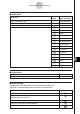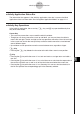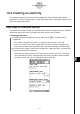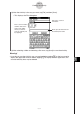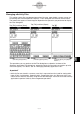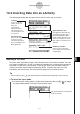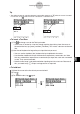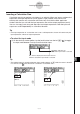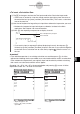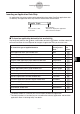User Manual
Table Of Contents
- Getting Ready
- Contents
- About This User’s Guide
- Chapter 1 Getting Acquainted
- Chapter 2 Using the Main Application
- 2-1 Main Application Overview
- 2-2 Basic Calculations
- 2-3 Using the Calculation History
- 2-4 Function Calculations
- 2-5 List Calculations
- 2-6 Matrix and Vector Calculations
- 2-7 Using the Action Menu
- 2-8 Using the Interactive Menu
- 2-9 Using the Main Application in Combination with Other Applications
- 2-10 Using Verify
- Chapter 3 Using the Graph & Table Application
- Chapter 4 Using the Conics Application
- Chapter 5 Using the 3D Graph Application
- Chapter 6 Using the Sequence Application
- Chapter 7 Using the Statistics Application
- 7-1 Statistics Application Overview
- 7-2 Using List Editor
- 7-3 Before Trying to Draw a Statistical Graph
- 7-4 Graphing Single-Variable Statistical Data
- 7-5 Graphing Paired-Variable Statistical Data
- 7-6 Using the Statistical Graph Window Toolbar
- 7-7 Performing Statistical Calculations
- 7-8 Test, Confidence Interval, and Distribution Calculations
- 7-9 Tests
- 7-10 Confidence Intervals
- 7-11 Distribution
- 7-12 Statistical System Variables
- Chapter 8 Using the Geometry Application
- Chapter 9 Using the Numeric Solver Application
- Chapter 10 Using the eActivity Application
- Chapter 11 Using the Presentation Application
- Chapter 12 Using the Program Application
- Chapter 13 Using the Spreadsheet Application
- Chapter 14 Using the Setup Menu
- Chapter 15 Configuring System Settings
- 15-1 System Setting Overview
- 15-2 Managing Memory Usage
- 15-3 Using the Reset Dialog Box
- 15-4 Initializing Your ClassPad
- 15-5 Adjusting Display Contrast
- 15-6 Configuring Power Properties
- 15-7 Specifying the Display Language
- 15-8 Specifying the Font Set
- 15-9 Specifying the Alphabetic Keyboard Arrangement
- 15-10 Optimizing “Flash ROM”
- 15-11 Specifying the Ending Screen Image
- 15-12 Adjusting Touch Panel Alignment
- 15-13 Viewing Version Information
- Chapter 16 Performing Data Communication
- Appendix
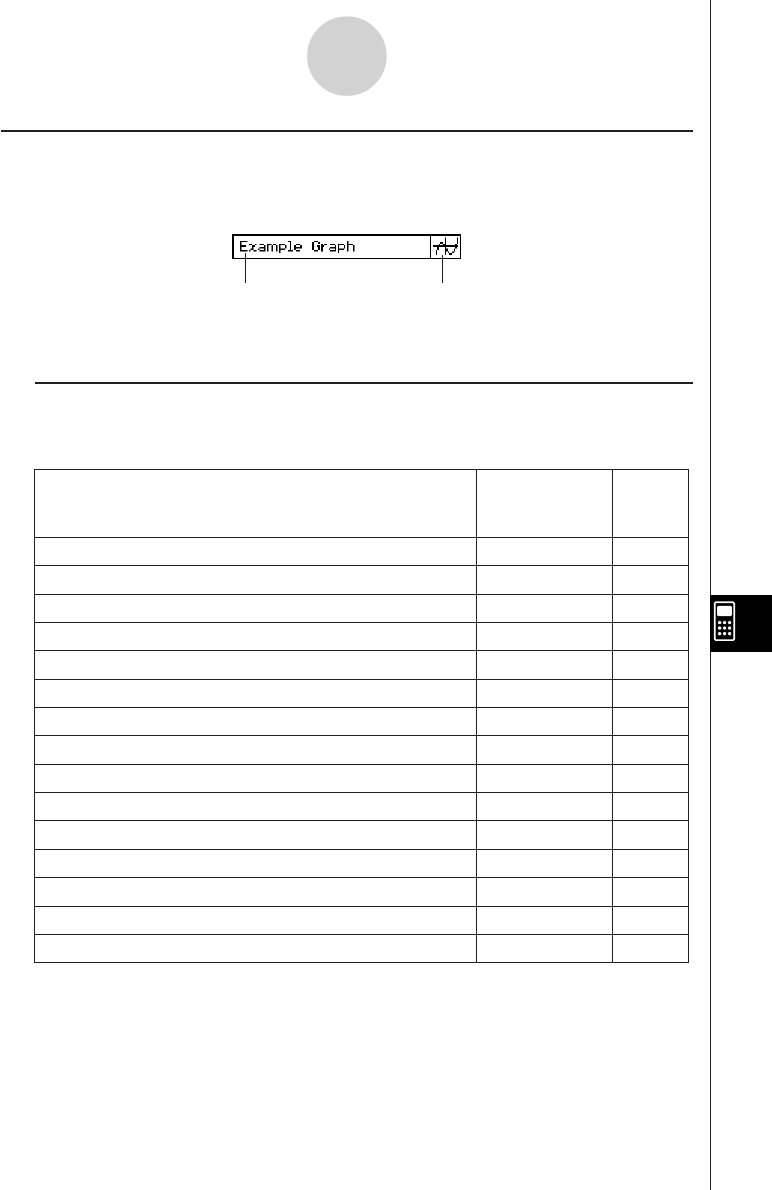
20050501
Inserting an Application Data Strip
An application data strip can be used to embed data from other ClassPad applications into
an eActivity. An application data strip contains the elements shown below.
10-3-5
Inserting Data into an eActivity
k To insert an application data strip into an eActivity
Tap the [Insert] menu or the v down arrow button next to the ~ button, and then select the
command or button that corresponds to the type of application data you want to insert.
Expand button
Tap here to display the application
data in the lower window.
Title
You can enter a title,
if you want.
Main
~
Select this
[Insert] menu
item:
To insert this type of application data:
Main application work area window data
Geometry
3
Geometry application Geometry window data
Graph
$
Graph & Table application Graph window data
Graph Editor
!
Graph & Table application Graph Editor window data
3D Graph
%
3D Graph application 3D Graph window data
3D Graph Editor
@
3D Graph application 3D Graph Editor window data
Conics Graph
^
Conics application Conics Graph window data
Conics Editor
*
Conics application Conics Editor window data
Stat Graph
y
Statistics application Statistical Graph window data
List Editor
(
Statistics application List Editor window data
NumSolve
1
NumSolve application Numeric Solver window data
Sequence Editor
Notes
&
_
Q
W
Sequence application Sequence Editor window data
Notes window*
1
Spreadsheet
Spreadsheet window data
Verify
Verify window*
2
data
Or tap
this
button:
*
1
The Notes window is a function you can use within the eActivity application.
*
2
The Verify window is a function you can use within the eActivity application and the Main
application. See “2-10 Using Verify” for details.