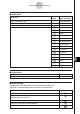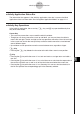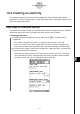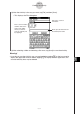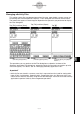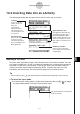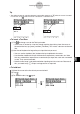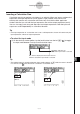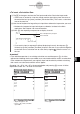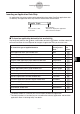User Manual
Table Of Contents
- Getting Ready
- Contents
- About This User’s Guide
- Chapter 1 Getting Acquainted
- Chapter 2 Using the Main Application
- 2-1 Main Application Overview
- 2-2 Basic Calculations
- 2-3 Using the Calculation History
- 2-4 Function Calculations
- 2-5 List Calculations
- 2-6 Matrix and Vector Calculations
- 2-7 Using the Action Menu
- 2-8 Using the Interactive Menu
- 2-9 Using the Main Application in Combination with Other Applications
- 2-10 Using Verify
- Chapter 3 Using the Graph & Table Application
- Chapter 4 Using the Conics Application
- Chapter 5 Using the 3D Graph Application
- Chapter 6 Using the Sequence Application
- Chapter 7 Using the Statistics Application
- 7-1 Statistics Application Overview
- 7-2 Using List Editor
- 7-3 Before Trying to Draw a Statistical Graph
- 7-4 Graphing Single-Variable Statistical Data
- 7-5 Graphing Paired-Variable Statistical Data
- 7-6 Using the Statistical Graph Window Toolbar
- 7-7 Performing Statistical Calculations
- 7-8 Test, Confidence Interval, and Distribution Calculations
- 7-9 Tests
- 7-10 Confidence Intervals
- 7-11 Distribution
- 7-12 Statistical System Variables
- Chapter 8 Using the Geometry Application
- Chapter 9 Using the Numeric Solver Application
- Chapter 10 Using the eActivity Application
- Chapter 11 Using the Presentation Application
- Chapter 12 Using the Program Application
- Chapter 13 Using the Spreadsheet Application
- Chapter 14 Using the Setup Menu
- Chapter 15 Configuring System Settings
- 15-1 System Setting Overview
- 15-2 Managing Memory Usage
- 15-3 Using the Reset Dialog Box
- 15-4 Initializing Your ClassPad
- 15-5 Adjusting Display Contrast
- 15-6 Configuring Power Properties
- 15-7 Specifying the Display Language
- 15-8 Specifying the Font Set
- 15-9 Specifying the Alphabetic Keyboard Arrangement
- 15-10 Optimizing “Flash ROM”
- 15-11 Specifying the Ending Screen Image
- 15-12 Adjusting Touch Panel Alignment
- 15-13 Viewing Version Information
- Chapter 16 Performing Data Communication
- Appendix
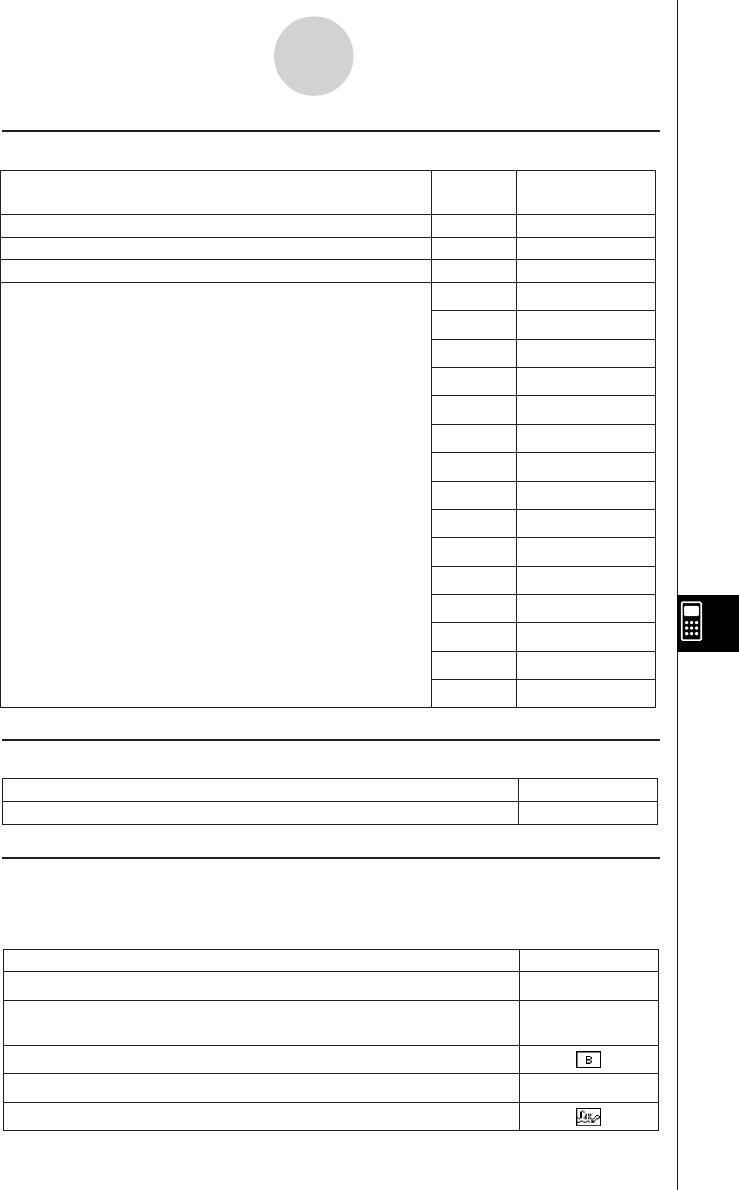
20050501
k Insert Menu
k Action Menu
10-1-3
eActivity Application Overview
Calculation Row
—
—
—
~
3
$
!
%
@
^
*
y
(
1
&
_
Q
W
Text R o w
Geometry Link
Insert an application data strip
Main
Geometry
Graph
Graph Editor
3D Graph
3D Graph Editor
Conics Graph
Conics Editor
Stat Graph
List Editor
NumSolve
Sequence Editor
Notes
Spreadsheet
Verify
Or select this
Insert menu item:
To do this:
Insert a calculation row
Insert a text row
Insert a Geometry-linked data row
Tap this
button
Tap [Action].
Do this: To do this:
Insert a command (page 2-7-1)
k Other Buttons
The operations described below are available from the toolbar only.
There are no corresponding menu commands for these buttons.
{
u
Converts a text row to a calculation row
Converts a calculation row to a text row
u
Tap this button:To do this:
Open the Files dialog box (page 10-2-2)
Toggles a calculation result between standard (fractional result) and
decimal (approximate result)
Bold the entire line of text where the cursor is located