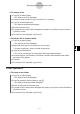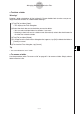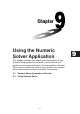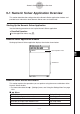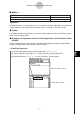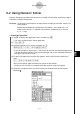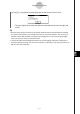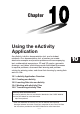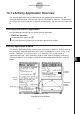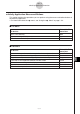User Manual
Table Of Contents
- Getting Ready
- Contents
- About This User’s Guide
- Chapter 1 Getting Acquainted
- Chapter 2 Using the Main Application
- 2-1 Main Application Overview
- 2-2 Basic Calculations
- 2-3 Using the Calculation History
- 2-4 Function Calculations
- 2-5 List Calculations
- 2-6 Matrix and Vector Calculations
- 2-7 Using the Action Menu
- 2-8 Using the Interactive Menu
- 2-9 Using the Main Application in Combination with Other Applications
- 2-10 Using Verify
- Chapter 3 Using the Graph & Table Application
- Chapter 4 Using the Conics Application
- Chapter 5 Using the 3D Graph Application
- Chapter 6 Using the Sequence Application
- Chapter 7 Using the Statistics Application
- 7-1 Statistics Application Overview
- 7-2 Using List Editor
- 7-3 Before Trying to Draw a Statistical Graph
- 7-4 Graphing Single-Variable Statistical Data
- 7-5 Graphing Paired-Variable Statistical Data
- 7-6 Using the Statistical Graph Window Toolbar
- 7-7 Performing Statistical Calculations
- 7-8 Test, Confidence Interval, and Distribution Calculations
- 7-9 Tests
- 7-10 Confidence Intervals
- 7-11 Distribution
- 7-12 Statistical System Variables
- Chapter 8 Using the Geometry Application
- Chapter 9 Using the Numeric Solver Application
- Chapter 10 Using the eActivity Application
- Chapter 11 Using the Presentation Application
- Chapter 12 Using the Program Application
- Chapter 13 Using the Spreadsheet Application
- Chapter 14 Using the Setup Menu
- Chapter 15 Configuring System Settings
- 15-1 System Setting Overview
- 15-2 Managing Memory Usage
- 15-3 Using the Reset Dialog Box
- 15-4 Initializing Your ClassPad
- 15-5 Adjusting Display Contrast
- 15-6 Configuring Power Properties
- 15-7 Specifying the Display Language
- 15-8 Specifying the Font Set
- 15-9 Specifying the Alphabetic Keyboard Arrangement
- 15-10 Optimizing “Flash ROM”
- 15-11 Specifying the Ending Screen Image
- 15-12 Adjusting Touch Panel Alignment
- 15-13 Viewing Version Information
- Chapter 16 Performing Data Communication
- Appendix

20050501
k Toolbar
The toolbar provides you with easy access to the Main application, 3D Graph Editor, Graph
Editor, and, of course, Solve.
k Dragging an Expression from the Other Application to the Numeric Solver
Window
You can drag expression and equations from the Main application window or Graph Editor
window and drop them into the Numeric Solver window.
u ClassPad Operation
(1) On the Graph Editor window, input the equation x
3
+ 4·x
2
+ x – 2.
(2) Tap the equation to the right of “y1=”. Next, tap [Edit] and then [Select All].
(3) Drag the equation x
3
+ 4·x
2
+ x – 2 to the “Equation:” cursor position.
9-1-2
Numeric Solver Application Overview
k aMenu
To do this:
Clear all 1-character input variables (a through z)
Initialize the upper boundary and lower boundary
Select this a menu item:
Clear a–z
Initialize Bound
Important!
• Performing “Clear a-z” operation clears all 1-character variables, regardless of variable data
type. Programs and functions with file names from “a” through “z” are also cleared.
Numeric Solver window
Graph Editor window