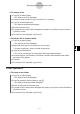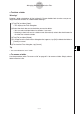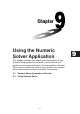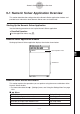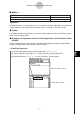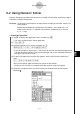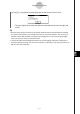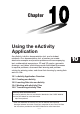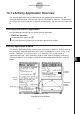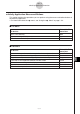User Manual
Table Of Contents
- Getting Ready
- Contents
- About This User’s Guide
- Chapter 1 Getting Acquainted
- Chapter 2 Using the Main Application
- 2-1 Main Application Overview
- 2-2 Basic Calculations
- 2-3 Using the Calculation History
- 2-4 Function Calculations
- 2-5 List Calculations
- 2-6 Matrix and Vector Calculations
- 2-7 Using the Action Menu
- 2-8 Using the Interactive Menu
- 2-9 Using the Main Application in Combination with Other Applications
- 2-10 Using Verify
- Chapter 3 Using the Graph & Table Application
- Chapter 4 Using the Conics Application
- Chapter 5 Using the 3D Graph Application
- Chapter 6 Using the Sequence Application
- Chapter 7 Using the Statistics Application
- 7-1 Statistics Application Overview
- 7-2 Using List Editor
- 7-3 Before Trying to Draw a Statistical Graph
- 7-4 Graphing Single-Variable Statistical Data
- 7-5 Graphing Paired-Variable Statistical Data
- 7-6 Using the Statistical Graph Window Toolbar
- 7-7 Performing Statistical Calculations
- 7-8 Test, Confidence Interval, and Distribution Calculations
- 7-9 Tests
- 7-10 Confidence Intervals
- 7-11 Distribution
- 7-12 Statistical System Variables
- Chapter 8 Using the Geometry Application
- Chapter 9 Using the Numeric Solver Application
- Chapter 10 Using the eActivity Application
- Chapter 11 Using the Presentation Application
- Chapter 12 Using the Program Application
- Chapter 13 Using the Spreadsheet Application
- Chapter 14 Using the Setup Menu
- Chapter 15 Configuring System Settings
- 15-1 System Setting Overview
- 15-2 Managing Memory Usage
- 15-3 Using the Reset Dialog Box
- 15-4 Initializing Your ClassPad
- 15-5 Adjusting Display Contrast
- 15-6 Configuring Power Properties
- 15-7 Specifying the Display Language
- 15-8 Specifying the Font Set
- 15-9 Specifying the Alphabetic Keyboard Arrangement
- 15-10 Optimizing “Flash ROM”
- 15-11 Specifying the Ending Screen Image
- 15-12 Adjusting Touch Panel Alignment
- 15-13 Viewing Version Information
- Chapter 16 Performing Data Communication
- Appendix
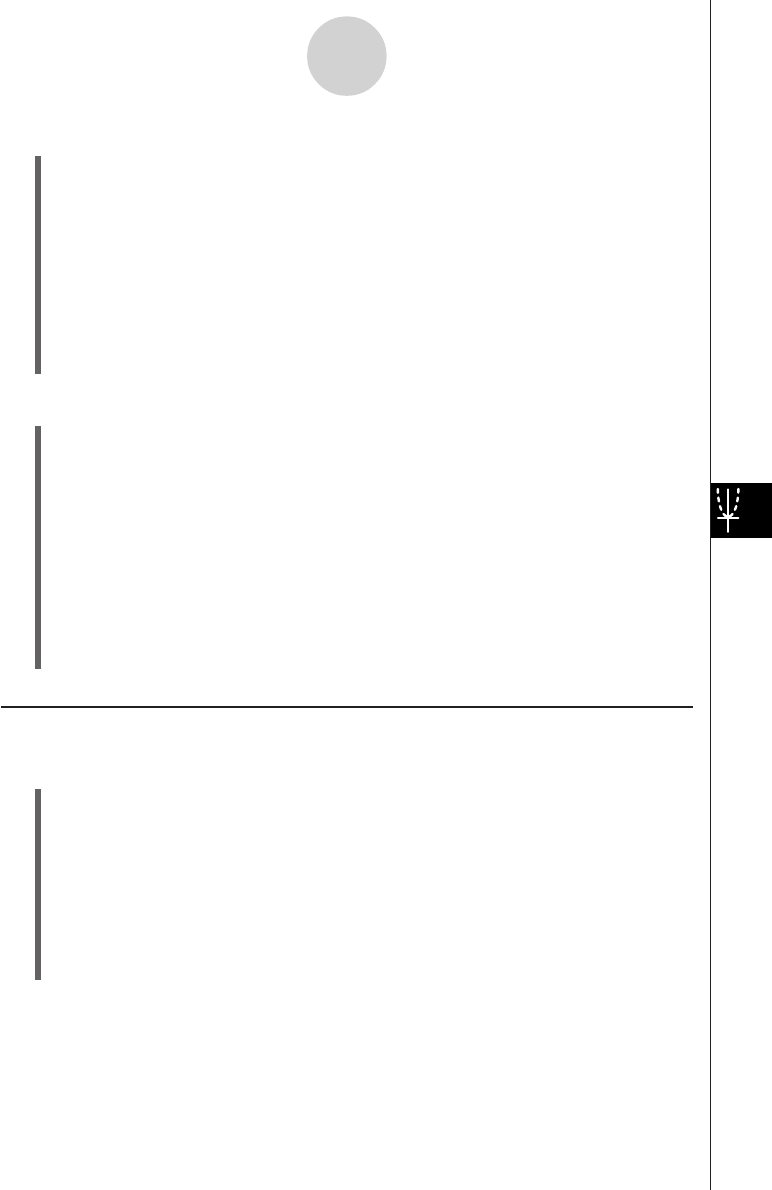
20050501
8-7-4
Managing Geometry Application Files
u To rename a file
(1) Tap [File] and then [Open].
• This displays the Files dialog box.
(2) Tap the name of the file you want to rename so it is selected.
(3) Tap [File] and then [Rename].
• This displays the Rename dialog box.
(4) Enter the new file name.
(5) In response to the confirmation dialog box that appears, tap [OK] to rename the file or
[Cancel] to cancel.
(6) To close the Files dialog box, tap [Cancel].
u To move a file to another folder
(1) Tap [File] and then [Open].
• This displays the Files dialog box.
(2) Select the check box next to the file you want to move.
•To move multiple files, select all of their check boxes.
(3) Tap [File] and then [Move].
• This causes a dialog box for selecting the destination folder to appear.
(4) On the dialog box, tap the down arrow button and then select the destination folder
from the list that appears.
(5) Tap [OK].
(6) To close the Files dialog box, tap [Cancel].
Folder Operations
u To create a new folder
(1) Tap [File] and then [Open].
• This displays the Files dialog box.
(2) Tap [File] and then [Create Folder], or tap {.
• This displays the Create Folder dialog box.
(3) Enter up to 8 bytes for the folder name.
(4) In response to the confirmation dialog box that appears, tap [OK] to create the folder or
[Cancel] to cancel.
(5) To close the Files dialog box, tap [Cancel].