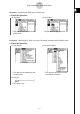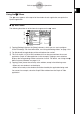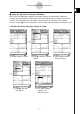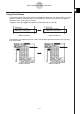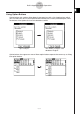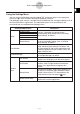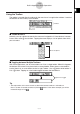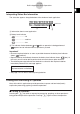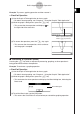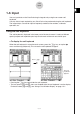User Manual
Table Of Contents
- Getting Ready
- Contents
- About This User’s Guide
- Chapter 1 Getting Acquainted
- Chapter 2 Using the Main Application
- 2-1 Main Application Overview
- 2-2 Basic Calculations
- 2-3 Using the Calculation History
- 2-4 Function Calculations
- 2-5 List Calculations
- 2-6 Matrix and Vector Calculations
- 2-7 Using the Action Menu
- 2-8 Using the Interactive Menu
- 2-9 Using the Main Application in Combination with Other Applications
- 2-10 Using Verify
- Chapter 3 Using the Graph & Table Application
- Chapter 4 Using the Conics Application
- Chapter 5 Using the 3D Graph Application
- Chapter 6 Using the Sequence Application
- Chapter 7 Using the Statistics Application
- 7-1 Statistics Application Overview
- 7-2 Using List Editor
- 7-3 Before Trying to Draw a Statistical Graph
- 7-4 Graphing Single-Variable Statistical Data
- 7-5 Graphing Paired-Variable Statistical Data
- 7-6 Using the Statistical Graph Window Toolbar
- 7-7 Performing Statistical Calculations
- 7-8 Test, Confidence Interval, and Distribution Calculations
- 7-9 Tests
- 7-10 Confidence Intervals
- 7-11 Distribution
- 7-12 Statistical System Variables
- Chapter 8 Using the Geometry Application
- Chapter 9 Using the Numeric Solver Application
- Chapter 10 Using the eActivity Application
- Chapter 11 Using the Presentation Application
- Chapter 12 Using the Program Application
- Chapter 13 Using the Spreadsheet Application
- Chapter 14 Using the Setup Menu
- Chapter 15 Configuring System Settings
- 15-1 System Setting Overview
- 15-2 Managing Memory Usage
- 15-3 Using the Reset Dialog Box
- 15-4 Initializing Your ClassPad
- 15-5 Adjusting Display Contrast
- 15-6 Configuring Power Properties
- 15-7 Specifying the Display Language
- 15-8 Specifying the Font Set
- 15-9 Specifying the Alphabetic Keyboard Arrangement
- 15-10 Optimizing “Flash ROM”
- 15-11 Specifying the Ending Screen Image
- 15-12 Adjusting Touch Panel Alignment
- 15-13 Viewing Version Information
- Chapter 16 Performing Data Communication
- Appendix
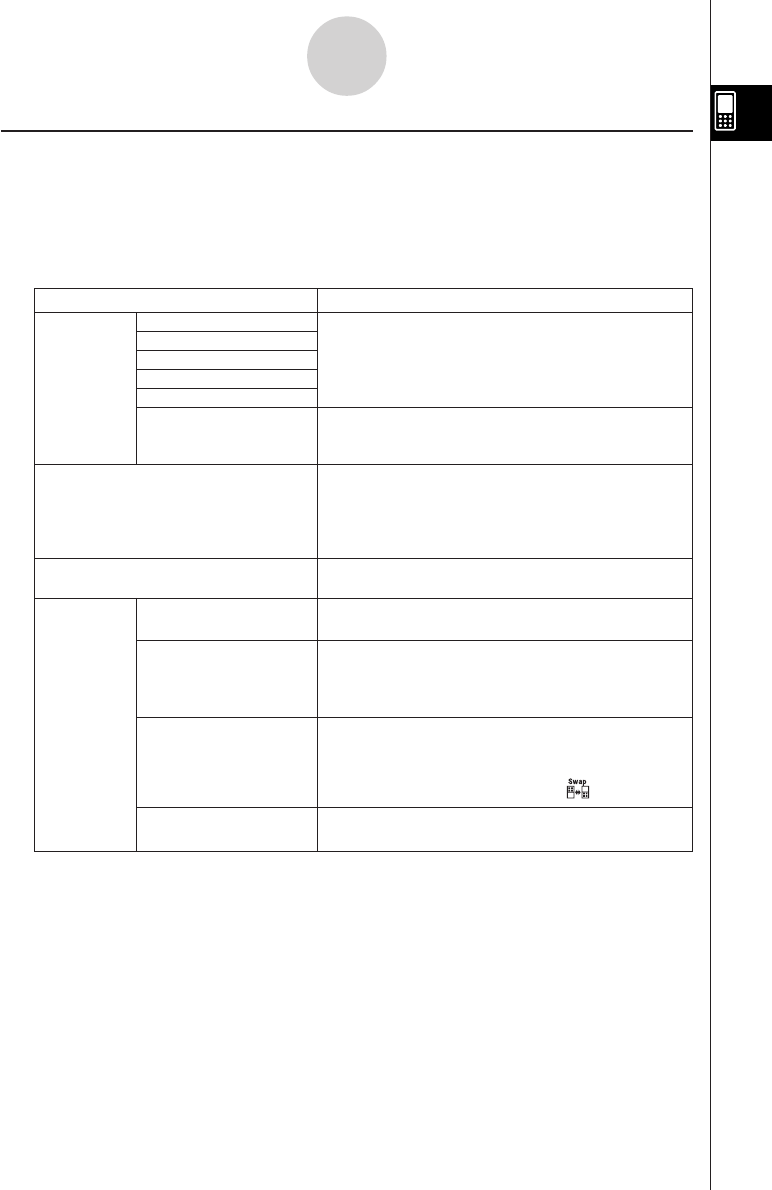
20050501
Using the Settings Menu
You can access the [Settings] menu by tapping s on the icon panel, or by tapping the
menu bar’s O menu and then selecting the [Settings] submenu.
The [Settings] menu contains a number of basic preferences that are applied globally to all of
the ClassPad’s built-in applications. The table below shows all of the submenus and
commands that are included on the [Settings] menu.
Submenus/Menu Items Description
Basic Format
Graph Format
3D Format
Presentation
Setup
Communication
Full Screen
Half Screen
Swap Screen
Default Screen State
Default Setup
View Window
Variable Manager
Window
Form
Displays a dialog box for configuring the
corresponding setup settings. See “14-3 Setup
Menu Settings” for details.
Returns all settings to their initial defaults (except
for the current folder setting). See “14-3 Setup
Menu Settings” for details.
Displays a dialog box for configuring the display
range and other graph settings. For details, see
the explanations for the various applications with
graphing capabilities (Graph & Table, Conics, 3D
Graph, Statistics, etc.)
Resizes the currently active window, when a dual
window is on the display, to fill the entire display.
Switches the display to a dual window with two
windows, when a single window fills the entire
screen, in an application that supports dual
window.
Switches the windows, when a dual window is on
the display, to make the upper window the lower
window, and vice versa. This item performs the
same function as the icon panel’s icon.
Returns the window display status to the initial
default for the current application.
Starts up the Variable Manager. See “1-8 Using
the Variable Manager” for details.
1-5-8
Built-in Application Basic Operations