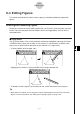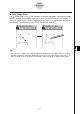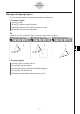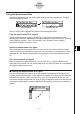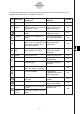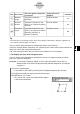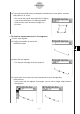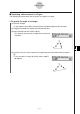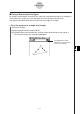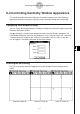User Manual
Table Of Contents
- Getting Ready
- Contents
- About This User’s Guide
- Chapter 1 Getting Acquainted
- Chapter 2 Using the Main Application
- 2-1 Main Application Overview
- 2-2 Basic Calculations
- 2-3 Using the Calculation History
- 2-4 Function Calculations
- 2-5 List Calculations
- 2-6 Matrix and Vector Calculations
- 2-7 Using the Action Menu
- 2-8 Using the Interactive Menu
- 2-9 Using the Main Application in Combination with Other Applications
- 2-10 Using Verify
- Chapter 3 Using the Graph & Table Application
- Chapter 4 Using the Conics Application
- Chapter 5 Using the 3D Graph Application
- Chapter 6 Using the Sequence Application
- Chapter 7 Using the Statistics Application
- 7-1 Statistics Application Overview
- 7-2 Using List Editor
- 7-3 Before Trying to Draw a Statistical Graph
- 7-4 Graphing Single-Variable Statistical Data
- 7-5 Graphing Paired-Variable Statistical Data
- 7-6 Using the Statistical Graph Window Toolbar
- 7-7 Performing Statistical Calculations
- 7-8 Test, Confidence Interval, and Distribution Calculations
- 7-9 Tests
- 7-10 Confidence Intervals
- 7-11 Distribution
- 7-12 Statistical System Variables
- Chapter 8 Using the Geometry Application
- Chapter 9 Using the Numeric Solver Application
- Chapter 10 Using the eActivity Application
- Chapter 11 Using the Presentation Application
- Chapter 12 Using the Program Application
- Chapter 13 Using the Spreadsheet Application
- Chapter 14 Using the Setup Menu
- Chapter 15 Configuring System Settings
- 15-1 System Setting Overview
- 15-2 Managing Memory Usage
- 15-3 Using the Reset Dialog Box
- 15-4 Initializing Your ClassPad
- 15-5 Adjusting Display Contrast
- 15-6 Configuring Power Properties
- 15-7 Specifying the Display Language
- 15-8 Specifying the Font Set
- 15-9 Specifying the Alphabetic Keyboard Arrangement
- 15-10 Optimizing “Flash ROM”
- 15-11 Specifying the Ending Screen Image
- 15-12 Adjusting Touch Panel Alignment
- 15-13 Viewing Version Information
- Chapter 16 Performing Data Communication
- Appendix
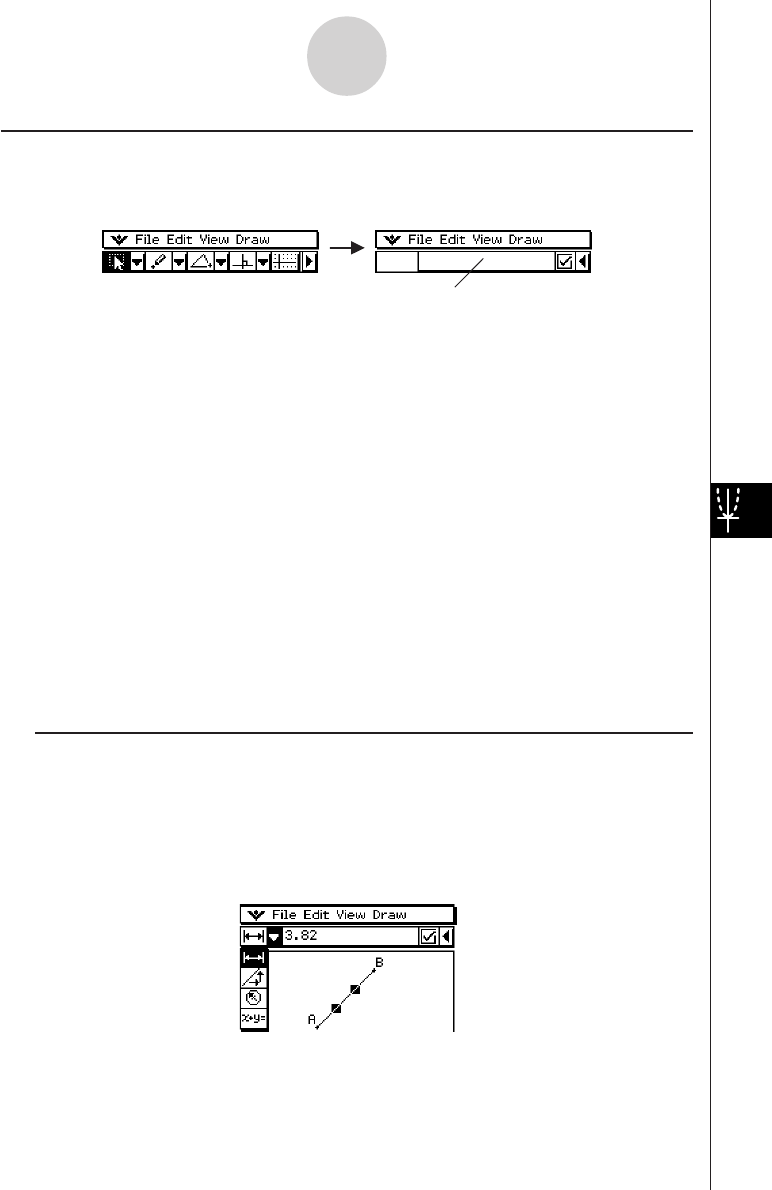
20050501
Using the Measurement Box
Tapping the u button to the right of the toolbar displays the measurement box. Tap t to
return to the normal toolbar.
8-3-4
Editing Figures
You can use the measurement box to perform the following operations.
View the measurements of a figure
Displaying the measurement box and selecting a figure displays combinations of the
following measurements, depending on the type of object you select: coordinates, distance,
slope, direction, equation, radius, circumference, area, perimeter, angle, tangency,
congruence incidence, or point on curve.
Normal toolbar Measurement box
Specify a measurement of a figure
After you display the measurement box, you can select part of a figure and then change
numeric values for the applicable measurement. You can specify the coordinates of a point,
the length of a line segment (distance between endpoints), the angle formed by two lines,
etc.
Fix a measurement of a figure
After you display the measurement box, you can select part of a figure and then fix the
applicable measurement. You can fix the coordinates of a point, the length of a line segment,
the angle formed by two lines, etc.
k Viewing the Measurements of a Figure
The type of information that appears in the measurement box depends on the figure that is
currently selected on the display. If a line segment is selected, for example, the measurement
box shows the distance, slope, angle from the x-axis, and the equation for that line. You
can specify the type of information you want to view by tapping the down arrow button to the
left of the measurement box, and then tapping the appropriate icon on the icon palette that
appears.