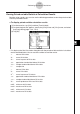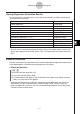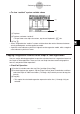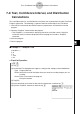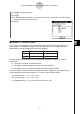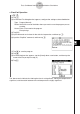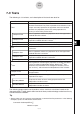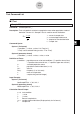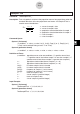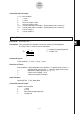User Manual
Table Of Contents
- Getting Ready
- Contents
- About This User’s Guide
- Chapter 1 Getting Acquainted
- Chapter 2 Using the Main Application
- 2-1 Main Application Overview
- 2-2 Basic Calculations
- 2-3 Using the Calculation History
- 2-4 Function Calculations
- 2-5 List Calculations
- 2-6 Matrix and Vector Calculations
- 2-7 Using the Action Menu
- 2-8 Using the Interactive Menu
- 2-9 Using the Main Application in Combination with Other Applications
- 2-10 Using Verify
- Chapter 3 Using the Graph & Table Application
- Chapter 4 Using the Conics Application
- Chapter 5 Using the 3D Graph Application
- Chapter 6 Using the Sequence Application
- Chapter 7 Using the Statistics Application
- 7-1 Statistics Application Overview
- 7-2 Using List Editor
- 7-3 Before Trying to Draw a Statistical Graph
- 7-4 Graphing Single-Variable Statistical Data
- 7-5 Graphing Paired-Variable Statistical Data
- 7-6 Using the Statistical Graph Window Toolbar
- 7-7 Performing Statistical Calculations
- 7-8 Test, Confidence Interval, and Distribution Calculations
- 7-9 Tests
- 7-10 Confidence Intervals
- 7-11 Distribution
- 7-12 Statistical System Variables
- Chapter 8 Using the Geometry Application
- Chapter 9 Using the Numeric Solver Application
- Chapter 10 Using the eActivity Application
- Chapter 11 Using the Presentation Application
- Chapter 12 Using the Program Application
- Chapter 13 Using the Spreadsheet Application
- Chapter 14 Using the Setup Menu
- Chapter 15 Configuring System Settings
- 15-1 System Setting Overview
- 15-2 Managing Memory Usage
- 15-3 Using the Reset Dialog Box
- 15-4 Initializing Your ClassPad
- 15-5 Adjusting Display Contrast
- 15-6 Configuring Power Properties
- 15-7 Specifying the Display Language
- 15-8 Specifying the Font Set
- 15-9 Specifying the Alphabetic Keyboard Arrangement
- 15-10 Optimizing “Flash ROM”
- 15-11 Specifying the Ending Screen Image
- 15-12 Adjusting Touch Panel Alignment
- 15-13 Viewing Version Information
- Chapter 16 Performing Data Communication
- Appendix
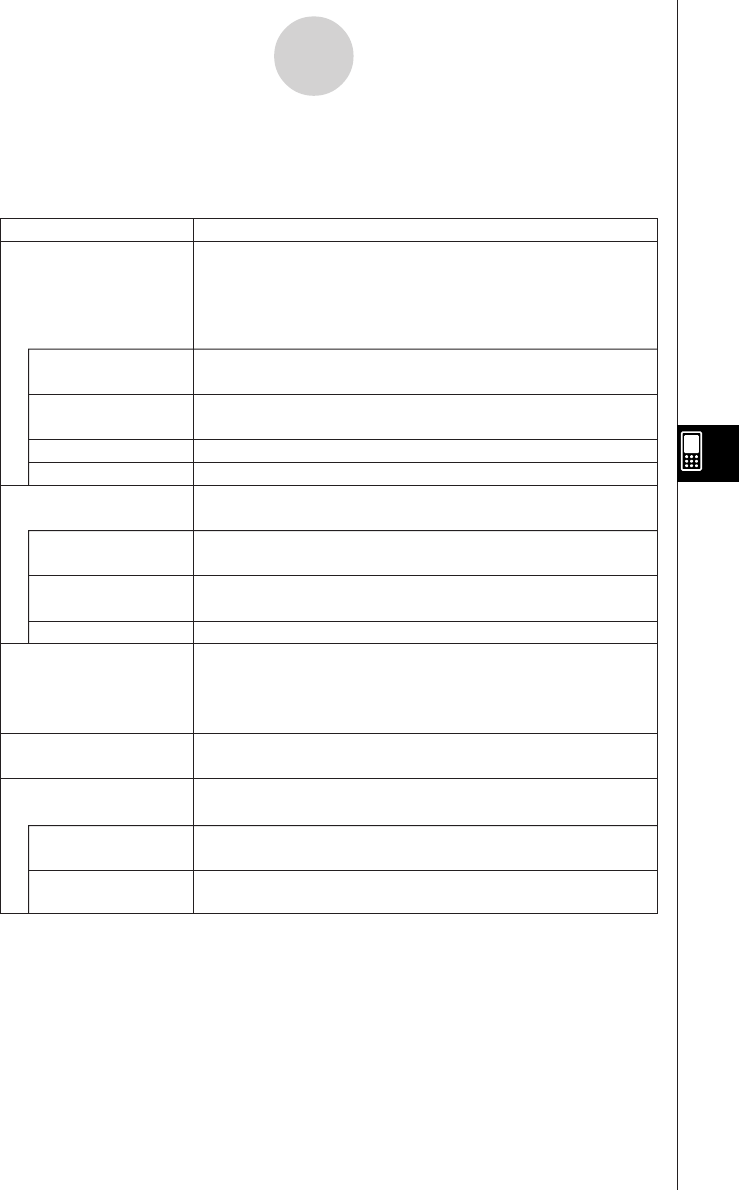
20050501
7-9-1
Tests
7-9 Tests
The following is a list of tests, and a description of what each one tests for.
Z Test
DescriptionTest Name
The
Z Test provides a variety of different tests based on standard
deviation based tests. They make it possible to test whether or not a
sample accurately represents the population when the standard
deviation of a population (such as the entire population of a
country) is known from previous tests.
1-Sample
Z Test
Tests a hypothesis relative to a population mean when population
standard deviation is known.
2-Sample Z Test
Compares the population means of two populations when
population standard deviation is known.
1-Prop
Z Test
Tests whether successes achieve a fixed proportion.
2-Prop
Z Test
Compares the proportion of successes for two populations.
t Test
Used instead of the Z Test when the population standard deviation
is unknown.
1-Sample
t Test
Tests a hypothesis relative to a population mean when population
standard deviation is unknown.
2-Sample t Test
Compares the population means of two populations when
population standard deviation is unknown.
Linear Regression t Test
Calculates the strength of the linear association of paired data.
χ
2
Test
Tests hypotheses concerning the proportion of samples included in
each of a number of independent groups. Mainly, the
χ
2
Test
generates cross-tabulation of two categorical variables (such as
“yes” and “no”), and evaluates the independence of the variables.
2-Sample F Test
Tests hypotheses concerning the ratio of the population variance of
two populations.
ANOVA
Tests the hypothesis that the population means of multiple
populations are equal.
One-Way ANOVA
Compares the mean of one or more groups based on one
independent variable or factor.
Two-Way ANOVA
Compares the mean of one or more groups based on two
independent variables or factors.
The following pages explain how to perform various statistical calculations based on the
above principles. Further details about statistical theory and terminology can be found in any
standard statistics textbook.
Tip
• Always make sure you insert one space between a command and its parameters. In the following
examples, spaces are indicated as shown below.
Command: OneSampleZTest 䡺
↑
Indicates a space.