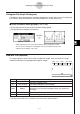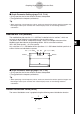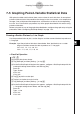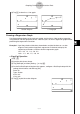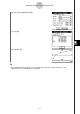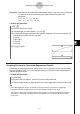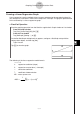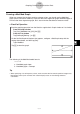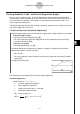User Manual
Table Of Contents
- Getting Ready
- Contents
- About This User’s Guide
- Chapter 1 Getting Acquainted
- Chapter 2 Using the Main Application
- 2-1 Main Application Overview
- 2-2 Basic Calculations
- 2-3 Using the Calculation History
- 2-4 Function Calculations
- 2-5 List Calculations
- 2-6 Matrix and Vector Calculations
- 2-7 Using the Action Menu
- 2-8 Using the Interactive Menu
- 2-9 Using the Main Application in Combination with Other Applications
- 2-10 Using Verify
- Chapter 3 Using the Graph & Table Application
- Chapter 4 Using the Conics Application
- Chapter 5 Using the 3D Graph Application
- Chapter 6 Using the Sequence Application
- Chapter 7 Using the Statistics Application
- 7-1 Statistics Application Overview
- 7-2 Using List Editor
- 7-3 Before Trying to Draw a Statistical Graph
- 7-4 Graphing Single-Variable Statistical Data
- 7-5 Graphing Paired-Variable Statistical Data
- 7-6 Using the Statistical Graph Window Toolbar
- 7-7 Performing Statistical Calculations
- 7-8 Test, Confidence Interval, and Distribution Calculations
- 7-9 Tests
- 7-10 Confidence Intervals
- 7-11 Distribution
- 7-12 Statistical System Variables
- Chapter 8 Using the Geometry Application
- Chapter 9 Using the Numeric Solver Application
- Chapter 10 Using the eActivity Application
- Chapter 11 Using the Presentation Application
- Chapter 12 Using the Program Application
- Chapter 13 Using the Spreadsheet Application
- Chapter 14 Using the Setup Menu
- Chapter 15 Configuring System Settings
- 15-1 System Setting Overview
- 15-2 Managing Memory Usage
- 15-3 Using the Reset Dialog Box
- 15-4 Initializing Your ClassPad
- 15-5 Adjusting Display Contrast
- 15-6 Configuring Power Properties
- 15-7 Specifying the Display Language
- 15-8 Specifying the Font Set
- 15-9 Specifying the Alphabetic Keyboard Arrangement
- 15-10 Optimizing “Flash ROM”
- 15-11 Specifying the Ending Screen Image
- 15-12 Adjusting Touch Panel Alignment
- 15-13 Viewing Version Information
- Chapter 16 Performing Data Communication
- Appendix
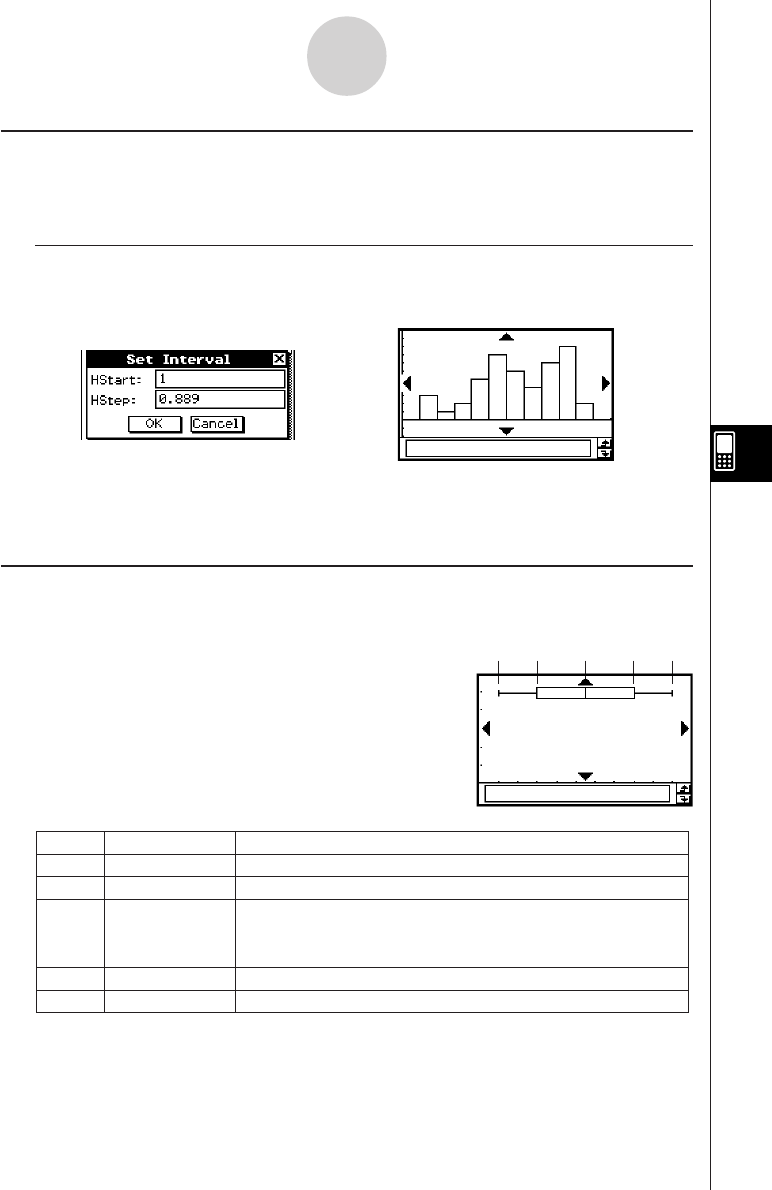
20050501
7-4-2
Graphing Single-Variable Statistical Data
Med-Box Plot (MedBox)
This type of graph is often called a “Box and Whisker” graph. It lets you see how a large
number of data items are grouped within specific ranges.
minX Q1 Med Q3 maxX
minX minimum
DescriptionLabel Meaning
The data’s smallest value
Q1 First Quartile
The median between minX and Med.
Med Median
The median of all the data values. If you have 13 values, for
example, this is the value at position seven (six values left
and right).
Q3 Third Quartile
The median between maxX and Med.
maxX maximum
The data’s largest value
•The lines from minX to Q1, and from Q3 to maxX are called “whiskers”.
Histogram Bar Graph (Histogram)
A histogram shows the frequency (frequency distribution) of each data class as a rectangular
bar. Classes are on the horizontal axis, while frequency is on the vertical axis.
k Graph Parameter Settings (page 7-3-3, 7-3-4)
•[XList] specifies the list that contains the data to be graphed.
• [Freq] specifies the frequency of the data.
Tap [OK].
e
A dialog box like the one shown above appears before the graph is drawn.
You can use this dialog box to change the start value (HStart) and step value
(HStep) of the histogram, if you want.