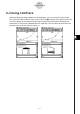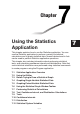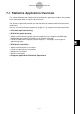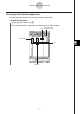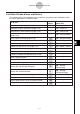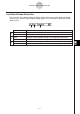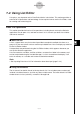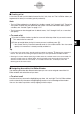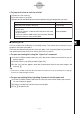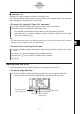User Manual
Table Of Contents
- Getting Ready
- Contents
- About This User’s Guide
- Chapter 1 Getting Acquainted
- Chapter 2 Using the Main Application
- 2-1 Main Application Overview
- 2-2 Basic Calculations
- 2-3 Using the Calculation History
- 2-4 Function Calculations
- 2-5 List Calculations
- 2-6 Matrix and Vector Calculations
- 2-7 Using the Action Menu
- 2-8 Using the Interactive Menu
- 2-9 Using the Main Application in Combination with Other Applications
- 2-10 Using Verify
- Chapter 3 Using the Graph & Table Application
- Chapter 4 Using the Conics Application
- Chapter 5 Using the 3D Graph Application
- Chapter 6 Using the Sequence Application
- Chapter 7 Using the Statistics Application
- 7-1 Statistics Application Overview
- 7-2 Using List Editor
- 7-3 Before Trying to Draw a Statistical Graph
- 7-4 Graphing Single-Variable Statistical Data
- 7-5 Graphing Paired-Variable Statistical Data
- 7-6 Using the Statistical Graph Window Toolbar
- 7-7 Performing Statistical Calculations
- 7-8 Test, Confidence Interval, and Distribution Calculations
- 7-9 Tests
- 7-10 Confidence Intervals
- 7-11 Distribution
- 7-12 Statistical System Variables
- Chapter 8 Using the Geometry Application
- Chapter 9 Using the Numeric Solver Application
- Chapter 10 Using the eActivity Application
- Chapter 11 Using the Presentation Application
- Chapter 12 Using the Program Application
- Chapter 13 Using the Spreadsheet Application
- Chapter 14 Using the Setup Menu
- Chapter 15 Configuring System Settings
- 15-1 System Setting Overview
- 15-2 Managing Memory Usage
- 15-3 Using the Reset Dialog Box
- 15-4 Initializing Your ClassPad
- 15-5 Adjusting Display Contrast
- 15-6 Configuring Power Properties
- 15-7 Specifying the Display Language
- 15-8 Specifying the Font Set
- 15-9 Specifying the Alphabetic Keyboard Arrangement
- 15-10 Optimizing “Flash ROM”
- 15-11 Specifying the Ending Screen Image
- 15-12 Adjusting Touch Panel Alignment
- 15-13 Viewing Version Information
- Chapter 16 Performing Data Communication
- Appendix
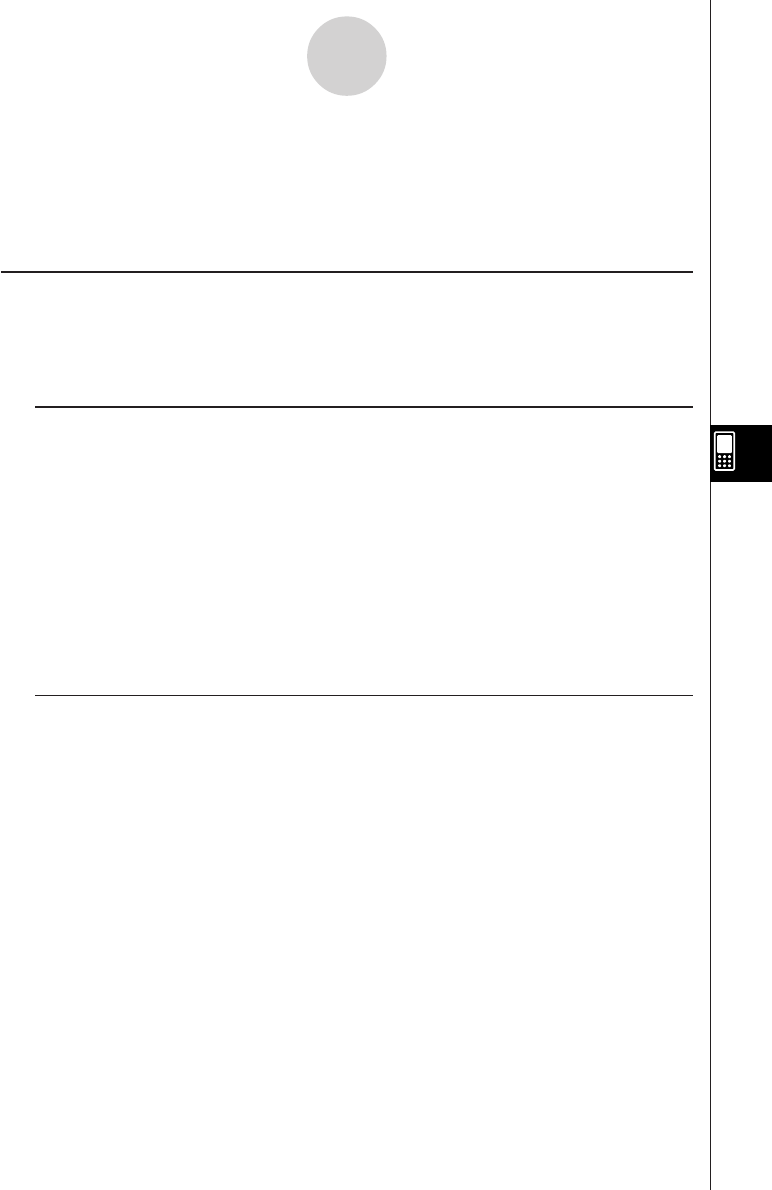
20050501
7-2-1
Using List Editor
7-2 Using List Editor
Lists play a very important role in ClassPad statistical calculations. This section provides an
overview of list operations and terminology. It also explains how to use the List Editor, a tool
for creating and maintaining lists.
Basic List Operations
This section provides the basics of list operations, including how to start up the Statistics
application, how to open a list, and how to close a list. It also tells you about list variables
and how to use them.
k What is a list?
A list is a type of data array that makes it possible to manipulate multiple data items as a
group. A list has one column and can contain up to 9,999 rows. You can display up to 99 lists
on the List Editor window.
List operations are performed using the List Editor window, which appears whenever you
start up the Statistics application.
Lists are treated as variables, and like variables, are stored in a folder in the memory and
can be manipulated using the Variable Manager. If a list is cleared from the display, it still
exists in memory as a variable and can be recalled when needed.
Note
•See “Inputting Data into a List” for information about data input (page 7-2-4).
k Using List Variables
The list name is located in the cell at the top of each list. List variable names can be used
inside of calculation formulas, just like any other variable name. The initial default List Editor
window shows six lists (columns), named list1 through list6.