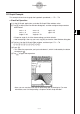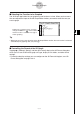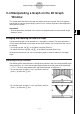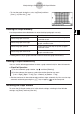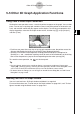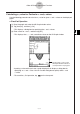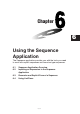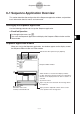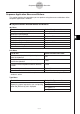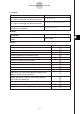User Manual
Table Of Contents
- Getting Ready
- Contents
- About This User’s Guide
- Chapter 1 Getting Acquainted
- Chapter 2 Using the Main Application
- 2-1 Main Application Overview
- 2-2 Basic Calculations
- 2-3 Using the Calculation History
- 2-4 Function Calculations
- 2-5 List Calculations
- 2-6 Matrix and Vector Calculations
- 2-7 Using the Action Menu
- 2-8 Using the Interactive Menu
- 2-9 Using the Main Application in Combination with Other Applications
- 2-10 Using Verify
- Chapter 3 Using the Graph & Table Application
- Chapter 4 Using the Conics Application
- Chapter 5 Using the 3D Graph Application
- Chapter 6 Using the Sequence Application
- Chapter 7 Using the Statistics Application
- 7-1 Statistics Application Overview
- 7-2 Using List Editor
- 7-3 Before Trying to Draw a Statistical Graph
- 7-4 Graphing Single-Variable Statistical Data
- 7-5 Graphing Paired-Variable Statistical Data
- 7-6 Using the Statistical Graph Window Toolbar
- 7-7 Performing Statistical Calculations
- 7-8 Test, Confidence Interval, and Distribution Calculations
- 7-9 Tests
- 7-10 Confidence Intervals
- 7-11 Distribution
- 7-12 Statistical System Variables
- Chapter 8 Using the Geometry Application
- Chapter 9 Using the Numeric Solver Application
- Chapter 10 Using the eActivity Application
- Chapter 11 Using the Presentation Application
- Chapter 12 Using the Program Application
- Chapter 13 Using the Spreadsheet Application
- Chapter 14 Using the Setup Menu
- Chapter 15 Configuring System Settings
- 15-1 System Setting Overview
- 15-2 Managing Memory Usage
- 15-3 Using the Reset Dialog Box
- 15-4 Initializing Your ClassPad
- 15-5 Adjusting Display Contrast
- 15-6 Configuring Power Properties
- 15-7 Specifying the Display Language
- 15-8 Specifying the Font Set
- 15-9 Specifying the Alphabetic Keyboard Arrangement
- 15-10 Optimizing “Flash ROM”
- 15-11 Specifying the Ending Screen Image
- 15-12 Adjusting Touch Panel Alignment
- 15-13 Viewing Version Information
- Chapter 16 Performing Data Communication
- Appendix
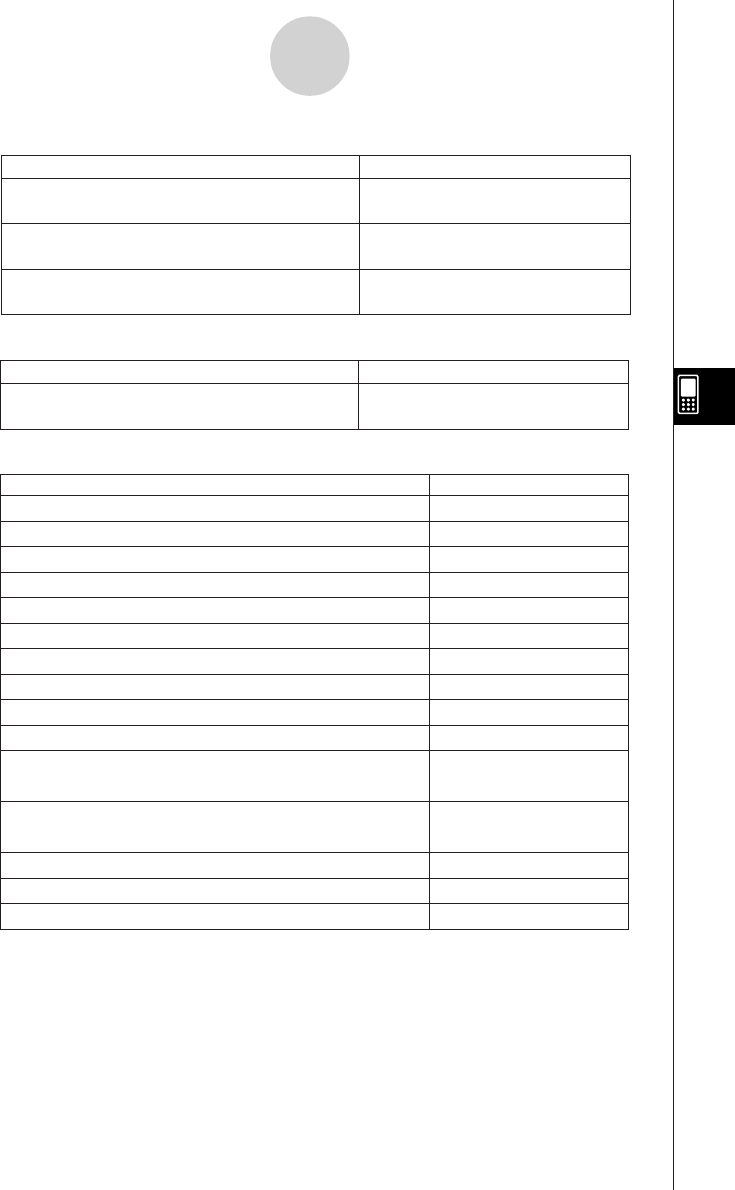
20050501
Buttons
6-1-3
Sequence Application Overview
To do this:
Tap this button:
Create an ordered pair table
Create an arithmetic sequence table
Create a geometric sequence table
Create a progression of difference table
Create a Fibonacci sequence table
Display the Sequence RUN window
Specify
a
n+
1
a
0
as the recursion type
Specify
a
n+
1
a
1
as the recursion type
Specify
a
n+
2
a
0
a
1
as the recursion type
Specify
a
n+
2
a
1
a
2
as the recursion type
Input term-
n
of a recursion expression (Appears only
when the [Explicit] tab is selected.)
Delete the term or value you are currently inputting
into a recursion expression
Display the Sequence Table Input dialog box
Display the Variable Manager (page 1-8-1)
#
)
_
+
`
`
^
&
*
(
B
w
8
5
Register and save data input using the Sequence Editor
{
a Menu
Clear the contents of the currently active tab
sheet
Clear Sheet
To do this:
Select this a menu item:
Input a recursion expression term when
an+
1
Type is selected on the [Recursive] sheet
Input a recursion expression term when
an+
2
Type is selected on the [Recursive] sheet
Input a recursion expression term when the
[Explicit] tab is selected
n, an, bn, or cn
n, an, bn, cn, an+
1
, bn+
1
, or cn+
1
n, anE, bnE, or cnE
To do this:
Select this
n, an menu item:
n, an Menu