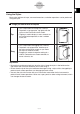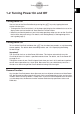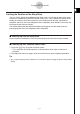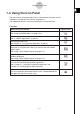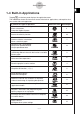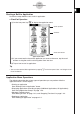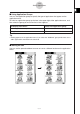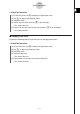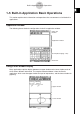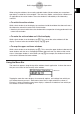User Manual
Table Of Contents
- Getting Ready
- Contents
- About This User’s Guide
- Chapter 1 Getting Acquainted
- Chapter 2 Using the Main Application
- 2-1 Main Application Overview
- 2-2 Basic Calculations
- 2-3 Using the Calculation History
- 2-4 Function Calculations
- 2-5 List Calculations
- 2-6 Matrix and Vector Calculations
- 2-7 Using the Action Menu
- 2-8 Using the Interactive Menu
- 2-9 Using the Main Application in Combination with Other Applications
- 2-10 Using Verify
- Chapter 3 Using the Graph & Table Application
- Chapter 4 Using the Conics Application
- Chapter 5 Using the 3D Graph Application
- Chapter 6 Using the Sequence Application
- Chapter 7 Using the Statistics Application
- 7-1 Statistics Application Overview
- 7-2 Using List Editor
- 7-3 Before Trying to Draw a Statistical Graph
- 7-4 Graphing Single-Variable Statistical Data
- 7-5 Graphing Paired-Variable Statistical Data
- 7-6 Using the Statistical Graph Window Toolbar
- 7-7 Performing Statistical Calculations
- 7-8 Test, Confidence Interval, and Distribution Calculations
- 7-9 Tests
- 7-10 Confidence Intervals
- 7-11 Distribution
- 7-12 Statistical System Variables
- Chapter 8 Using the Geometry Application
- Chapter 9 Using the Numeric Solver Application
- Chapter 10 Using the eActivity Application
- Chapter 11 Using the Presentation Application
- Chapter 12 Using the Program Application
- Chapter 13 Using the Spreadsheet Application
- Chapter 14 Using the Setup Menu
- Chapter 15 Configuring System Settings
- 15-1 System Setting Overview
- 15-2 Managing Memory Usage
- 15-3 Using the Reset Dialog Box
- 15-4 Initializing Your ClassPad
- 15-5 Adjusting Display Contrast
- 15-6 Configuring Power Properties
- 15-7 Specifying the Display Language
- 15-8 Specifying the Font Set
- 15-9 Specifying the Alphabetic Keyboard Arrangement
- 15-10 Optimizing “Flash ROM”
- 15-11 Specifying the Ending Screen Image
- 15-12 Adjusting Touch Panel Alignment
- 15-13 Viewing Version Information
- Chapter 16 Performing Data Communication
- Appendix
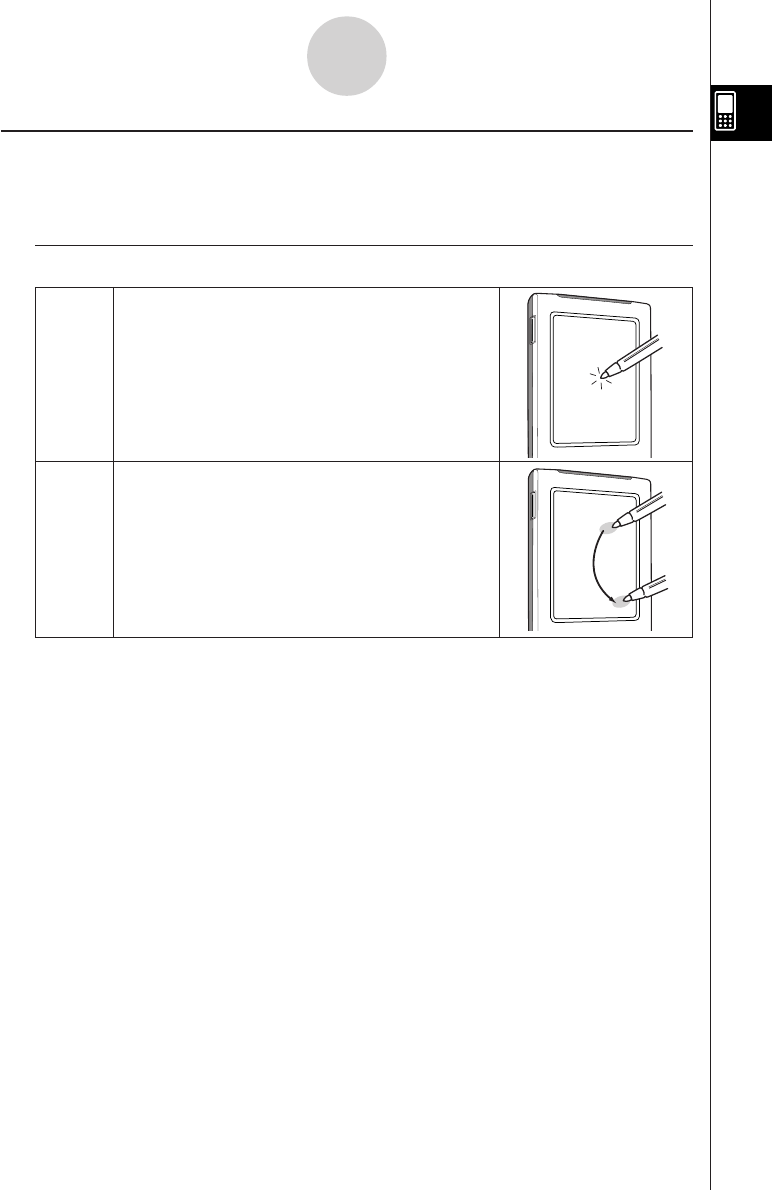
20050501
Important!
•Be sure that you do not misplace or lose the stylus. Keep the stylus in the holder on the
right side of the ClassPad whenever you are not using it.
•Do not allow the tip of the stylus to become damaged. Using a stylus with a damaged tip to
perform touch screen operations can damage the touch screen.
•Use only the stylus that comes with your ClassPad or some other similar instrument to
perform touch screen operations. Never use a pen, pencil or other writing instrument, which
can damage the touch screen.
Tap
Drag
• This is equivalent to clicking with a mouse.
•To perform a tap operation, tap lightly with the
stylus on the ClassPad’s touch screen.
•Tapping is used to display a menu, execute an
on-screen button operation, make a window
active, etc.
• This is equivalent to dragging with a mouse.
•To perform a drag operation, hold the tip of
the stylus on the touch screen as you move
the stylus to another location.
•Dragging is used to change the setting of a
slider or some other on-screen controller, to
move a formula, etc.
Using the Stylus
Most value and formula input, command executions, and other operations can be performed
using the stylus.
kk
kk
k Things you can do with the stylus
1-1-4
General Guide