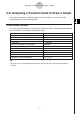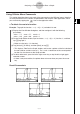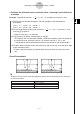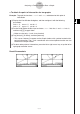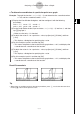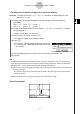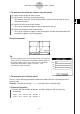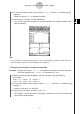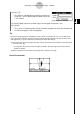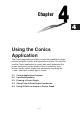User Manual
Table Of Contents
- Getting Ready
- Contents
- About This User’s Guide
- Chapter 1 Getting Acquainted
- Chapter 2 Using the Main Application
- 2-1 Main Application Overview
- 2-2 Basic Calculations
- 2-3 Using the Calculation History
- 2-4 Function Calculations
- 2-5 List Calculations
- 2-6 Matrix and Vector Calculations
- 2-7 Using the Action Menu
- 2-8 Using the Interactive Menu
- 2-9 Using the Main Application in Combination with Other Applications
- 2-10 Using Verify
- Chapter 3 Using the Graph & Table Application
- Chapter 4 Using the Conics Application
- Chapter 5 Using the 3D Graph Application
- Chapter 6 Using the Sequence Application
- Chapter 7 Using the Statistics Application
- 7-1 Statistics Application Overview
- 7-2 Using List Editor
- 7-3 Before Trying to Draw a Statistical Graph
- 7-4 Graphing Single-Variable Statistical Data
- 7-5 Graphing Paired-Variable Statistical Data
- 7-6 Using the Statistical Graph Window Toolbar
- 7-7 Performing Statistical Calculations
- 7-8 Test, Confidence Interval, and Distribution Calculations
- 7-9 Tests
- 7-10 Confidence Intervals
- 7-11 Distribution
- 7-12 Statistical System Variables
- Chapter 8 Using the Geometry Application
- Chapter 9 Using the Numeric Solver Application
- Chapter 10 Using the eActivity Application
- Chapter 11 Using the Presentation Application
- Chapter 12 Using the Program Application
- Chapter 13 Using the Spreadsheet Application
- Chapter 14 Using the Setup Menu
- Chapter 15 Configuring System Settings
- 15-1 System Setting Overview
- 15-2 Managing Memory Usage
- 15-3 Using the Reset Dialog Box
- 15-4 Initializing Your ClassPad
- 15-5 Adjusting Display Contrast
- 15-6 Configuring Power Properties
- 15-7 Specifying the Display Language
- 15-8 Specifying the Font Set
- 15-9 Specifying the Alphabetic Keyboard Arrangement
- 15-10 Optimizing “Flash ROM”
- 15-11 Specifying the Ending Screen Image
- 15-12 Adjusting Touch Panel Alignment
- 15-13 Viewing Version Information
- Chapter 16 Performing Data Communication
- Appendix
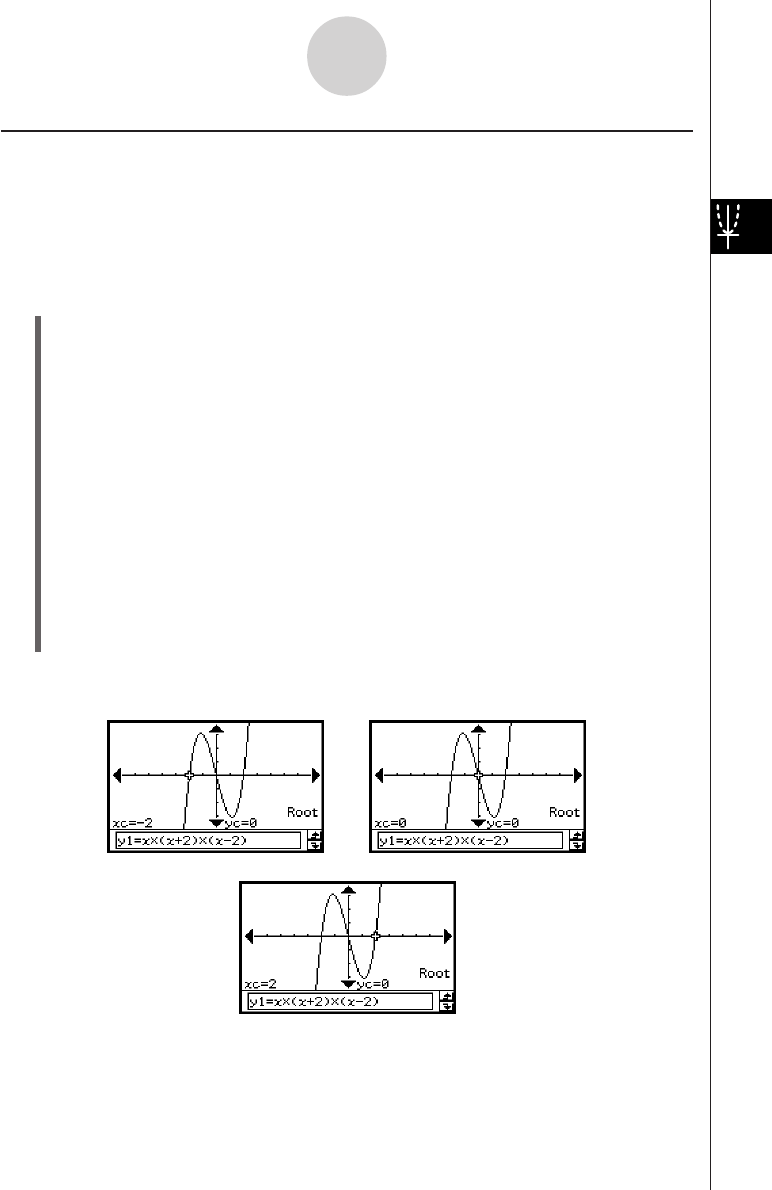
20050501
Using G-Solve Menu Commands
This section describes how to use each of the commands on the [G-Solve] menu. Note that
all of the procedures in this section are performed in the Graph & Table application, which
you can enter by tapping the
T
icon on the application menu.
u To obtain the root of a function
Example: To graph the function y = x(x + 2)(x – 2) and obtain its root
(1) Display the View Window dialog box, and then configure it with the following
parameters.
xmin = –7.7, xmax = 7.7, xscale = 1
ymin = –3.8, ymax = 3.8, yscale = 1
(2) On the Graph Editor window, input and store y = x(x + 2)(x – 2) into line y1, and then
tap $ to graph it.
•Make sure that only y1 is checked.
(3) Tap [Analysis], [G-Solve], and then [Root], or tap Y.
• This displays “Root” on the Graph window, and locates a pointer at the first solution of
the root (root for smallest value of x). The x- and y-coordinates at the current pointer
location are also shown on the Graph window.
(4) To obtain other roots, press the left or right cursor key, or tap the left or right graph
controller arrows.
• If there is only one solution, the pointer does not move when you press the cursor
key.
Result Screenshots
3-8-2
Analyzing a Function Used to Draw a Graph