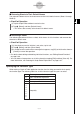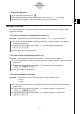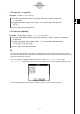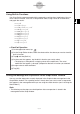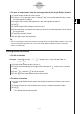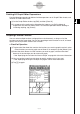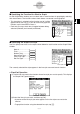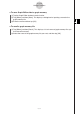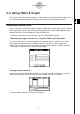User Manual
Table Of Contents
- Getting Ready
- Contents
- About This User’s Guide
- Chapter 1 Getting Acquainted
- Chapter 2 Using the Main Application
- 2-1 Main Application Overview
- 2-2 Basic Calculations
- 2-3 Using the Calculation History
- 2-4 Function Calculations
- 2-5 List Calculations
- 2-6 Matrix and Vector Calculations
- 2-7 Using the Action Menu
- 2-8 Using the Interactive Menu
- 2-9 Using the Main Application in Combination with Other Applications
- 2-10 Using Verify
- Chapter 3 Using the Graph & Table Application
- Chapter 4 Using the Conics Application
- Chapter 5 Using the 3D Graph Application
- Chapter 6 Using the Sequence Application
- Chapter 7 Using the Statistics Application
- 7-1 Statistics Application Overview
- 7-2 Using List Editor
- 7-3 Before Trying to Draw a Statistical Graph
- 7-4 Graphing Single-Variable Statistical Data
- 7-5 Graphing Paired-Variable Statistical Data
- 7-6 Using the Statistical Graph Window Toolbar
- 7-7 Performing Statistical Calculations
- 7-8 Test, Confidence Interval, and Distribution Calculations
- 7-9 Tests
- 7-10 Confidence Intervals
- 7-11 Distribution
- 7-12 Statistical System Variables
- Chapter 8 Using the Geometry Application
- Chapter 9 Using the Numeric Solver Application
- Chapter 10 Using the eActivity Application
- Chapter 11 Using the Presentation Application
- Chapter 12 Using the Program Application
- Chapter 13 Using the Spreadsheet Application
- Chapter 14 Using the Setup Menu
- Chapter 15 Configuring System Settings
- 15-1 System Setting Overview
- 15-2 Managing Memory Usage
- 15-3 Using the Reset Dialog Box
- 15-4 Initializing Your ClassPad
- 15-5 Adjusting Display Contrast
- 15-6 Configuring Power Properties
- 15-7 Specifying the Display Language
- 15-8 Specifying the Font Set
- 15-9 Specifying the Alphabetic Keyboard Arrangement
- 15-10 Optimizing “Flash ROM”
- 15-11 Specifying the Ending Screen Image
- 15-12 Adjusting Touch Panel Alignment
- 15-13 Viewing Version Information
- Chapter 16 Performing Data Communication
- Appendix

20050501
u ClassPad Operation
(1) On the application menu, tap
T
.
(2) On the Graph Editor window, tap the down arrow next to “y =”, or tap [Type].
(3) On the list that appears, tap the function type you want to select.
Storing a Function
This section presents a number of examples that illustrate how to store a Graph & Table
application function.
u To store a rectangular coordinate function (Y=)
Example: To store the rectangular coordinate function y = 2x
2
– 5 in line number y1
(1) On the Graph Editor window, tap [Type] and then [y=Type] to specify a rectangular
coordinate expression.
(2) Tap the box to the right of line number “y1”, and then input the expression:
2x{ 2-5.
(3) Press E to store the expression.
u To store a polar coordinate equation (r=)
Example: To store the polar coordinate equation r = 5sin3
θ
in line number r2
(1) On the Graph Editor window, tap [Type] and then [r=Type] to specify a polar coordinate
expression.
(2) Tap the box to the right of line number “r2”, and then input the expression:
k9fTsd8).
(3) Tap w to store the expression.
u To store parametric functions
Example: To store the parametric functions below in line numbers xt3/yt3
xt = 3sint
yt
= 3cost
(1) On the Graph Editor window, tap [Type] and then [ParamType] to specify parametric
expressions.
(2) Tap the box to the right of line number “xt3”, and then input the x-expression:
k9dTst)w.
(3) Tap the box to the right of line number “yt3”, and then input the y-expression:
9dct)w.
3-3-3
Storing Functions