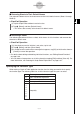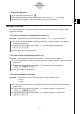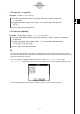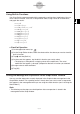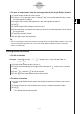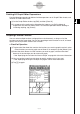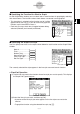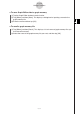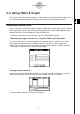User Manual
Table Of Contents
- Getting Ready
- Contents
- About This User’s Guide
- Chapter 1 Getting Acquainted
- Chapter 2 Using the Main Application
- 2-1 Main Application Overview
- 2-2 Basic Calculations
- 2-3 Using the Calculation History
- 2-4 Function Calculations
- 2-5 List Calculations
- 2-6 Matrix and Vector Calculations
- 2-7 Using the Action Menu
- 2-8 Using the Interactive Menu
- 2-9 Using the Main Application in Combination with Other Applications
- 2-10 Using Verify
- Chapter 3 Using the Graph & Table Application
- Chapter 4 Using the Conics Application
- Chapter 5 Using the 3D Graph Application
- Chapter 6 Using the Sequence Application
- Chapter 7 Using the Statistics Application
- 7-1 Statistics Application Overview
- 7-2 Using List Editor
- 7-3 Before Trying to Draw a Statistical Graph
- 7-4 Graphing Single-Variable Statistical Data
- 7-5 Graphing Paired-Variable Statistical Data
- 7-6 Using the Statistical Graph Window Toolbar
- 7-7 Performing Statistical Calculations
- 7-8 Test, Confidence Interval, and Distribution Calculations
- 7-9 Tests
- 7-10 Confidence Intervals
- 7-11 Distribution
- 7-12 Statistical System Variables
- Chapter 8 Using the Geometry Application
- Chapter 9 Using the Numeric Solver Application
- Chapter 10 Using the eActivity Application
- Chapter 11 Using the Presentation Application
- Chapter 12 Using the Program Application
- Chapter 13 Using the Spreadsheet Application
- Chapter 14 Using the Setup Menu
- Chapter 15 Configuring System Settings
- 15-1 System Setting Overview
- 15-2 Managing Memory Usage
- 15-3 Using the Reset Dialog Box
- 15-4 Initializing Your ClassPad
- 15-5 Adjusting Display Contrast
- 15-6 Configuring Power Properties
- 15-7 Specifying the Display Language
- 15-8 Specifying the Font Set
- 15-9 Specifying the Alphabetic Keyboard Arrangement
- 15-10 Optimizing “Flash ROM”
- 15-11 Specifying the Ending Screen Image
- 15-12 Adjusting Touch Panel Alignment
- 15-13 Viewing Version Information
- Chapter 16 Performing Data Communication
- Appendix
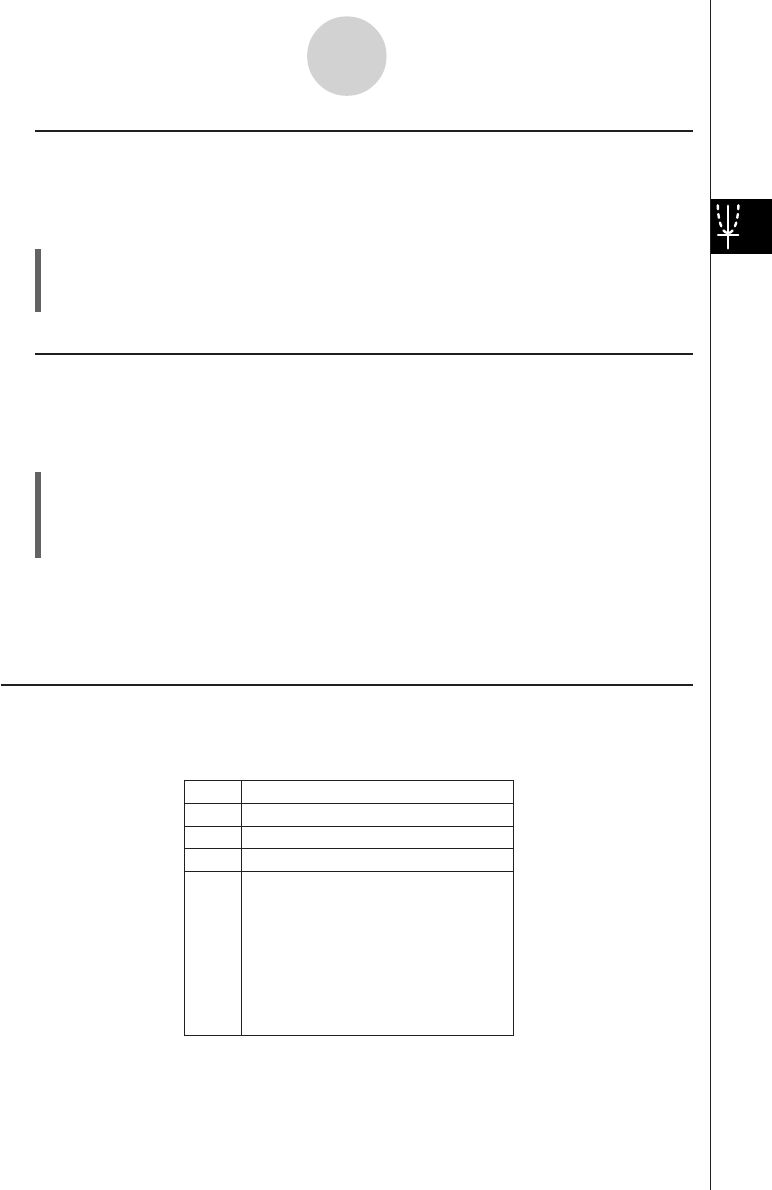
20050501
k Returning Sheets to Their Default Names
The procedure below returns the sheet names to their initial default names (Sheet 1 through
Sheet 5).
u ClassPad Operation
(1) Tap the Graph Editor window to make it active.
(2) Tap a, [Sheet], and then [Default Name].
• This returns the currently active sheet to its default name.
k Initializing a Sheet
The following procedure initializes a sheet, which clears all of its functions and renames the
sheet to its default name.
u ClassPad Operation
(1) If the sheet you want to initialize is not active, tap its tab.
(2) Tap a, [Sheet], and then [Clear Sheet].
(3) In response to the confirmation message that appears, tap [OK] to initialize the sheet or
[Cancel] to cancel the operation.
• For details about editing and deleting individual functions, see “Editing Stored Functions”
on page 3-3-6.
•You can delete all expressions on all of the sheets by tapping [Edit] and then [Clear All]. For
more information, see “Deleting All Graph Editor Expressions” on page 3-3-7.
Specifying the Function Type
When storing a Graph & Table application function, the first thing you need to do is specify
the function type. The following table lists all of the function types that you can select.
3-3-2
Storing Functions
y = Rectangular coordinate expression
Polar coordinate expression
Parametric expressions
X = expression
Inequality
r =
xt/yt =
x =
y >
y <
y ≤
y ≥
x >
x <
x ≤
x ≥