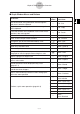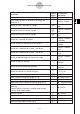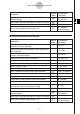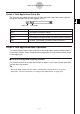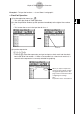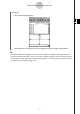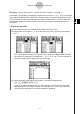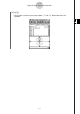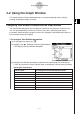User Manual
Table Of Contents
- Getting Ready
- Contents
- About This User’s Guide
- Chapter 1 Getting Acquainted
- Chapter 2 Using the Main Application
- 2-1 Main Application Overview
- 2-2 Basic Calculations
- 2-3 Using the Calculation History
- 2-4 Function Calculations
- 2-5 List Calculations
- 2-6 Matrix and Vector Calculations
- 2-7 Using the Action Menu
- 2-8 Using the Interactive Menu
- 2-9 Using the Main Application in Combination with Other Applications
- 2-10 Using Verify
- Chapter 3 Using the Graph & Table Application
- Chapter 4 Using the Conics Application
- Chapter 5 Using the 3D Graph Application
- Chapter 6 Using the Sequence Application
- Chapter 7 Using the Statistics Application
- 7-1 Statistics Application Overview
- 7-2 Using List Editor
- 7-3 Before Trying to Draw a Statistical Graph
- 7-4 Graphing Single-Variable Statistical Data
- 7-5 Graphing Paired-Variable Statistical Data
- 7-6 Using the Statistical Graph Window Toolbar
- 7-7 Performing Statistical Calculations
- 7-8 Test, Confidence Interval, and Distribution Calculations
- 7-9 Tests
- 7-10 Confidence Intervals
- 7-11 Distribution
- 7-12 Statistical System Variables
- Chapter 8 Using the Geometry Application
- Chapter 9 Using the Numeric Solver Application
- Chapter 10 Using the eActivity Application
- Chapter 11 Using the Presentation Application
- Chapter 12 Using the Program Application
- Chapter 13 Using the Spreadsheet Application
- Chapter 14 Using the Setup Menu
- Chapter 15 Configuring System Settings
- 15-1 System Setting Overview
- 15-2 Managing Memory Usage
- 15-3 Using the Reset Dialog Box
- 15-4 Initializing Your ClassPad
- 15-5 Adjusting Display Contrast
- 15-6 Configuring Power Properties
- 15-7 Specifying the Display Language
- 15-8 Specifying the Font Set
- 15-9 Specifying the Alphabetic Keyboard Arrangement
- 15-10 Optimizing “Flash ROM”
- 15-11 Specifying the Ending Screen Image
- 15-12 Adjusting Touch Panel Alignment
- 15-13 Viewing Version Information
- Chapter 16 Performing Data Communication
- Appendix
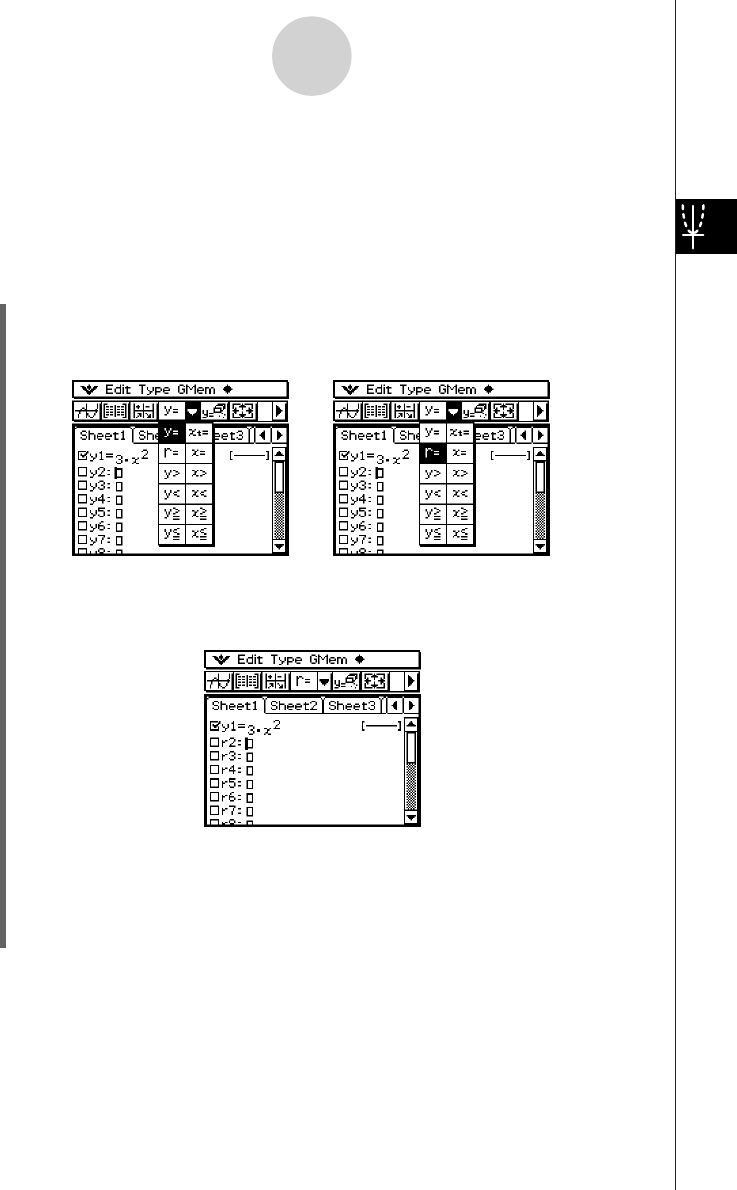
20050501
Example 2: To input the function r = 3sin2
θ
into line 2 of Sheet 1 and graph it
In Example 1, we graphed a rectangular expression in the form of y = f(x). You can also input
polar coordinate expressions, inequalities, and other types of functions for graphing as well.
In this example, we input and graph the polar coordinate expression r = 3sin2
θ
. Note that
the following sample procedure assumes that you have already completed the steps for
Example 1.
u ClassPad Operation
(1) Tap anywhere inside of the Graph Editor window to make it active.
(2) Tap the down arrow next to “y =”, or on the menu tap [Type]. On the list that appears,
tap “r =”.
• This causes the line numbers next to any line on the Graph Editor window that does
not contain an expression to change from “y” to “r” (r2, r3, etc.). The line numbers of
lines that already contain expressions do not change.
(3) Tap the input box to the right of line number r2 and input the expression.
k9dTsc8)w
•Tapping w stores the expression you input and puts a check mark into the check
box to the left of line number r2. When a line number has a check mark next to it, it
means that the expression is currently selected for graphing.
3-1-10
Graph & Table Application Overview