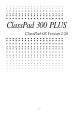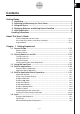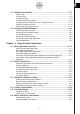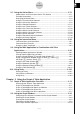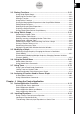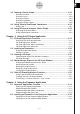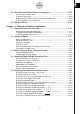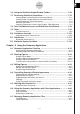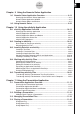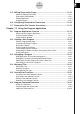User Manual
Table Of Contents
- Getting Ready
- Contents
- About This User’s Guide
- Chapter 1 Getting Acquainted
- Chapter 2 Using the Main Application
- 2-1 Main Application Overview
- 2-2 Basic Calculations
- 2-3 Using the Calculation History
- 2-4 Function Calculations
- 2-5 List Calculations
- 2-6 Matrix and Vector Calculations
- 2-7 Using the Action Menu
- 2-8 Using the Interactive Menu
- 2-9 Using the Main Application in Combination with Other Applications
- 2-10 Using Verify
- Chapter 3 Using the Graph & Table Application
- Chapter 4 Using the Conics Application
- Chapter 5 Using the 3D Graph Application
- Chapter 6 Using the Sequence Application
- Chapter 7 Using the Statistics Application
- 7-1 Statistics Application Overview
- 7-2 Using List Editor
- 7-3 Before Trying to Draw a Statistical Graph
- 7-4 Graphing Single-Variable Statistical Data
- 7-5 Graphing Paired-Variable Statistical Data
- 7-6 Using the Statistical Graph Window Toolbar
- 7-7 Performing Statistical Calculations
- 7-8 Test, Confidence Interval, and Distribution Calculations
- 7-9 Tests
- 7-10 Confidence Intervals
- 7-11 Distribution
- 7-12 Statistical System Variables
- Chapter 8 Using the Geometry Application
- Chapter 9 Using the Numeric Solver Application
- Chapter 10 Using the eActivity Application
- Chapter 11 Using the Presentation Application
- Chapter 12 Using the Program Application
- Chapter 13 Using the Spreadsheet Application
- Chapter 14 Using the Setup Menu
- Chapter 15 Configuring System Settings
- 15-1 System Setting Overview
- 15-2 Managing Memory Usage
- 15-3 Using the Reset Dialog Box
- 15-4 Initializing Your ClassPad
- 15-5 Adjusting Display Contrast
- 15-6 Configuring Power Properties
- 15-7 Specifying the Display Language
- 15-8 Specifying the Font Set
- 15-9 Specifying the Alphabetic Keyboard Arrangement
- 15-10 Optimizing “Flash ROM”
- 15-11 Specifying the Ending Screen Image
- 15-12 Adjusting Touch Panel Alignment
- 15-13 Viewing Version Information
- Chapter 16 Performing Data Communication
- Appendix

20050501
Chapter 9 Using the Numeric Solver Application
9-1 Numeric Solver Application Overview ................................................ 9-1-1
Starting Up the Numeric Solver Application ...................................................... 9-1-1
Numeric Solver Application Window ................................................................. 9-1-1
Numeric Solver Menus and Buttons .................................................................. 9-1-1
9-2 Using Numeric Solver .......................................................................... 9-2-1
Chapter 10 Using the eActivity Application
10-1 eActivity Application Overview ......................................................... 10-1-1
Starting Up the eActivity Application ............................................................... 10-1-1
eActivity Application Window ........................................................................... 10-1-1
eActivity Application Menus and Buttons ........................................................ 10-1-2
eActivity Application Status Bar ....................................................................... 10-1-4
eActivity Key Operations ................................................................................. 10-1-4
10-2 Creating an eActivity .......................................................................... 10-2-1
Basic Steps for Creating an eActivity .............................................................. 10-2-1
Managing eActivity Files ................................................................................. 10-2-3
10-3 Inserting Data into an eActivity ......................................................... 10-3-1
Inserting a Text Row ........................................................................................ 10-3-1
Inserting a Calculation Row ............................................................................ 10-3-3
Inserting an Application Data Strip .................................................................. 10-3-5
Moving Information Between eActivity and Applications ............................... 10-3-10
Inserting a Geometry Link Row ..................................................................... 10-3-12
10-4 Working with eActivity Files .............................................................. 10-4-1
Opening an Existing eActivity ......................................................................... 10-4-1
Browsing the Contents of an eActivity ............................................................ 10-4-2
Editing the Contents of an eActivity ................................................................ 10-4-2
Expanding an Application Data Strip ............................................................... 10-4-2
Modifying the Data in an Application Data Strip .............................................. 10-4-3
Saving an Edited eActivity ............................................................................... 10-4-3
10-5 Transferring eActivity Files ............................................................... 10-5-1
Transferring eActivity Files between Two ClassPad Units .............................. 10-5-1
Transferring eActivity Files between a ClassPad Unit and a Computer .......... 10-5-2
Chapter 11 Using the Presentation Application
11-1 Presentation Application Overview .................................................. 11-1-1
Starting Up the Presentation Application .........................................................11-1-2
Presentation Application Window .....................................................................11-1-2
Presentation Application Menus and Buttons .................................................. 11-1-3
Screen Capture Precautions ............................................................................ 11-1-4
11-2 Building a Presentation ..................................................................... 11-2-1
Adding a Blank Page to a Presentation ...........................................................11-2-2
11-3 Managing Presentation Files ............................................................. 11-3-1
11-4 Playing a Presentation ....................................................................... 11-4-1
Using Auto Play ................................................................................................11-4-1
Using Manual Play ........................................................................................... 11-4-2
Using Repeat Play ...........................................................................................11-4-3
8
Contents