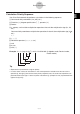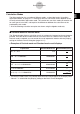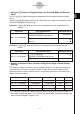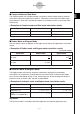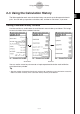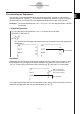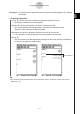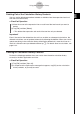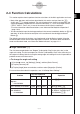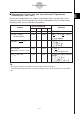User Manual
Table Of Contents
- Getting Ready
- Contents
- About This User’s Guide
- Chapter 1 Getting Acquainted
- Chapter 2 Using the Main Application
- 2-1 Main Application Overview
- 2-2 Basic Calculations
- 2-3 Using the Calculation History
- 2-4 Function Calculations
- 2-5 List Calculations
- 2-6 Matrix and Vector Calculations
- 2-7 Using the Action Menu
- 2-8 Using the Interactive Menu
- 2-9 Using the Main Application in Combination with Other Applications
- 2-10 Using Verify
- Chapter 3 Using the Graph & Table Application
- Chapter 4 Using the Conics Application
- Chapter 5 Using the 3D Graph Application
- Chapter 6 Using the Sequence Application
- Chapter 7 Using the Statistics Application
- 7-1 Statistics Application Overview
- 7-2 Using List Editor
- 7-3 Before Trying to Draw a Statistical Graph
- 7-4 Graphing Single-Variable Statistical Data
- 7-5 Graphing Paired-Variable Statistical Data
- 7-6 Using the Statistical Graph Window Toolbar
- 7-7 Performing Statistical Calculations
- 7-8 Test, Confidence Interval, and Distribution Calculations
- 7-9 Tests
- 7-10 Confidence Intervals
- 7-11 Distribution
- 7-12 Statistical System Variables
- Chapter 8 Using the Geometry Application
- Chapter 9 Using the Numeric Solver Application
- Chapter 10 Using the eActivity Application
- Chapter 11 Using the Presentation Application
- Chapter 12 Using the Program Application
- Chapter 13 Using the Spreadsheet Application
- Chapter 14 Using the Setup Menu
- Chapter 15 Configuring System Settings
- 15-1 System Setting Overview
- 15-2 Managing Memory Usage
- 15-3 Using the Reset Dialog Box
- 15-4 Initializing Your ClassPad
- 15-5 Adjusting Display Contrast
- 15-6 Configuring Power Properties
- 15-7 Specifying the Display Language
- 15-8 Specifying the Font Set
- 15-9 Specifying the Alphabetic Keyboard Arrangement
- 15-10 Optimizing “Flash ROM”
- 15-11 Specifying the Ending Screen Image
- 15-12 Adjusting Touch Panel Alignment
- 15-13 Viewing Version Information
- Chapter 16 Performing Data Communication
- Appendix

20050501
k Trigonometric Functions (sin, cos, tan) and Inverse Trigonometric
Functions (sin
–1
, cos
–1
, tan
–1
)
The first four examples below use “Degree” (indicated by “Deg” in the status bar) as the
angle unit setting. The final example uses “Radian” (indicated by “Rad”). For details about
the [Setup] menu, see “14-2 Using the Setup Menu”.
Problem
Use this keyboard:
Operation
mth abc cat 2D
sin63° = 0.8910065242 TRIG Func s 63 w
2
·
sin45° × cos65° TRIG Func 2*s 45 )*c 65 w
= 0.5976724775
Can be omitted.
cosec30° =
1
= 2
TRIG Func 1/s30w or
sin30° )
N 1 c
9 s 30 w
sin
–1
0.5 =30° TRIG Func S 0.5 w
(Determine x for sinx = 0.5.)
“.5” can also be used.
TRIG Func Change the [Angle] setting to
“Radian”.
c7 /3 w or
c)N 7c 3 w
Tip
• The angle unit setting you specify remains in effect until you change it.
•To move between entry boxes in a 2D math symbol you can use the cursor keys or tap inside a
box.
2-4-2
Function Calculations
π
cos((––) rad) = 0.5
3