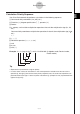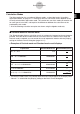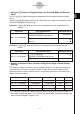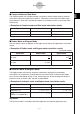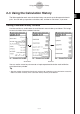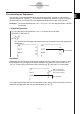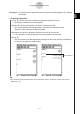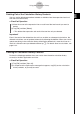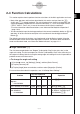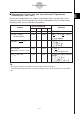User Manual
Table Of Contents
- Getting Ready
- Contents
- About This User’s Guide
- Chapter 1 Getting Acquainted
- Chapter 2 Using the Main Application
- 2-1 Main Application Overview
- 2-2 Basic Calculations
- 2-3 Using the Calculation History
- 2-4 Function Calculations
- 2-5 List Calculations
- 2-6 Matrix and Vector Calculations
- 2-7 Using the Action Menu
- 2-8 Using the Interactive Menu
- 2-9 Using the Main Application in Combination with Other Applications
- 2-10 Using Verify
- Chapter 3 Using the Graph & Table Application
- Chapter 4 Using the Conics Application
- Chapter 5 Using the 3D Graph Application
- Chapter 6 Using the Sequence Application
- Chapter 7 Using the Statistics Application
- 7-1 Statistics Application Overview
- 7-2 Using List Editor
- 7-3 Before Trying to Draw a Statistical Graph
- 7-4 Graphing Single-Variable Statistical Data
- 7-5 Graphing Paired-Variable Statistical Data
- 7-6 Using the Statistical Graph Window Toolbar
- 7-7 Performing Statistical Calculations
- 7-8 Test, Confidence Interval, and Distribution Calculations
- 7-9 Tests
- 7-10 Confidence Intervals
- 7-11 Distribution
- 7-12 Statistical System Variables
- Chapter 8 Using the Geometry Application
- Chapter 9 Using the Numeric Solver Application
- Chapter 10 Using the eActivity Application
- Chapter 11 Using the Presentation Application
- Chapter 12 Using the Program Application
- Chapter 13 Using the Spreadsheet Application
- Chapter 14 Using the Setup Menu
- Chapter 15 Configuring System Settings
- 15-1 System Setting Overview
- 15-2 Managing Memory Usage
- 15-3 Using the Reset Dialog Box
- 15-4 Initializing Your ClassPad
- 15-5 Adjusting Display Contrast
- 15-6 Configuring Power Properties
- 15-7 Specifying the Display Language
- 15-8 Specifying the Font Set
- 15-9 Specifying the Alphabetic Keyboard Arrangement
- 15-10 Optimizing “Flash ROM”
- 15-11 Specifying the Ending Screen Image
- 15-12 Adjusting Touch Panel Alignment
- 15-13 Viewing Version Information
- Chapter 16 Performing Data Communication
- Appendix
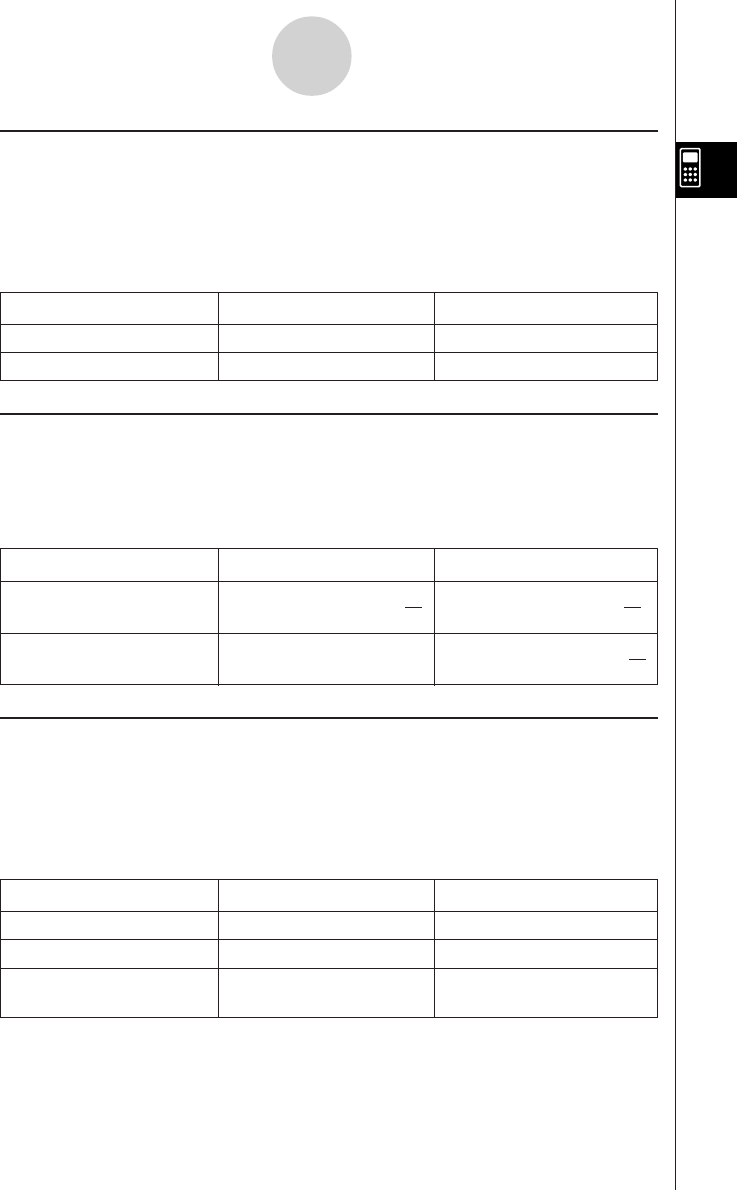
20050501
k Complex Mode and Real Mode
The Complex mode is for complex number calculations, while the Real mode is limited to
calculations within the range of real numbers. Performing a calculation in the Real mode
that produces a result that is outside the range of real numbers causes an error (Non-Real
Result error).
u Examples of Complex mode and Real mode calculation results
Expression Complex Mode Real Mode
solve (x
3
– x
2
+ x – 1 = 0, x){x = 1, x = –i, x = i}{x = 1}
i + 2i 3i ERROR: Non-Real Result
k Radian Mode and Degree Mode
You can specify radians or degrees as the angle unit for display of trigonometric calculation
results.
u Examples of Radian mode and Degree mode calculation results
(In Standard mode)
Expression Radian Mode Degree Mode
sin (π/6)
1
sin
2
sin (30) sin (30)
1
2
k Assistant Mode and Algebra Mode
The Algebra mode automatically simplifies mathematical expressions produced by
calculations. No simplification is performed in the Assistant mode. In the Assistant mode,
you can view intermediate results as well, which allows you to see the steps that lead to a
particular result as shown in the “expand” example below.
u Examples of Assistant mode and Algebra mode calculation results
Expression Assistant Mode Algebra Mode
x
2
+ 2x + 3x + 6 x
2
+ 2
·
x + 3
·
x + 6 x
2
+ 5
·
x + 6
expand ((x+1)
2
) x
2
+ 2
·
x
·
1 + 1
2
x
2
+ 2
·
x + 1
x + 1
(When 1 is assigned to x)
x + 1 2
Important!
The Assistant mode is available in the Main application and eActivity application only.
2-2-7
Basic Calculations
(
π
)
6