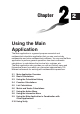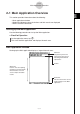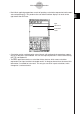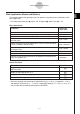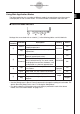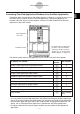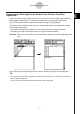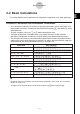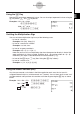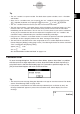User Manual
Table Of Contents
- Getting Ready
- Contents
- About This User’s Guide
- Chapter 1 Getting Acquainted
- Chapter 2 Using the Main Application
- 2-1 Main Application Overview
- 2-2 Basic Calculations
- 2-3 Using the Calculation History
- 2-4 Function Calculations
- 2-5 List Calculations
- 2-6 Matrix and Vector Calculations
- 2-7 Using the Action Menu
- 2-8 Using the Interactive Menu
- 2-9 Using the Main Application in Combination with Other Applications
- 2-10 Using Verify
- Chapter 3 Using the Graph & Table Application
- Chapter 4 Using the Conics Application
- Chapter 5 Using the 3D Graph Application
- Chapter 6 Using the Sequence Application
- Chapter 7 Using the Statistics Application
- 7-1 Statistics Application Overview
- 7-2 Using List Editor
- 7-3 Before Trying to Draw a Statistical Graph
- 7-4 Graphing Single-Variable Statistical Data
- 7-5 Graphing Paired-Variable Statistical Data
- 7-6 Using the Statistical Graph Window Toolbar
- 7-7 Performing Statistical Calculations
- 7-8 Test, Confidence Interval, and Distribution Calculations
- 7-9 Tests
- 7-10 Confidence Intervals
- 7-11 Distribution
- 7-12 Statistical System Variables
- Chapter 8 Using the Geometry Application
- Chapter 9 Using the Numeric Solver Application
- Chapter 10 Using the eActivity Application
- Chapter 11 Using the Presentation Application
- Chapter 12 Using the Program Application
- Chapter 13 Using the Spreadsheet Application
- Chapter 14 Using the Setup Menu
- Chapter 15 Configuring System Settings
- 15-1 System Setting Overview
- 15-2 Managing Memory Usage
- 15-3 Using the Reset Dialog Box
- 15-4 Initializing Your ClassPad
- 15-5 Adjusting Display Contrast
- 15-6 Configuring Power Properties
- 15-7 Specifying the Display Language
- 15-8 Specifying the Font Set
- 15-9 Specifying the Alphabetic Keyboard Arrangement
- 15-10 Optimizing “Flash ROM”
- 15-11 Specifying the Ending Screen Image
- 15-12 Adjusting Touch Panel Alignment
- 15-13 Viewing Version Information
- Chapter 16 Performing Data Communication
- Appendix

20050501
Tip
• The “ans” variable is a system variable. For details about system variables, see “1-7 Variables
and Folders”.
• Since “ans” is a variable name, you can specify the “ans” variable by inputting [a][n][s] on the
0 (alphabet) keyboard, or by tapping the D key on the 9 or the ) keyboard.
• The “ans” variable stores the result of your last or most recent calculation.
• The work area maintains a calculation history of the calculations you perform (page 2-3-1). Any
instance of the “ans” variable in the calculation history contains the result of the calculation
immediately prior to that instance. You can use “ans” as many times as you want in calculations,
as long as you remember that the value or expression assigned to each “ans” variable in the
calculation history is determined by the calculation immediately preceding it.
• Using the “ans” variable in a calculation results in an error if the previous calculation produced an
error display or after a program produces the “done” message on the display.
• The format of the calculation result value assigned to the “ans” variable depends on the Basic
Format dialog box [Display] setting (page 14-3-2). The following illustrates the format used when
“Fix2” is selected for the [Display] setting.
approx (1/3) w 0.33
ans × 3 w 0.99
See “Standard Mode and Decimal Mode” on page 2-2-5.
Calculation Error
An error message dialog box, like the one shown below, appears when there is a problem
with the syntax of an input expression or value, when the number of decimal places of a
calculation result in the Standard mode (page 2-2-5) exceeds a specified range, etc. Tap
[OK] to close the dialog box and return to the calculation.
2-2-3
Basic Calculations
Tip
• The text of the error message dialog box depends on the type of error that occurred. For details,
see the “Error Message Table” on page
α
-10-1.
• If you perform a calculation that is mathematically undefined (such as division by zero), the
message “Undefined” appears in place of the calculation result, without display of an error
message.