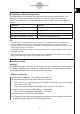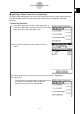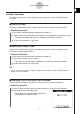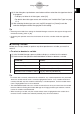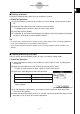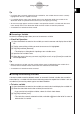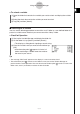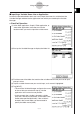User Manual
Table Of Contents
- Getting Ready
- Contents
- About This User’s Guide
- Chapter 1 Getting Acquainted
- Chapter 2 Using the Main Application
- 2-1 Main Application Overview
- 2-2 Basic Calculations
- 2-3 Using the Calculation History
- 2-4 Function Calculations
- 2-5 List Calculations
- 2-6 Matrix and Vector Calculations
- 2-7 Using the Action Menu
- 2-8 Using the Interactive Menu
- 2-9 Using the Main Application in Combination with Other Applications
- 2-10 Using Verify
- Chapter 3 Using the Graph & Table Application
- Chapter 4 Using the Conics Application
- Chapter 5 Using the 3D Graph Application
- Chapter 6 Using the Sequence Application
- Chapter 7 Using the Statistics Application
- 7-1 Statistics Application Overview
- 7-2 Using List Editor
- 7-3 Before Trying to Draw a Statistical Graph
- 7-4 Graphing Single-Variable Statistical Data
- 7-5 Graphing Paired-Variable Statistical Data
- 7-6 Using the Statistical Graph Window Toolbar
- 7-7 Performing Statistical Calculations
- 7-8 Test, Confidence Interval, and Distribution Calculations
- 7-9 Tests
- 7-10 Confidence Intervals
- 7-11 Distribution
- 7-12 Statistical System Variables
- Chapter 8 Using the Geometry Application
- Chapter 9 Using the Numeric Solver Application
- Chapter 10 Using the eActivity Application
- Chapter 11 Using the Presentation Application
- Chapter 12 Using the Program Application
- Chapter 13 Using the Spreadsheet Application
- Chapter 14 Using the Setup Menu
- Chapter 15 Configuring System Settings
- 15-1 System Setting Overview
- 15-2 Managing Memory Usage
- 15-3 Using the Reset Dialog Box
- 15-4 Initializing Your ClassPad
- 15-5 Adjusting Display Contrast
- 15-6 Configuring Power Properties
- 15-7 Specifying the Display Language
- 15-8 Specifying the Font Set
- 15-9 Specifying the Alphabetic Keyboard Arrangement
- 15-10 Optimizing “Flash ROM”
- 15-11 Specifying the Ending Screen Image
- 15-12 Adjusting Touch Panel Alignment
- 15-13 Viewing Version Information
- Chapter 16 Performing Data Communication
- Appendix
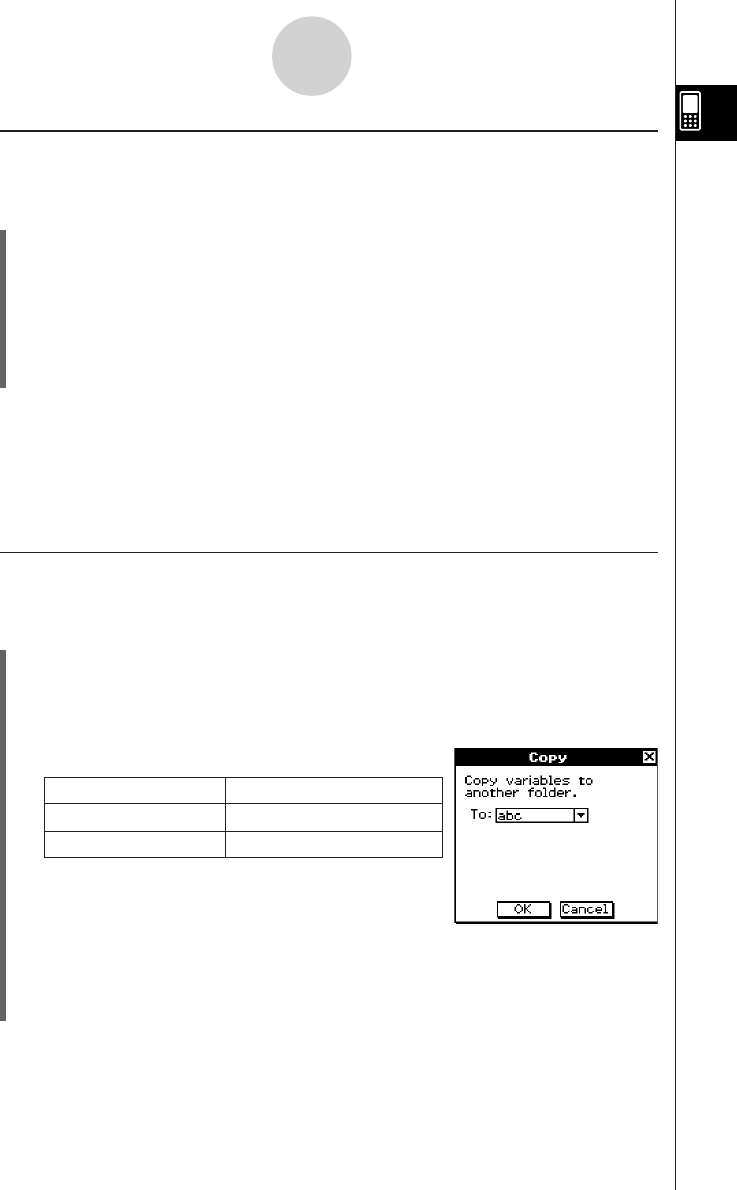
20050501
1-8-9
Using the Variable Manager
k Deleting a Variable
Perform the following steps when you want to delete a variable.
u ClassPad Operation
(1) Open the folder that contains the variable you want to delete and display the variable
list.
(2) Select the check box next to the variable you want to delete.
•To delete multiple variables, select all of their check boxes.
(3) Tap [Edit] and then [Delete].
(4) In response to the confirmation dialog box that appears, tap [OK] to delete the selected
variable or [Cancel] to cancel the delete operation.
Tip
• If no check box is selected on the variable list, the variable whose name is currently highlighted
on the list is deleted when you tap [Edit] and then [Delete].
• If the currently selected variable is locked, an error message appears and the variable is not
deleted.
k Copying and Moving a Variable
You can use the procedure below to copy or move a variable to another folder.
u ClassPad Operation
(1) Open the folder that contains the variable you want to copy or move, and display the
variable list.
(2) Select the check box next to the variable you want to copy or move.
•To copy or move multiple variables, select all of their check boxes.
(3) Perform the copy operation or the move operation.
To do this: Perform this operation:
Copy the variable Tap [Edit] and then [Copy].
Move the variable Tap [Edit] and then [Move].
• This causes a dialog box for selecting the destination
folder to appear.
(4) On the dialog box, tap the down arrow button and then select the destination folder
from the list that appears.
(5) When the destination folder you want is selected, tap [OK] to perform the copy or move
operation, or tap [Cancel] to cancel the procedure.