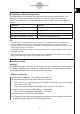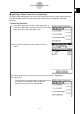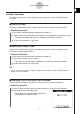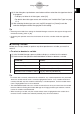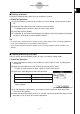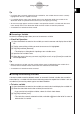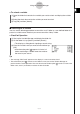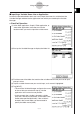User Manual
Table Of Contents
- Getting Ready
- Contents
- About This User’s Guide
- Chapter 1 Getting Acquainted
- Chapter 2 Using the Main Application
- 2-1 Main Application Overview
- 2-2 Basic Calculations
- 2-3 Using the Calculation History
- 2-4 Function Calculations
- 2-5 List Calculations
- 2-6 Matrix and Vector Calculations
- 2-7 Using the Action Menu
- 2-8 Using the Interactive Menu
- 2-9 Using the Main Application in Combination with Other Applications
- 2-10 Using Verify
- Chapter 3 Using the Graph & Table Application
- Chapter 4 Using the Conics Application
- Chapter 5 Using the 3D Graph Application
- Chapter 6 Using the Sequence Application
- Chapter 7 Using the Statistics Application
- 7-1 Statistics Application Overview
- 7-2 Using List Editor
- 7-3 Before Trying to Draw a Statistical Graph
- 7-4 Graphing Single-Variable Statistical Data
- 7-5 Graphing Paired-Variable Statistical Data
- 7-6 Using the Statistical Graph Window Toolbar
- 7-7 Performing Statistical Calculations
- 7-8 Test, Confidence Interval, and Distribution Calculations
- 7-9 Tests
- 7-10 Confidence Intervals
- 7-11 Distribution
- 7-12 Statistical System Variables
- Chapter 8 Using the Geometry Application
- Chapter 9 Using the Numeric Solver Application
- Chapter 10 Using the eActivity Application
- Chapter 11 Using the Presentation Application
- Chapter 12 Using the Program Application
- Chapter 13 Using the Spreadsheet Application
- Chapter 14 Using the Setup Menu
- Chapter 15 Configuring System Settings
- 15-1 System Setting Overview
- 15-2 Managing Memory Usage
- 15-3 Using the Reset Dialog Box
- 15-4 Initializing Your ClassPad
- 15-5 Adjusting Display Contrast
- 15-6 Configuring Power Properties
- 15-7 Specifying the Display Language
- 15-8 Specifying the Font Set
- 15-9 Specifying the Alphabetic Keyboard Arrangement
- 15-10 Optimizing “Flash ROM”
- 15-11 Specifying the Ending Screen Image
- 15-12 Adjusting Touch Panel Alignment
- 15-13 Viewing Version Information
- Chapter 16 Performing Data Communication
- Appendix
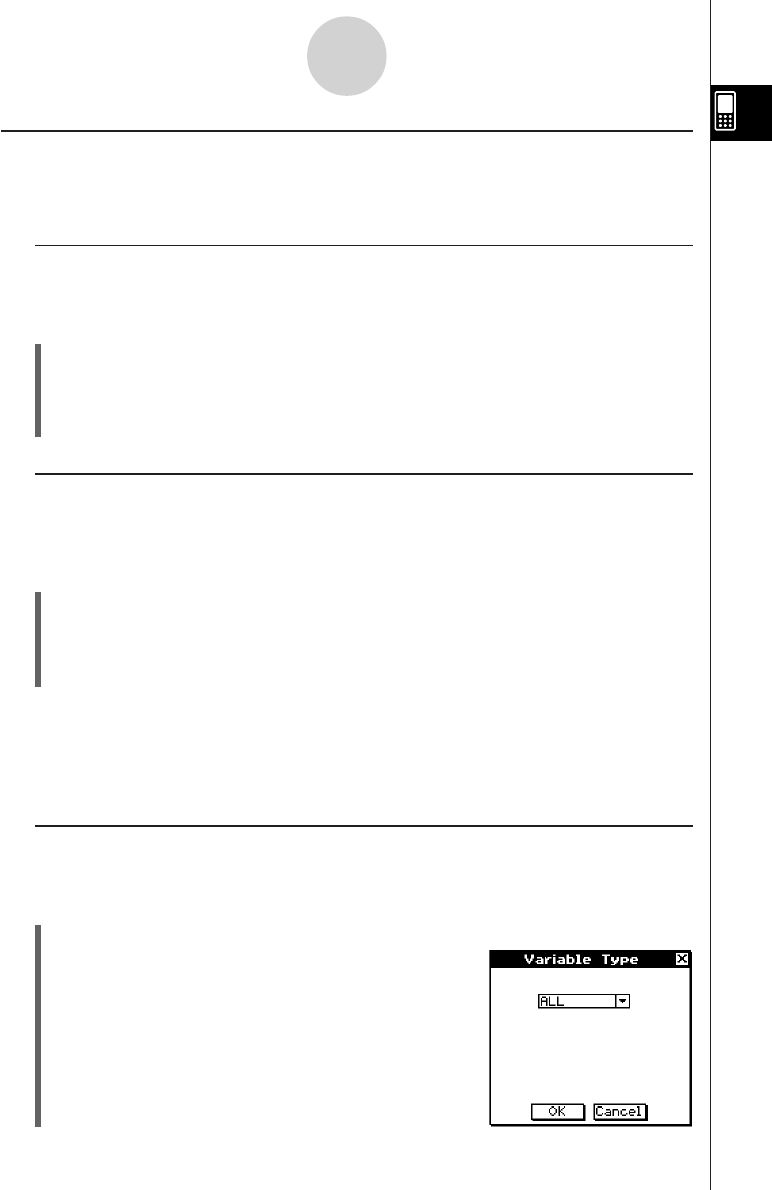
20050501
Variable Operations
This section explains the various operations you can perform on the Variable Manager
variables.
k Opening a Folder
Perform the steps below to open a folder and display the variables contained inside it.
u ClassPad Operation
(1) Start up the Variable Manager and display the folder list.
(2) Tap the name of the folder you want to open so it is highlighted, and then tap it again.
• This opens the folder and displays a variable list showing its contents.
(3) To return to the folder list, tap [Close].
k Opening the “library” Folder
Note that the procedure you need to use to open the “library” folder is different from the
procedure for opening other folders.
u ClassPad Operation
(1) Start up the Variable Manager and display the folder list.
(2) Tap [View] and then [“library” Folder].
• This opens the “library” folder and displays a variable list showing its contents.
(3) To return to the folder list, tap [Close].
Tip
•You can also open the “library” folder (by tapping [View] and then [“library” Folder]) while the
variable list is on the display.
k Displaying a List of a Particular Type of Variable
You can use the variable list to produce a list of a particular type of variable only.
u ClassPad Operation
(1) In the Variable Manager, open any folder to display a variable list of its contents.
(2) Tap [View] and then [Variable Type].
• This displays the Variable Type dialog box for
specifying the variable data type.
1-8-7
Using the Variable Manager