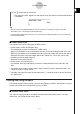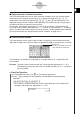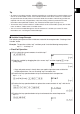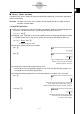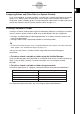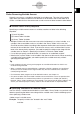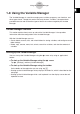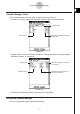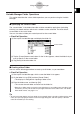User Manual
Table Of Contents
- Getting Ready
- Contents
- About This User’s Guide
- Chapter 1 Getting Acquainted
- Chapter 2 Using the Main Application
- 2-1 Main Application Overview
- 2-2 Basic Calculations
- 2-3 Using the Calculation History
- 2-4 Function Calculations
- 2-5 List Calculations
- 2-6 Matrix and Vector Calculations
- 2-7 Using the Action Menu
- 2-8 Using the Interactive Menu
- 2-9 Using the Main Application in Combination with Other Applications
- 2-10 Using Verify
- Chapter 3 Using the Graph & Table Application
- Chapter 4 Using the Conics Application
- Chapter 5 Using the 3D Graph Application
- Chapter 6 Using the Sequence Application
- Chapter 7 Using the Statistics Application
- 7-1 Statistics Application Overview
- 7-2 Using List Editor
- 7-3 Before Trying to Draw a Statistical Graph
- 7-4 Graphing Single-Variable Statistical Data
- 7-5 Graphing Paired-Variable Statistical Data
- 7-6 Using the Statistical Graph Window Toolbar
- 7-7 Performing Statistical Calculations
- 7-8 Test, Confidence Interval, and Distribution Calculations
- 7-9 Tests
- 7-10 Confidence Intervals
- 7-11 Distribution
- 7-12 Statistical System Variables
- Chapter 8 Using the Geometry Application
- Chapter 9 Using the Numeric Solver Application
- Chapter 10 Using the eActivity Application
- Chapter 11 Using the Presentation Application
- Chapter 12 Using the Program Application
- Chapter 13 Using the Spreadsheet Application
- Chapter 14 Using the Setup Menu
- Chapter 15 Configuring System Settings
- 15-1 System Setting Overview
- 15-2 Managing Memory Usage
- 15-3 Using the Reset Dialog Box
- 15-4 Initializing Your ClassPad
- 15-5 Adjusting Display Contrast
- 15-6 Configuring Power Properties
- 15-7 Specifying the Display Language
- 15-8 Specifying the Font Set
- 15-9 Specifying the Alphabetic Keyboard Arrangement
- 15-10 Optimizing “Flash ROM”
- 15-11 Specifying the Ending Screen Image
- 15-12 Adjusting Touch Panel Alignment
- 15-13 Viewing Version Information
- Chapter 16 Performing Data Communication
- Appendix
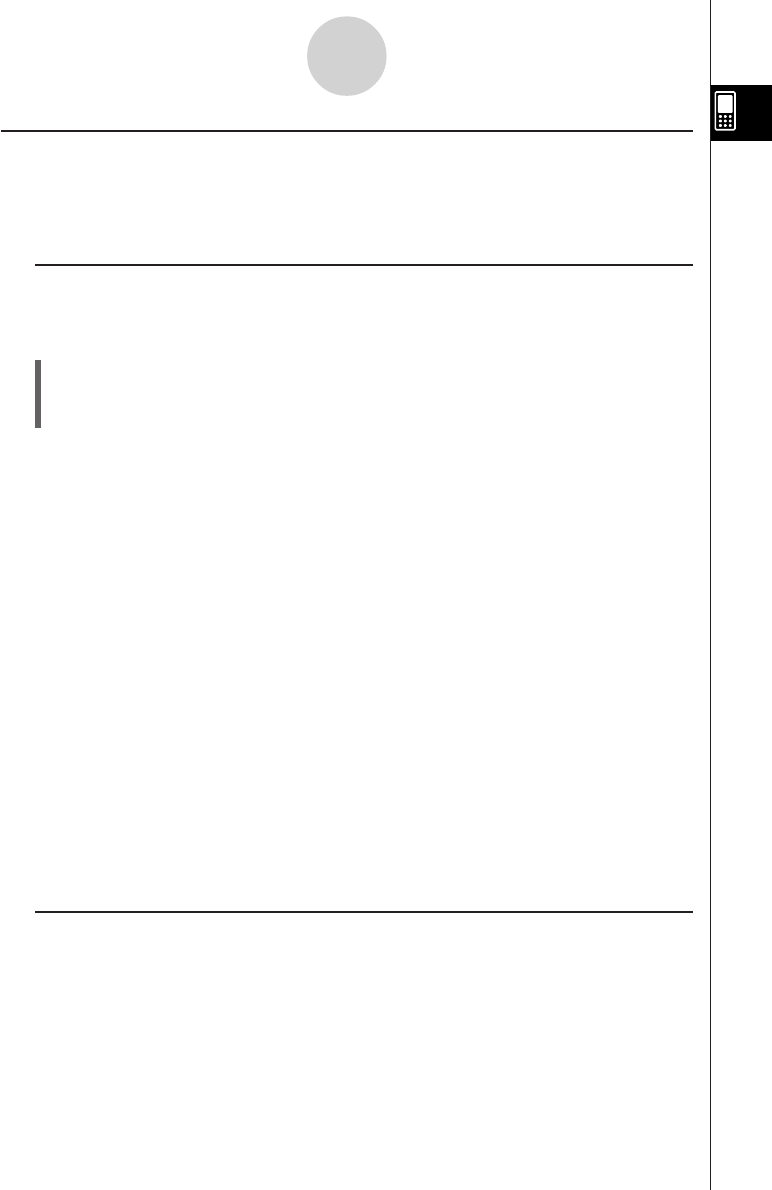
20050501
1-7-11
Variables and Folders
Rules Governing Variable Access
Normally, you access a variable by specifying its variable name. The rules in this section
apply when you need to reference a variable that is not located in the current folder or to
access a variable that has the same name as one or more variables located in other folders.
k Variable Search Priority Sequence
Specifying a variable name to access a variable, searches variables in the following
sequence.
(1) Local Variables
(2) Current Folder Variables
(3) “library” Folder Variables
•Multiple variables with the same name can exist simultaneously as a local variable, as a
variable in the current folder, and as a variable in the “library” folder. In this case, the
ClassPad searches folders according to the sequence shown above and accesses the first
instance of the variable that it finds. If you want to access such a variable when it occurs
lower in the above priority sequence, you need to specify the folder name along with the
variable name as shown in “Specifying a Variable in a Particular Folder” below.
• If a variable you specify cannot be found, it is treated as an “undefined variable”.
•Note that the “system” folder is not included in the above variable search. When accessing
a variable in the system folder, you need to specify the variable name only, without
specifying the folder name.
Tip
• Local variables exist only as long as the program or user-defined function for which it was
created in being executed.
• When a variable search is required during a subroutine called by a program or user-defined
function, the local variable search range includes only the local variables of the subroutine
currently being executed.
• For information about programs and user-defined functions, see Chapter 12.
• Only local variables and current folder variables are searched in the case of an operation that
stores variable data or a command that performs an operation on a variable (like “DelVar”).
Normally, “library” folder variables are not searched. If you want to include “library” folders in the
search, you need to specify the “library” folder as the variable location as explained below.
k Specifying a Variable in a Particular Folder
You can access a variable located inside the “main” folder, “library” folder, or a particular user
folder by specifying the folder name along with the variable name. Use the following syntax
when specifying a folder name:
<folder name>\<variable name>
Example: To specify variable “abc” located in the “main” folder
main\abc