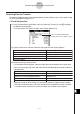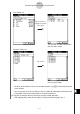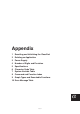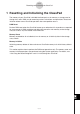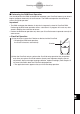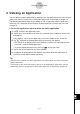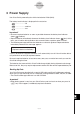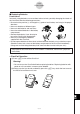User Manual
Table Of Contents
- Getting Ready
- Contents
- About This User’s Guide
- Chapter 1 Getting Acquainted
- Chapter 2 Using the Main Application
- 2-1 Main Application Overview
- 2-2 Basic Calculations
- 2-3 Using the Calculation History
- 2-4 Function Calculations
- 2-5 List Calculations
- 2-6 Matrix and Vector Calculations
- 2-7 Using the Action Menu
- 2-8 Using the Interactive Menu
- 2-9 Using the Main Application in Combination with Other Applications
- 2-10 Using Verify
- Chapter 3 Using the Graph & Table Application
- Chapter 4 Using the Conics Application
- Chapter 5 Using the 3D Graph Application
- Chapter 6 Using the Sequence Application
- Chapter 7 Using the Statistics Application
- 7-1 Statistics Application Overview
- 7-2 Using List Editor
- 7-3 Before Trying to Draw a Statistical Graph
- 7-4 Graphing Single-Variable Statistical Data
- 7-5 Graphing Paired-Variable Statistical Data
- 7-6 Using the Statistical Graph Window Toolbar
- 7-7 Performing Statistical Calculations
- 7-8 Test, Confidence Interval, and Distribution Calculations
- 7-9 Tests
- 7-10 Confidence Intervals
- 7-11 Distribution
- 7-12 Statistical System Variables
- Chapter 8 Using the Geometry Application
- Chapter 9 Using the Numeric Solver Application
- Chapter 10 Using the eActivity Application
- Chapter 11 Using the Presentation Application
- Chapter 12 Using the Program Application
- Chapter 13 Using the Spreadsheet Application
- Chapter 14 Using the Setup Menu
- Chapter 15 Configuring System Settings
- 15-1 System Setting Overview
- 15-2 Managing Memory Usage
- 15-3 Using the Reset Dialog Box
- 15-4 Initializing Your ClassPad
- 15-5 Adjusting Display Contrast
- 15-6 Configuring Power Properties
- 15-7 Specifying the Display Language
- 15-8 Specifying the Font Set
- 15-9 Specifying the Alphabetic Keyboard Arrangement
- 15-10 Optimizing “Flash ROM”
- 15-11 Specifying the Ending Screen Image
- 15-12 Adjusting Touch Panel Alignment
- 15-13 Viewing Version Information
- Chapter 16 Performing Data Communication
- Appendix
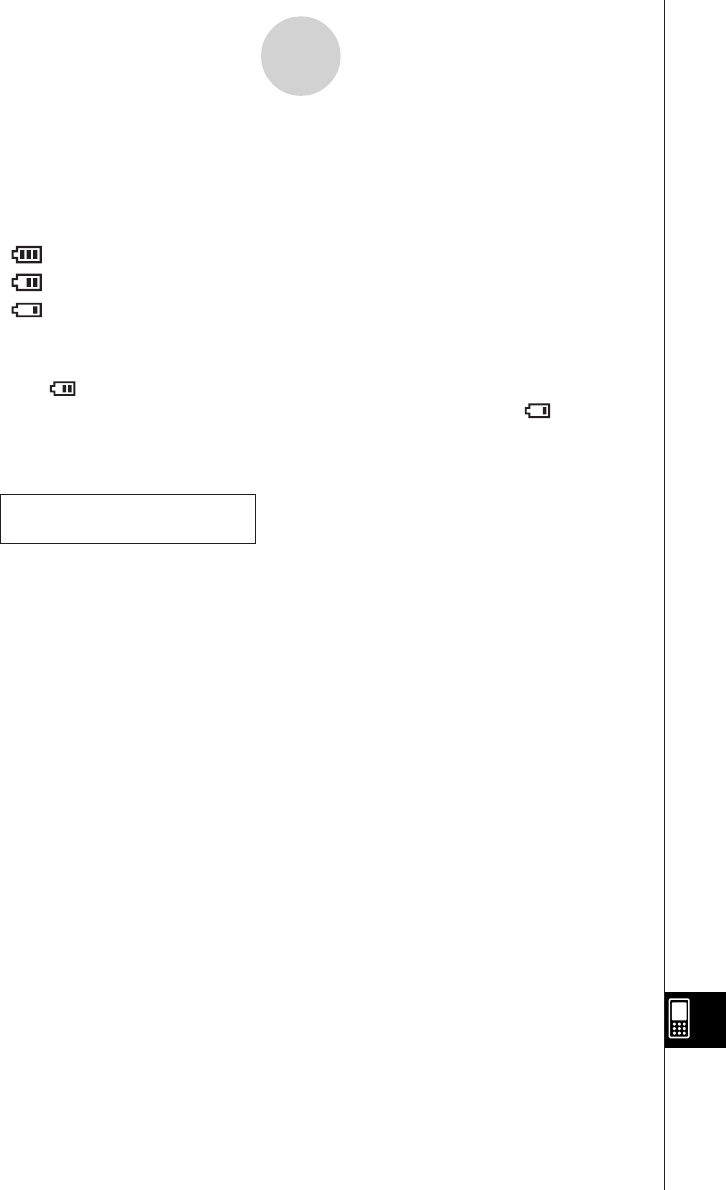
20050501
3 Power Supply
Your ClassPad is powered by four AAA-size batteries LR03 (AM4).
The battery level indicator is displayed in the status bar.
....................... full
....................... medium
....................... low
Important!
•Be sure to replace batteries as soon as possible whenever the battery level indicator
shows (medium).
•Replace batteries immediately whenever the battery level indicator shows (low). At this
level, you will not be able to perform data communication or perform other functions.
• The following message indicates that batteries are about to go dead. Replace batteries
immediately whenever this message appears.
If you try to continue using the calculator, it will automatically turn off. You will not be able to
turn power back on until you replace batteries.
Be sure to replace batteries at least once every one year, no matter how much you use the
ClassPad during that time.
The batteries that come with this ClassPad discharge slightly during shipment and storage.
Because of this, they may require replacement sooner than the normal expected battery life.
Backing Up Data
Your ClassPad comes bundled with a special USB cable and ClassPad Manager software,
which you can use to backup data to a computer running Windows
®
98SE, Me, XP, or 2000.
• The ClassPad Manager software is on the CD-ROM.
Important!
• When battery power is very low, your ClassPad may not turn back on when you press its
o key. If this happens, immediately replace its batteries.
α
-3-1
Power Supply
Batteries are extremely low!
Replace batteries immediately!