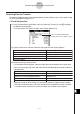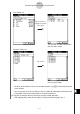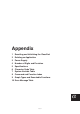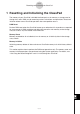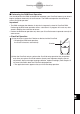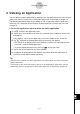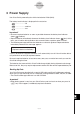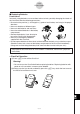User Manual
Table Of Contents
- Getting Ready
- Contents
- About This User’s Guide
- Chapter 1 Getting Acquainted
- Chapter 2 Using the Main Application
- 2-1 Main Application Overview
- 2-2 Basic Calculations
- 2-3 Using the Calculation History
- 2-4 Function Calculations
- 2-5 List Calculations
- 2-6 Matrix and Vector Calculations
- 2-7 Using the Action Menu
- 2-8 Using the Interactive Menu
- 2-9 Using the Main Application in Combination with Other Applications
- 2-10 Using Verify
- Chapter 3 Using the Graph & Table Application
- Chapter 4 Using the Conics Application
- Chapter 5 Using the 3D Graph Application
- Chapter 6 Using the Sequence Application
- Chapter 7 Using the Statistics Application
- 7-1 Statistics Application Overview
- 7-2 Using List Editor
- 7-3 Before Trying to Draw a Statistical Graph
- 7-4 Graphing Single-Variable Statistical Data
- 7-5 Graphing Paired-Variable Statistical Data
- 7-6 Using the Statistical Graph Window Toolbar
- 7-7 Performing Statistical Calculations
- 7-8 Test, Confidence Interval, and Distribution Calculations
- 7-9 Tests
- 7-10 Confidence Intervals
- 7-11 Distribution
- 7-12 Statistical System Variables
- Chapter 8 Using the Geometry Application
- Chapter 9 Using the Numeric Solver Application
- Chapter 10 Using the eActivity Application
- Chapter 11 Using the Presentation Application
- Chapter 12 Using the Program Application
- Chapter 13 Using the Spreadsheet Application
- Chapter 14 Using the Setup Menu
- Chapter 15 Configuring System Settings
- 15-1 System Setting Overview
- 15-2 Managing Memory Usage
- 15-3 Using the Reset Dialog Box
- 15-4 Initializing Your ClassPad
- 15-5 Adjusting Display Contrast
- 15-6 Configuring Power Properties
- 15-7 Specifying the Display Language
- 15-8 Specifying the Font Set
- 15-9 Specifying the Alphabetic Keyboard Arrangement
- 15-10 Optimizing “Flash ROM”
- 15-11 Specifying the Ending Screen Image
- 15-12 Adjusting Touch Panel Alignment
- 15-13 Viewing Version Information
- Chapter 16 Performing Data Communication
- Appendix
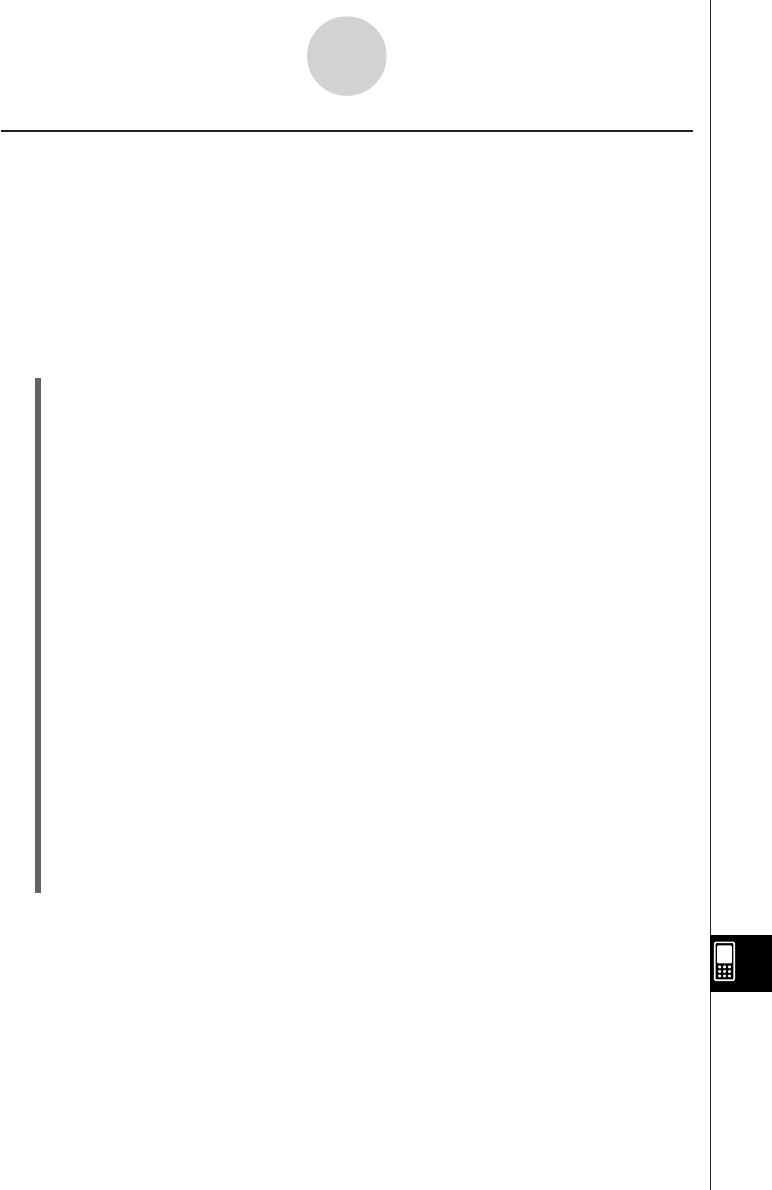
20050501
16-4-5
Transferring Data to Another ClassPad Unit
Sending a Screenshot of the Current Display Contents
Use the following procedure to send the current display contents of your ClassPad to another
ClassPad unit.
Important!
Screenshot transfer is disabled when either of the following conditions exists.
• While a calculation or graphing operation is in progress
• If a data communication operation is already in progress
u ClassPad Operation
(1) Use the procedure under “Connecting to Another ClassPad Unit” on page 16-2-1 to
connect the two units.
(2) Use the procedure under “16-3 Configuring Communication Parameters” to configure
the parameters of the two units as shown below.
Cable Type: 3pin cable
Speed (3Pin): 115200 bps
Wakeup Enable: On
Hard Copy: To outer device (Sending device only)
The remaining steps of this procedure are marked
Sender
to indicate steps and
information that apply to the sending device, or
Receiver
to indicate receiving device
steps and information.
Sender
(3) Display the screen you want to send.
(4) Tap h.
•
Sender
This sends the currently displayed screen.
•
Receiver
If the receiving device has wakeup enabled, it automatically starts receiving the data.
The received screen appears on the display after the receive operation is complete.
Sender
(5) If you want to send another screenshot, repeat steps (3) and (4).
Receiver
(6) To cancel a receive standby state, press the c key.
Important!
•When wakeup is turned off on the receiving device, you need to perform the following
operation on the receiving device before performing step (4):
Start up the Communication application, tap [Link], and then [Screen Receive], or tap j.
This puts the receiving unit into receive standby, which is indicated by the Standby dialog
box on the display.
Tip
• Note that received screenshots can be displayed, but not saved.