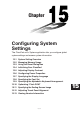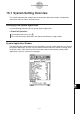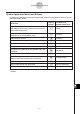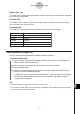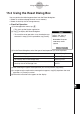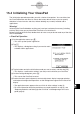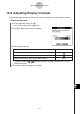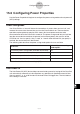User Manual
Table Of Contents
- Getting Ready
- Contents
- About This User’s Guide
- Chapter 1 Getting Acquainted
- Chapter 2 Using the Main Application
- 2-1 Main Application Overview
- 2-2 Basic Calculations
- 2-3 Using the Calculation History
- 2-4 Function Calculations
- 2-5 List Calculations
- 2-6 Matrix and Vector Calculations
- 2-7 Using the Action Menu
- 2-8 Using the Interactive Menu
- 2-9 Using the Main Application in Combination with Other Applications
- 2-10 Using Verify
- Chapter 3 Using the Graph & Table Application
- Chapter 4 Using the Conics Application
- Chapter 5 Using the 3D Graph Application
- Chapter 6 Using the Sequence Application
- Chapter 7 Using the Statistics Application
- 7-1 Statistics Application Overview
- 7-2 Using List Editor
- 7-3 Before Trying to Draw a Statistical Graph
- 7-4 Graphing Single-Variable Statistical Data
- 7-5 Graphing Paired-Variable Statistical Data
- 7-6 Using the Statistical Graph Window Toolbar
- 7-7 Performing Statistical Calculations
- 7-8 Test, Confidence Interval, and Distribution Calculations
- 7-9 Tests
- 7-10 Confidence Intervals
- 7-11 Distribution
- 7-12 Statistical System Variables
- Chapter 8 Using the Geometry Application
- Chapter 9 Using the Numeric Solver Application
- Chapter 10 Using the eActivity Application
- Chapter 11 Using the Presentation Application
- Chapter 12 Using the Program Application
- Chapter 13 Using the Spreadsheet Application
- Chapter 14 Using the Setup Menu
- Chapter 15 Configuring System Settings
- 15-1 System Setting Overview
- 15-2 Managing Memory Usage
- 15-3 Using the Reset Dialog Box
- 15-4 Initializing Your ClassPad
- 15-5 Adjusting Display Contrast
- 15-6 Configuring Power Properties
- 15-7 Specifying the Display Language
- 15-8 Specifying the Font Set
- 15-9 Specifying the Alphabetic Keyboard Arrangement
- 15-10 Optimizing “Flash ROM”
- 15-11 Specifying the Ending Screen Image
- 15-12 Adjusting Touch Panel Alignment
- 15-13 Viewing Version Information
- Chapter 16 Performing Data Communication
- Appendix
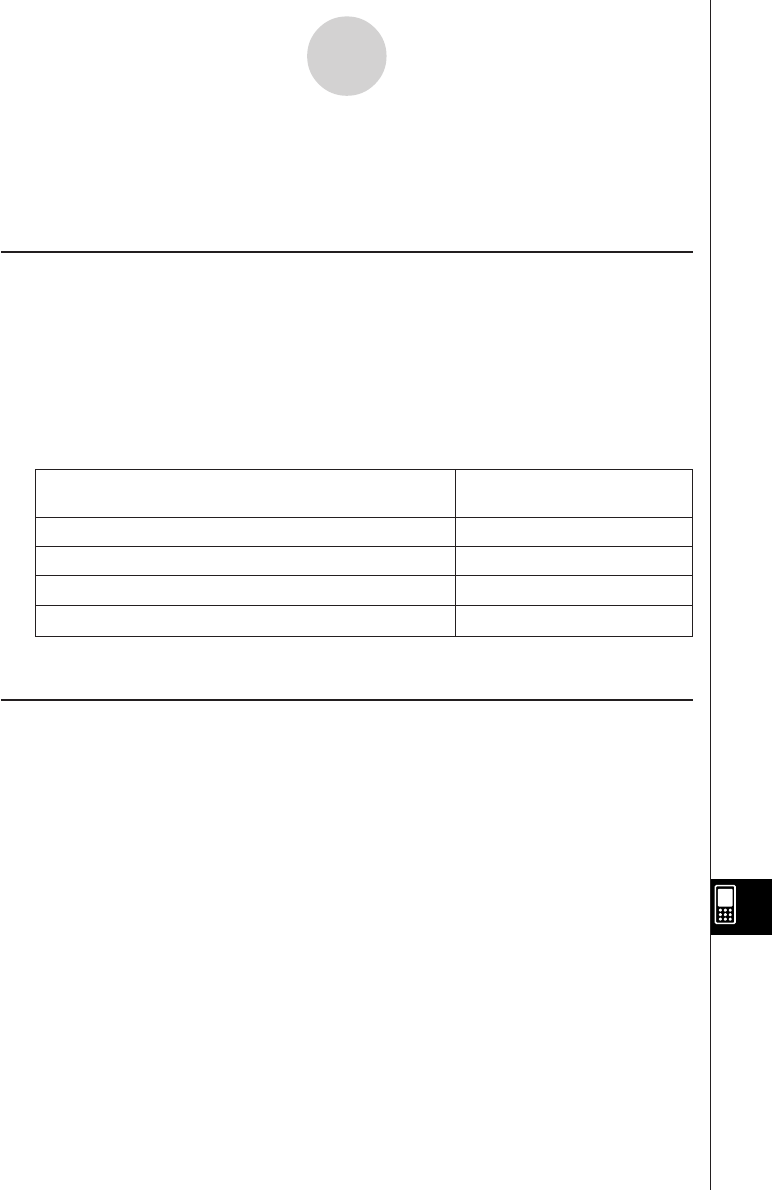
20050501
15-6 Configuring Power Properties
Use the Power Properties dialog box to configure the power saving mode and auto power off
(APO) settings.
Power Saving Mode
Your ClassPad has a “resume” feature that remembers its status when you turn it off, and
restores the same status the next time you turn the ClassPad back on. Resume feature
operation requires power to operate, which means that some power continues to be
consumed even while the ClassPad is turned off. The power saving mode lets you limit how
long the resume feature continues to operate (and consume power) after you turn off the
ClassPad unit. You can specify 1 day, 1 week, or 1 month. After the time limit you specify is
reached, the resume feature is deactivated.
The following table describes the power saving mode options that are available.
To do this:
Select this power saving
mode option:
Turn off the power saving mode (unlimited resume time) Off
Limit resume operation to 1 day after power down 1 day
Limit resume operation to 1 week after power down 1 week
Limit resume operation to 1 month after power down 1 month
• The initial default for the above setting is [Off].
Auto Power Off
The Auto Power Off (APO) feature helps conserve battery power by turning off the ClassPad
unit automatically whenever you do not perform any operation for specified amount of time.
You can specify 1, 3, 6, or 60 minutes for the Auto Power Off trigger time. The initial default
APO setting is 6 minutes.
15-6-1
Configuring Power Properties