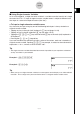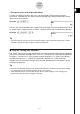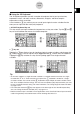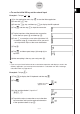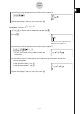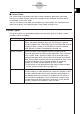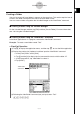User Manual
Table Of Contents
- Getting Ready
- Contents
- About This User’s Guide
- Chapter 1 Getting Acquainted
- Chapter 2 Using the Main Application
- 2-1 Main Application Overview
- 2-2 Basic Calculations
- 2-3 Using the Calculation History
- 2-4 Function Calculations
- 2-5 List Calculations
- 2-6 Matrix and Vector Calculations
- 2-7 Using the Action Menu
- 2-8 Using the Interactive Menu
- 2-9 Using the Main Application in Combination with Other Applications
- 2-10 Using Verify
- Chapter 3 Using the Graph & Table Application
- Chapter 4 Using the Conics Application
- Chapter 5 Using the 3D Graph Application
- Chapter 6 Using the Sequence Application
- Chapter 7 Using the Statistics Application
- 7-1 Statistics Application Overview
- 7-2 Using List Editor
- 7-3 Before Trying to Draw a Statistical Graph
- 7-4 Graphing Single-Variable Statistical Data
- 7-5 Graphing Paired-Variable Statistical Data
- 7-6 Using the Statistical Graph Window Toolbar
- 7-7 Performing Statistical Calculations
- 7-8 Test, Confidence Interval, and Distribution Calculations
- 7-9 Tests
- 7-10 Confidence Intervals
- 7-11 Distribution
- 7-12 Statistical System Variables
- Chapter 8 Using the Geometry Application
- Chapter 9 Using the Numeric Solver Application
- Chapter 10 Using the eActivity Application
- Chapter 11 Using the Presentation Application
- Chapter 12 Using the Program Application
- Chapter 13 Using the Spreadsheet Application
- Chapter 14 Using the Setup Menu
- Chapter 15 Configuring System Settings
- 15-1 System Setting Overview
- 15-2 Managing Memory Usage
- 15-3 Using the Reset Dialog Box
- 15-4 Initializing Your ClassPad
- 15-5 Adjusting Display Contrast
- 15-6 Configuring Power Properties
- 15-7 Specifying the Display Language
- 15-8 Specifying the Font Set
- 15-9 Specifying the Alphabetic Keyboard Arrangement
- 15-10 Optimizing “Flash ROM”
- 15-11 Specifying the Ending Screen Image
- 15-12 Adjusting Touch Panel Alignment
- 15-13 Viewing Version Information
- Chapter 16 Performing Data Communication
- Appendix
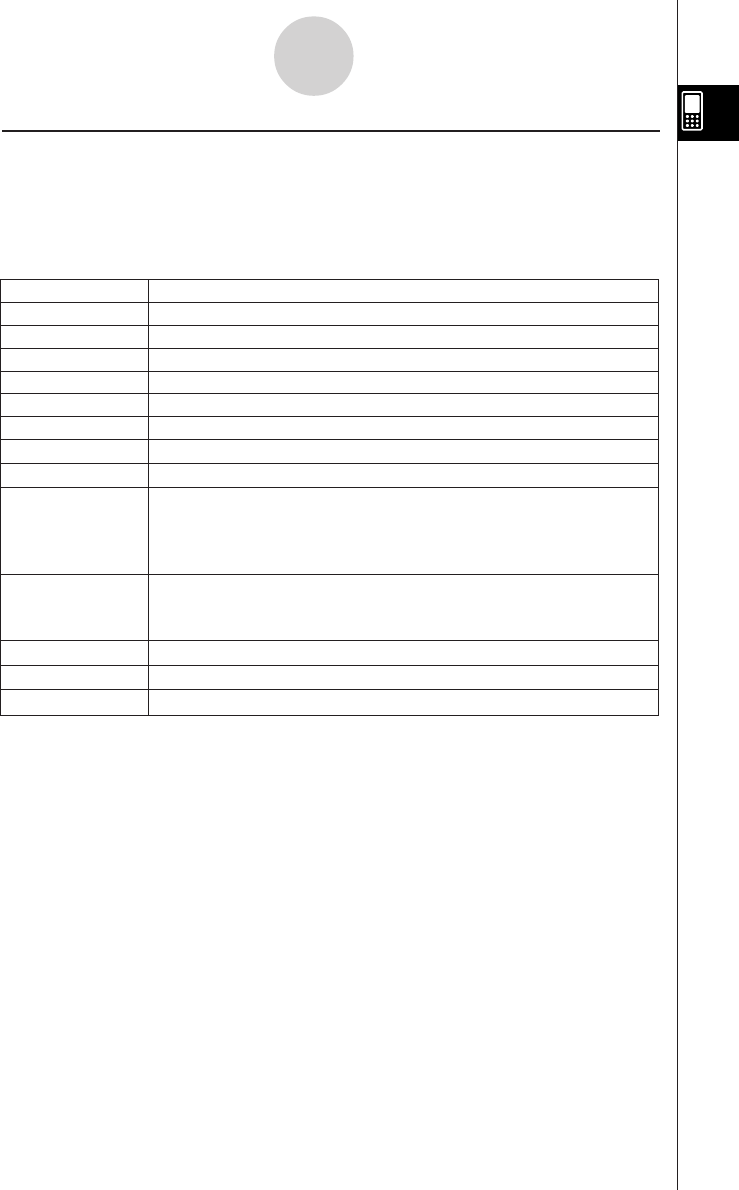
20050501
k Variable Data Types
ClassPad variables support a number of
data types
. The type of data assigned to a variable
is indicated by a
data type name
. Data type names are shown on the Variable Manager
variable list, and on the Select Data dialog box that appears when you are specifying a
variable in any ClassPad application or using the [Setup] menu (page 14-2-1). The following
table lists all of the variable data type names and explains the meaning of each.
1-7-3
Variables and Folders
* Protected variable types
Some data types are
protected
. A variable whose data type is protected cannot be
overwritten with another variable, which “protects” variable contents from being inadvertently
altered. Data types whose names are marked with an asterisk in the above table are
protected.
Tip
• Note that whether or not a data type is protected is determined by the system. You cannot
change the protect status of a data type.
• Even when a variable is a protected data type, you can rename, delete, or move it. To disable
these operations, you need to lock the variable. For more information, see “Locking a Variable or
Folder” on page 1-7-10.
• The elements of the LIST data type can contain EXPR or STR type data only. The elements of
the MAT data type can contain EXPR type data only.
Data Type Name
Data Type
Real number, complex number or expression data
String data
List data created using the Statistics application, Main application, etc.
Matrix data created using the Main application, etc.
General program
User-defined function
Text data
Geometry application data
General-purpose data
Data other than that described above
Image data
• ClassPad image data includes graph image data saved using the
Store function, and image data captured using the Presentation
application.
Graph memory data saved using the Graph & Table application
• For more information, see “Saving Graph Editor Data to Graph
Memory” on page 3-3-9.
Edit prohibited program
EXPR
STR
LIST
MAT
PRGM*
EXE*
FUNC*
GEO*
MEM*
OTHR
PICT*
GMEM*
TEXT*