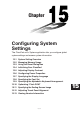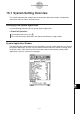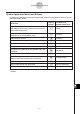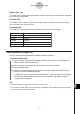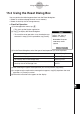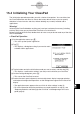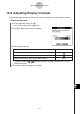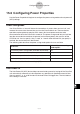User Manual
Table Of Contents
- Getting Ready
- Contents
- About This User’s Guide
- Chapter 1 Getting Acquainted
- Chapter 2 Using the Main Application
- 2-1 Main Application Overview
- 2-2 Basic Calculations
- 2-3 Using the Calculation History
- 2-4 Function Calculations
- 2-5 List Calculations
- 2-6 Matrix and Vector Calculations
- 2-7 Using the Action Menu
- 2-8 Using the Interactive Menu
- 2-9 Using the Main Application in Combination with Other Applications
- 2-10 Using Verify
- Chapter 3 Using the Graph & Table Application
- Chapter 4 Using the Conics Application
- Chapter 5 Using the 3D Graph Application
- Chapter 6 Using the Sequence Application
- Chapter 7 Using the Statistics Application
- 7-1 Statistics Application Overview
- 7-2 Using List Editor
- 7-3 Before Trying to Draw a Statistical Graph
- 7-4 Graphing Single-Variable Statistical Data
- 7-5 Graphing Paired-Variable Statistical Data
- 7-6 Using the Statistical Graph Window Toolbar
- 7-7 Performing Statistical Calculations
- 7-8 Test, Confidence Interval, and Distribution Calculations
- 7-9 Tests
- 7-10 Confidence Intervals
- 7-11 Distribution
- 7-12 Statistical System Variables
- Chapter 8 Using the Geometry Application
- Chapter 9 Using the Numeric Solver Application
- Chapter 10 Using the eActivity Application
- Chapter 11 Using the Presentation Application
- Chapter 12 Using the Program Application
- Chapter 13 Using the Spreadsheet Application
- Chapter 14 Using the Setup Menu
- Chapter 15 Configuring System Settings
- 15-1 System Setting Overview
- 15-2 Managing Memory Usage
- 15-3 Using the Reset Dialog Box
- 15-4 Initializing Your ClassPad
- 15-5 Adjusting Display Contrast
- 15-6 Configuring Power Properties
- 15-7 Specifying the Display Language
- 15-8 Specifying the Font Set
- 15-9 Specifying the Alphabetic Keyboard Arrangement
- 15-10 Optimizing “Flash ROM”
- 15-11 Specifying the Ending Screen Image
- 15-12 Adjusting Touch Panel Alignment
- 15-13 Viewing Version Information
- Chapter 16 Performing Data Communication
- Appendix
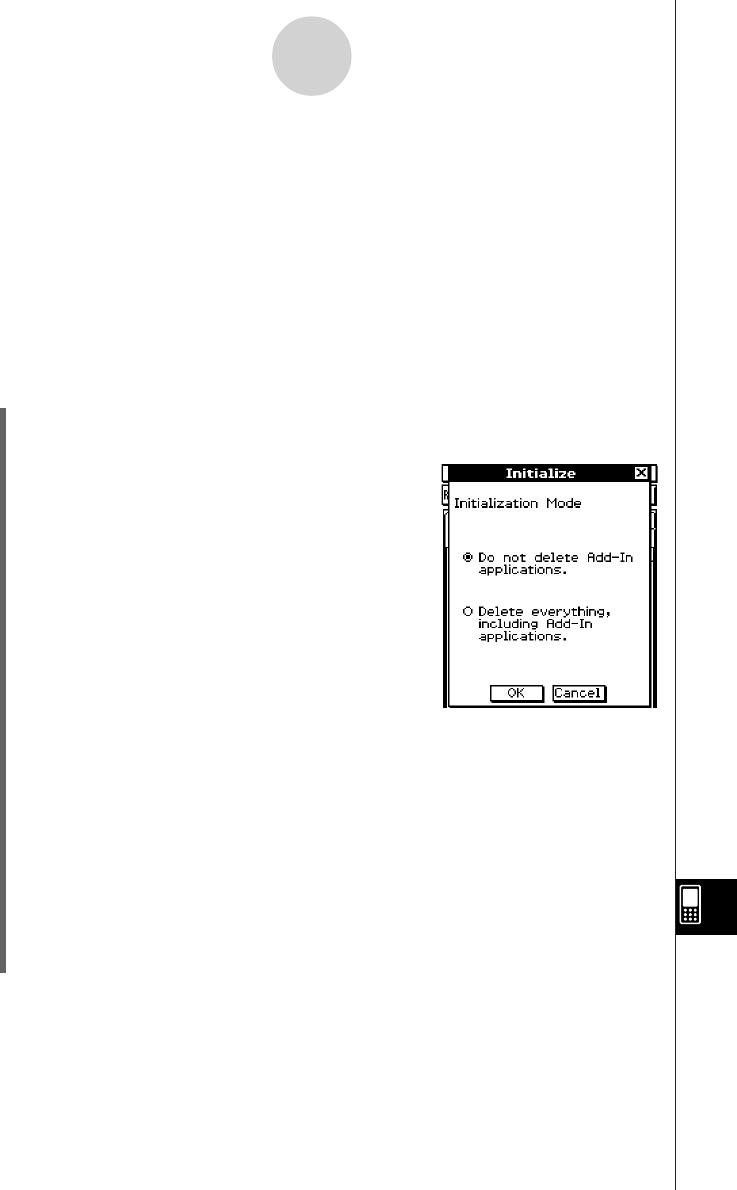
20050501
15-4 Initializing Your ClassPad
The initialization procedure provides you with a choice of two options. You can either clear
the Flash ROM entire and return its data to the factory default state, or you can specify
deletion of all user formulas and data, without deleting any currently installed add-in
applications.
Warning!
Initializing the ClassPad deletes anything you have input and stored in memory (including
eActivity data) since you purchased the ClassPad or last initialized it.
Before initializing the ClassPad, double-check to make sure you do not need any of the data
that will be deleted.
u ClassPad Operation
(1) On the application menu, tap Y.
• This starts up the System application.
(2) Tap '.
• This displays a dialog box asking if you want to retain
or delete add-in applications.
(3) Tap the button next to the initialization mode you want to select, and then tap [OK].
• This displays a confirmation asking if you really want to initialize your ClassPad.
(4) On the message dialog box, press E.
• This causes the ClassPad to restart.
(5) Perform the touch panel alignment, contrast adjustment, display language selection,
and keyboard configuration operations as their dialog boxes appear on the ClassPad
display.
• The application menu appears after you finish all of the settings in step (5).
• For more information about the procedures you need to perform in step (5), see
“Replacing Batteries and Setting Up the ClassPad” at the beginning of this user’s
guide (page 3).
15-4-1
Initializing Your ClassPad