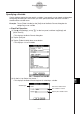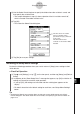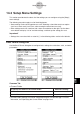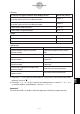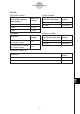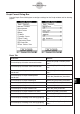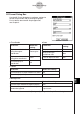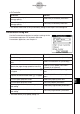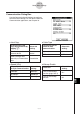User Manual
Table Of Contents
- Getting Ready
- Contents
- About This User’s Guide
- Chapter 1 Getting Acquainted
- Chapter 2 Using the Main Application
- 2-1 Main Application Overview
- 2-2 Basic Calculations
- 2-3 Using the Calculation History
- 2-4 Function Calculations
- 2-5 List Calculations
- 2-6 Matrix and Vector Calculations
- 2-7 Using the Action Menu
- 2-8 Using the Interactive Menu
- 2-9 Using the Main Application in Combination with Other Applications
- 2-10 Using Verify
- Chapter 3 Using the Graph & Table Application
- Chapter 4 Using the Conics Application
- Chapter 5 Using the 3D Graph Application
- Chapter 6 Using the Sequence Application
- Chapter 7 Using the Statistics Application
- 7-1 Statistics Application Overview
- 7-2 Using List Editor
- 7-3 Before Trying to Draw a Statistical Graph
- 7-4 Graphing Single-Variable Statistical Data
- 7-5 Graphing Paired-Variable Statistical Data
- 7-6 Using the Statistical Graph Window Toolbar
- 7-7 Performing Statistical Calculations
- 7-8 Test, Confidence Interval, and Distribution Calculations
- 7-9 Tests
- 7-10 Confidence Intervals
- 7-11 Distribution
- 7-12 Statistical System Variables
- Chapter 8 Using the Geometry Application
- Chapter 9 Using the Numeric Solver Application
- Chapter 10 Using the eActivity Application
- Chapter 11 Using the Presentation Application
- Chapter 12 Using the Program Application
- Chapter 13 Using the Spreadsheet Application
- Chapter 14 Using the Setup Menu
- Chapter 15 Configuring System Settings
- 15-1 System Setting Overview
- 15-2 Managing Memory Usage
- 15-3 Using the Reset Dialog Box
- 15-4 Initializing Your ClassPad
- 15-5 Adjusting Display Contrast
- 15-6 Configuring Power Properties
- 15-7 Specifying the Display Language
- 15-8 Specifying the Font Set
- 15-9 Specifying the Alphabetic Keyboard Arrangement
- 15-10 Optimizing “Flash ROM”
- 15-11 Specifying the Ending Screen Image
- 15-12 Adjusting Touch Panel Alignment
- 15-13 Viewing Version Information
- Chapter 16 Performing Data Communication
- Appendix
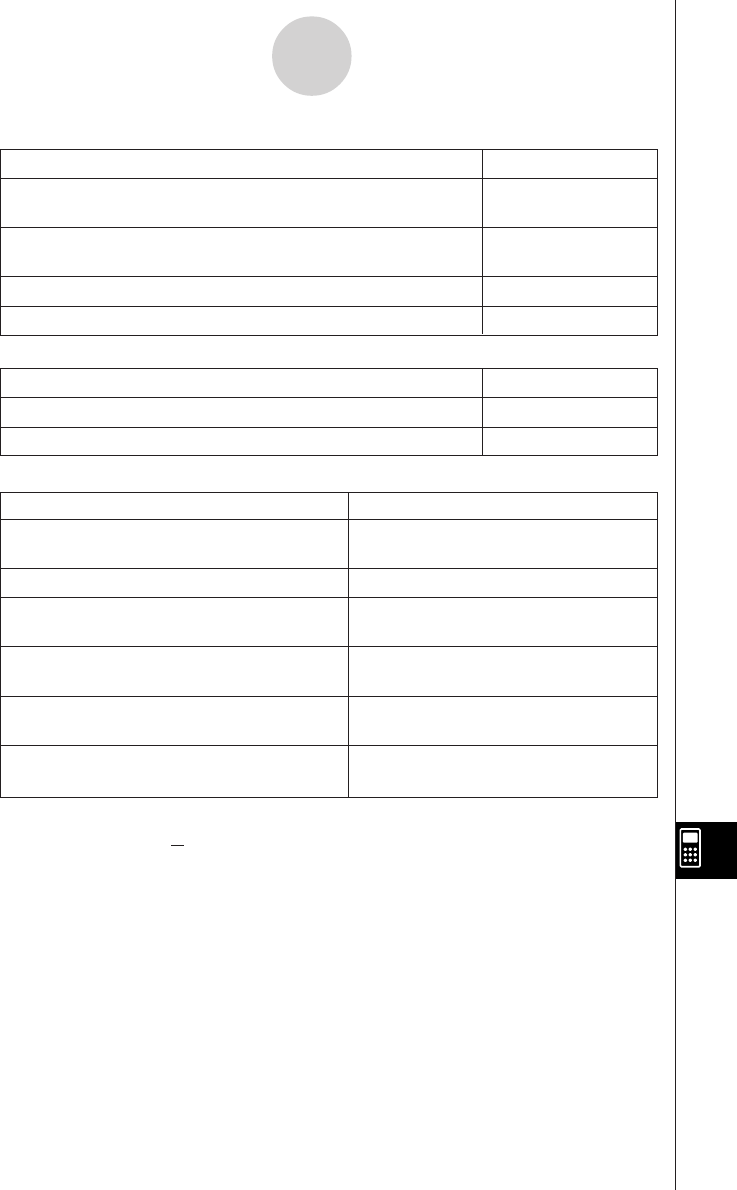
20050501
14-3-2
Setup Menu Settings
u Display
To specify this type of numeric value display format: Select this setting:
Auto exponential display for values less than 10
–2
and from 10
10
or greater (when you are in the Decimal mode)
Normal 1*
Auto exponential display for values less than 10
–9
and from 10
10
or greater (when you are in the Decimal mode)
Normal 2
Fixed number of decimal places Fix 0 – 9
Fixed number of significant digits Sci 0 – 9
u Angle
To specify this angle unit: Select this setting:
Radians Radian*
Degrees Degree
u Advanced
To do this: Do this:
Perform complex number calculations Select the [Complex Format] check
(Complex mode) box.
Perform real number calculations (Real mode) Clear the [Complex Format] check box.*
Display results as a decimal Select the [Decimal Calculation]
(Decimal mode)
*1
check box.
Leave calculation results as expressions Clear the [Decimal Calculation]
(Standard mode)
*1
check box.*
Turn off auto simplification of expressions
(Assistant mode)
*2
Select the [Assistant] check box.
Turn on auto simplification of expressions
(Algebra mode)
*2
Clear the [Assistant] check box.*
*1 Executing 1 ÷ 2 in the Decimal mode produces a result of 0.5, while the Standard mode
produces a result of
1
2
.
*2 Executing x
2
+ 2x + 3x + 6 E in the Assistant mode produces a result of x
2
+ 2
•
x + 3
•
x +
6, while the Algebra mode produces a result of x
2
+ 5
•
x + 6.
Important!
The Assistant mode is available in the Main application and eActivity application only.