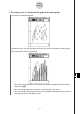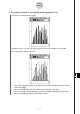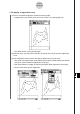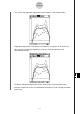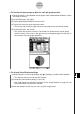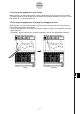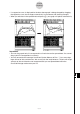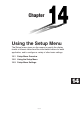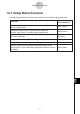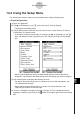User Manual
Table Of Contents
- Getting Ready
- Contents
- About This User’s Guide
- Chapter 1 Getting Acquainted
- Chapter 2 Using the Main Application
- 2-1 Main Application Overview
- 2-2 Basic Calculations
- 2-3 Using the Calculation History
- 2-4 Function Calculations
- 2-5 List Calculations
- 2-6 Matrix and Vector Calculations
- 2-7 Using the Action Menu
- 2-8 Using the Interactive Menu
- 2-9 Using the Main Application in Combination with Other Applications
- 2-10 Using Verify
- Chapter 3 Using the Graph & Table Application
- Chapter 4 Using the Conics Application
- Chapter 5 Using the 3D Graph Application
- Chapter 6 Using the Sequence Application
- Chapter 7 Using the Statistics Application
- 7-1 Statistics Application Overview
- 7-2 Using List Editor
- 7-3 Before Trying to Draw a Statistical Graph
- 7-4 Graphing Single-Variable Statistical Data
- 7-5 Graphing Paired-Variable Statistical Data
- 7-6 Using the Statistical Graph Window Toolbar
- 7-7 Performing Statistical Calculations
- 7-8 Test, Confidence Interval, and Distribution Calculations
- 7-9 Tests
- 7-10 Confidence Intervals
- 7-11 Distribution
- 7-12 Statistical System Variables
- Chapter 8 Using the Geometry Application
- Chapter 9 Using the Numeric Solver Application
- Chapter 10 Using the eActivity Application
- Chapter 11 Using the Presentation Application
- Chapter 12 Using the Program Application
- Chapter 13 Using the Spreadsheet Application
- Chapter 14 Using the Setup Menu
- Chapter 15 Configuring System Settings
- 15-1 System Setting Overview
- 15-2 Managing Memory Usage
- 15-3 Using the Reset Dialog Box
- 15-4 Initializing Your ClassPad
- 15-5 Adjusting Display Contrast
- 15-6 Configuring Power Properties
- 15-7 Specifying the Display Language
- 15-8 Specifying the Font Set
- 15-9 Specifying the Alphabetic Keyboard Arrangement
- 15-10 Optimizing “Flash ROM”
- 15-11 Specifying the Ending Screen Image
- 15-12 Adjusting Touch Panel Alignment
- 15-13 Viewing Version Information
- Chapter 16 Performing Data Communication
- Appendix
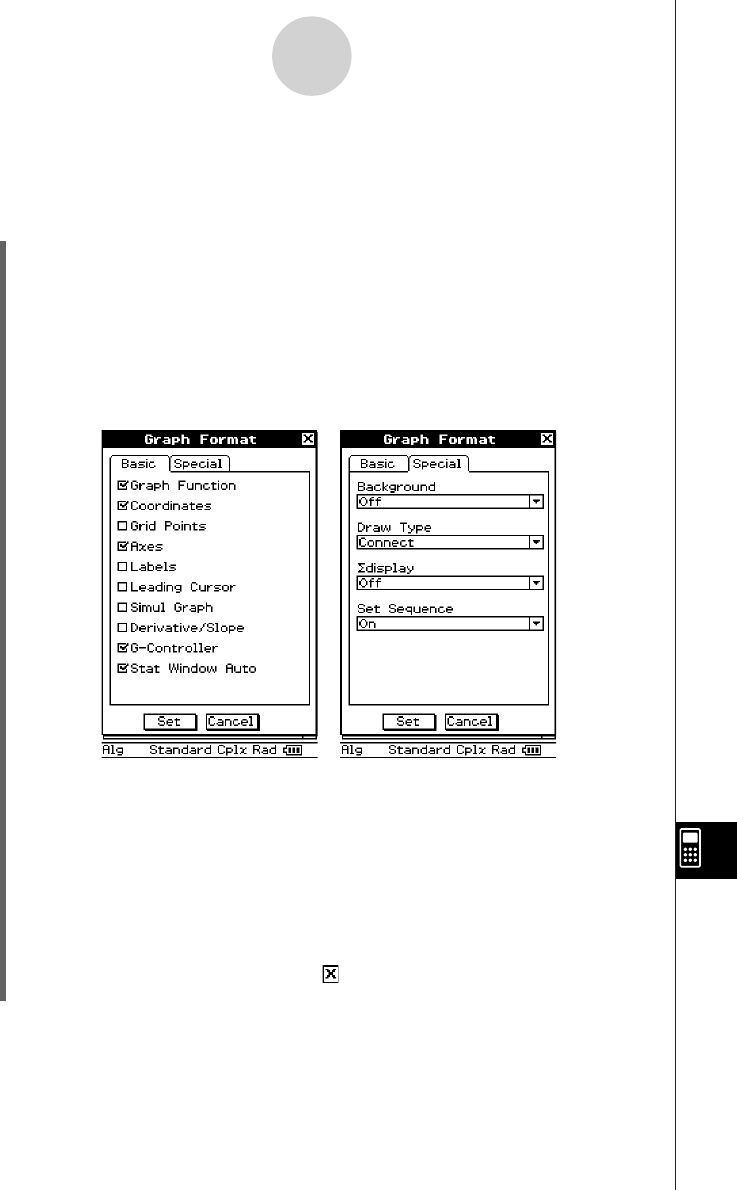
20050501
•Some setup dialog boxes contain multiple tabbed sheets like the Graph Format
dialog box. Tap the tab for the sheet that contains the settings you want to configure.
(4) Use the dialog box to configure the settings you want.
• For details about the settings you can configure on each of the dialog boxes, see
“14-3 Setup Menu Settings”.
•Some settings require specification of a variable. For more information, see
“Specifying a Variable” on the next page.
(5) To close a dialog box and apply its settings, tap [Set]. To close a dialog box without
applying its settings, tap [Cancel] or the button in the upper right corner of the dialog
box.
14-2-1
Using the Setup Menu
14-2 Using the Setup Menu
The following are the basic steps you should follow when using the [Setup] menu.
u ClassPad Operation
(1) Open any application.
(2) Tap O and [Settings], or tap s on the icon panel. Then tap [Setup].
• This displays the [Setup] menu.
(3) Tap the [Setup] menu command you want: Basic Format, Graph Format, 3D Format,
Presentation, or Communication.
•To configure Graph Format settings, for example, tap O and [Settings], or tap s.
Next, tap [Setup] and then [Graph Format]. This displays the Graph Format dialog
box.