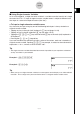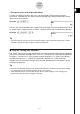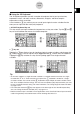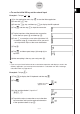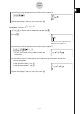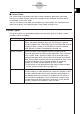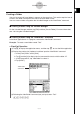User Manual
Table Of Contents
- Getting Ready
- Contents
- About This User’s Guide
- Chapter 1 Getting Acquainted
- Chapter 2 Using the Main Application
- 2-1 Main Application Overview
- 2-2 Basic Calculations
- 2-3 Using the Calculation History
- 2-4 Function Calculations
- 2-5 List Calculations
- 2-6 Matrix and Vector Calculations
- 2-7 Using the Action Menu
- 2-8 Using the Interactive Menu
- 2-9 Using the Main Application in Combination with Other Applications
- 2-10 Using Verify
- Chapter 3 Using the Graph & Table Application
- Chapter 4 Using the Conics Application
- Chapter 5 Using the 3D Graph Application
- Chapter 6 Using the Sequence Application
- Chapter 7 Using the Statistics Application
- 7-1 Statistics Application Overview
- 7-2 Using List Editor
- 7-3 Before Trying to Draw a Statistical Graph
- 7-4 Graphing Single-Variable Statistical Data
- 7-5 Graphing Paired-Variable Statistical Data
- 7-6 Using the Statistical Graph Window Toolbar
- 7-7 Performing Statistical Calculations
- 7-8 Test, Confidence Interval, and Distribution Calculations
- 7-9 Tests
- 7-10 Confidence Intervals
- 7-11 Distribution
- 7-12 Statistical System Variables
- Chapter 8 Using the Geometry Application
- Chapter 9 Using the Numeric Solver Application
- Chapter 10 Using the eActivity Application
- Chapter 11 Using the Presentation Application
- Chapter 12 Using the Program Application
- Chapter 13 Using the Spreadsheet Application
- Chapter 14 Using the Setup Menu
- Chapter 15 Configuring System Settings
- 15-1 System Setting Overview
- 15-2 Managing Memory Usage
- 15-3 Using the Reset Dialog Box
- 15-4 Initializing Your ClassPad
- 15-5 Adjusting Display Contrast
- 15-6 Configuring Power Properties
- 15-7 Specifying the Display Language
- 15-8 Specifying the Font Set
- 15-9 Specifying the Alphabetic Keyboard Arrangement
- 15-10 Optimizing “Flash ROM”
- 15-11 Specifying the Ending Screen Image
- 15-12 Adjusting Touch Panel Alignment
- 15-13 Viewing Version Information
- Chapter 16 Performing Data Communication
- Appendix

20050501
u To input a series of multiple characters
A series of multiple characters (like “list1”) can be used for variable names, program
commands, comment text, etc. Always use the alphabet (abc) keyboard when you want to
input a series of characters.
Example: 0abcw
You can also use the alphabet (abc) keyboard to input single-character variable names. To do
so, simply input a single character, or follow a single character with a mathematical operator.
Example: 0a*b+cw
Tip
•A single-character variable you input using the alphabet (abc) keyboard is identical to a single-
character variable you input using the math (mth) keyboard.
k Using the Catalog (cat) Keyboard
The “Form” menu of the catalog keyboard lets you select one of the following five categories:
[Func] (built-in functions on pages 2-4-2 and 2-7-1), [Cmd] (built-in commands and operators
on pages 1-7-4 and 12-6-1), [Sys] (system variables on page α-7-1), [User] (user-defined
functions on page 12-5-1), and [All] (all commands, functions, etc.). After selecting a
category, you can choose the item you want from the alphabetized list that appears on the
catalog (cat) keyboard.
Tip
• Note that user-defined variables and user-defined programs cannot be input using the catalog
(cat) keyboard. Use the Variable Manager (page 1-8-1) instead.
•A user-defined function must be stored in the “library” folder to appear in the catalog (cat)
keyboard list when the [User] category is selected.
1-6-13
Input