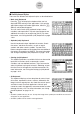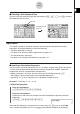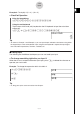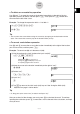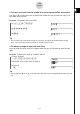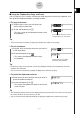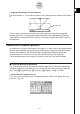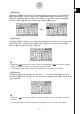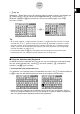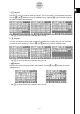User Manual
Table Of Contents
- Getting Ready
- Contents
- About This User’s Guide
- Chapter 1 Getting Acquainted
- Chapter 2 Using the Main Application
- 2-1 Main Application Overview
- 2-2 Basic Calculations
- 2-3 Using the Calculation History
- 2-4 Function Calculations
- 2-5 List Calculations
- 2-6 Matrix and Vector Calculations
- 2-7 Using the Action Menu
- 2-8 Using the Interactive Menu
- 2-9 Using the Main Application in Combination with Other Applications
- 2-10 Using Verify
- Chapter 3 Using the Graph & Table Application
- Chapter 4 Using the Conics Application
- Chapter 5 Using the 3D Graph Application
- Chapter 6 Using the Sequence Application
- Chapter 7 Using the Statistics Application
- 7-1 Statistics Application Overview
- 7-2 Using List Editor
- 7-3 Before Trying to Draw a Statistical Graph
- 7-4 Graphing Single-Variable Statistical Data
- 7-5 Graphing Paired-Variable Statistical Data
- 7-6 Using the Statistical Graph Window Toolbar
- 7-7 Performing Statistical Calculations
- 7-8 Test, Confidence Interval, and Distribution Calculations
- 7-9 Tests
- 7-10 Confidence Intervals
- 7-11 Distribution
- 7-12 Statistical System Variables
- Chapter 8 Using the Geometry Application
- Chapter 9 Using the Numeric Solver Application
- Chapter 10 Using the eActivity Application
- Chapter 11 Using the Presentation Application
- Chapter 12 Using the Program Application
- Chapter 13 Using the Spreadsheet Application
- Chapter 14 Using the Setup Menu
- Chapter 15 Configuring System Settings
- 15-1 System Setting Overview
- 15-2 Managing Memory Usage
- 15-3 Using the Reset Dialog Box
- 15-4 Initializing Your ClassPad
- 15-5 Adjusting Display Contrast
- 15-6 Configuring Power Properties
- 15-7 Specifying the Display Language
- 15-8 Specifying the Font Set
- 15-9 Specifying the Alphabetic Keyboard Arrangement
- 15-10 Optimizing “Flash ROM”
- 15-11 Specifying the Ending Screen Image
- 15-12 Adjusting Touch Panel Alignment
- 15-13 Viewing Version Information
- Chapter 16 Performing Data Communication
- Appendix
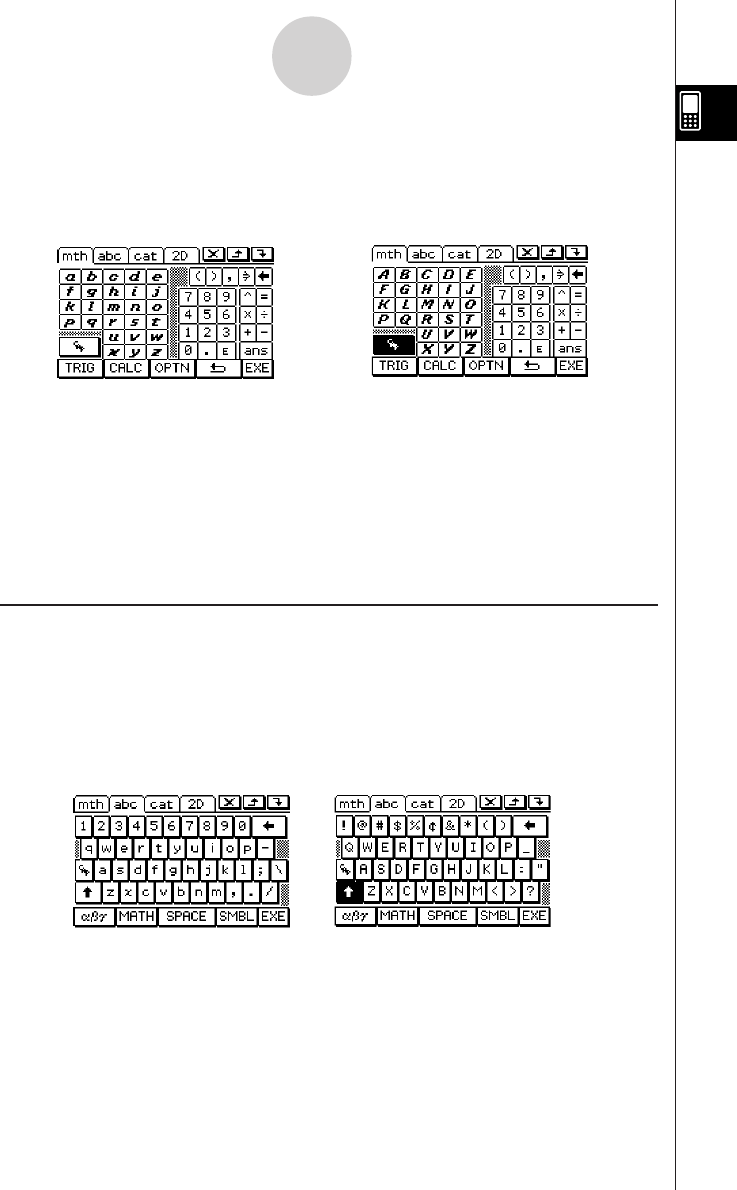
20050501
1-6-10
Input
Tip
• As its name suggests, a single-character variable is a variable name that consists of a single
character like “a” or “x”. Each character you input on the V keyboard is treated as a single-
character variable. To input multiple-character variable names like “ab” or multiple-character
strings, you must use the alphabet (abc) keyboard. For more information, see “Using Single-
character Variables” on page 1-6-12.
• For information about the D key that appears in the lower right of all of the math (mth)
keyboard key sets, see “Using the Answer Variable (ans)” on page 2-2-2.
k Using the Alphabet (abc) Keyboard
In addition of the initial alphabet (abc) key set, you can also select from among three other
key sets, within alphabet (abc), named M (character symbols), n (mathematics
symbols), and S (extra symbols).
u Initial alphabet (abc) keyboard key set
This keyboard is for inputting lower-case alphabetic characters. Tap L to shift the keyboard
or E to caps lock the keyboard when you want to input upper-case characters.
u V key set
Tapping the V key displays keys for inputting single-character variables, and changes the
V softkey to I. You can tap this key to toggle between V and the default 9
keyboard. Tapping the E key switches to a key set for inputting upper-case single-
character variables.
← E →
•Note that the initial alphabet (abc) keyboard uses the qwerty key arrangement, which is
similar to a computer keyboard. You can also change to an azerty or qwertz arrangement.
See “15-9 Specifying the Alphabetic Keyboard Arrangement”.