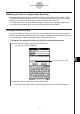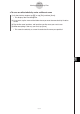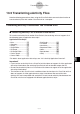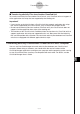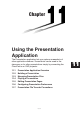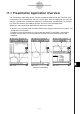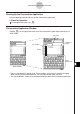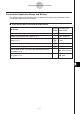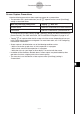User Manual
Table Of Contents
- Getting Ready
- Contents
- About This User’s Guide
- Chapter 1 Getting Acquainted
- Chapter 2 Using the Main Application
- 2-1 Main Application Overview
- 2-2 Basic Calculations
- 2-3 Using the Calculation History
- 2-4 Function Calculations
- 2-5 List Calculations
- 2-6 Matrix and Vector Calculations
- 2-7 Using the Action Menu
- 2-8 Using the Interactive Menu
- 2-9 Using the Main Application in Combination with Other Applications
- 2-10 Using Verify
- Chapter 3 Using the Graph & Table Application
- Chapter 4 Using the Conics Application
- Chapter 5 Using the 3D Graph Application
- Chapter 6 Using the Sequence Application
- Chapter 7 Using the Statistics Application
- 7-1 Statistics Application Overview
- 7-2 Using List Editor
- 7-3 Before Trying to Draw a Statistical Graph
- 7-4 Graphing Single-Variable Statistical Data
- 7-5 Graphing Paired-Variable Statistical Data
- 7-6 Using the Statistical Graph Window Toolbar
- 7-7 Performing Statistical Calculations
- 7-8 Test, Confidence Interval, and Distribution Calculations
- 7-9 Tests
- 7-10 Confidence Intervals
- 7-11 Distribution
- 7-12 Statistical System Variables
- Chapter 8 Using the Geometry Application
- Chapter 9 Using the Numeric Solver Application
- Chapter 10 Using the eActivity Application
- Chapter 11 Using the Presentation Application
- Chapter 12 Using the Program Application
- Chapter 13 Using the Spreadsheet Application
- Chapter 14 Using the Setup Menu
- Chapter 15 Configuring System Settings
- 15-1 System Setting Overview
- 15-2 Managing Memory Usage
- 15-3 Using the Reset Dialog Box
- 15-4 Initializing Your ClassPad
- 15-5 Adjusting Display Contrast
- 15-6 Configuring Power Properties
- 15-7 Specifying the Display Language
- 15-8 Specifying the Font Set
- 15-9 Specifying the Alphabetic Keyboard Arrangement
- 15-10 Optimizing “Flash ROM”
- 15-11 Specifying the Ending Screen Image
- 15-12 Adjusting Touch Panel Alignment
- 15-13 Viewing Version Information
- Chapter 16 Performing Data Communication
- Appendix
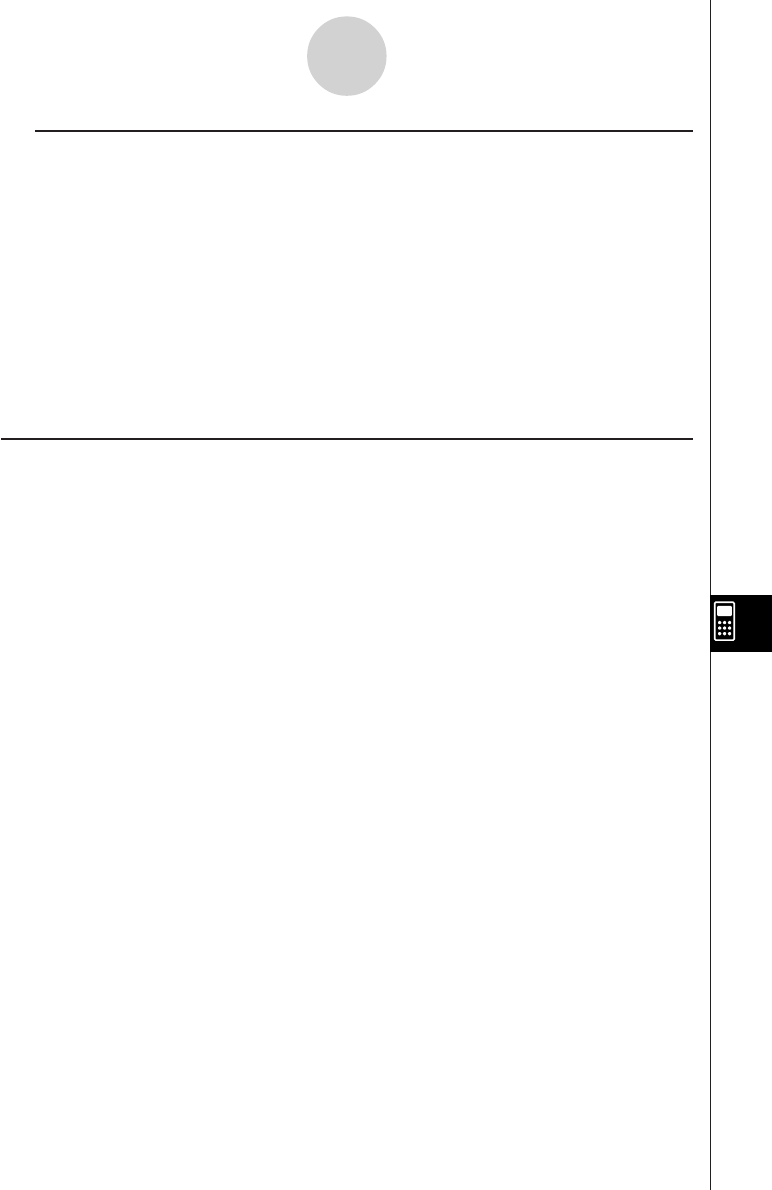
20050501
k Transferring eActivity Files from Another ClassPad Unit
To transfer an eActivity file from another ClassPad unit, your ClassPad unit must support all
of the application data strips that are supported by the sending unit.
Important!
• If you transfer an eActivity file from a ClassPad unit that supports application data strips
that are not supported by this ClassPad unit, your will not be able to open the file.
•Do not transfer eActivity files from another ClassPad unit if your ClassPad unit does not
support all of the application data strips of the sending unit.
• The functions of this ClassPad unit are different from the functions of a ClassPad unit that
supports application data strips not supported by this unit. Because of this their eActivity
files are incompatible with each other. Do not transfer eActivity files between two ClassPad
units that are equipped with different application data strips.
Transferring eActivity Files between a ClassPad Unit and a Computer
You can use ClassPad Manager to transfer eActivity files between your ClassPad and
computer. Before doing so, however, you should check the version numbers of the
ClassPad Manager application running on your computer and the operating system running
on your ClassPad to make sure they are compatible with each other. For details, see the
ClassPad Manager User’s Guide.
10-5-2
Transferring eActivity Files