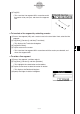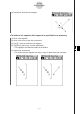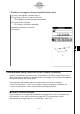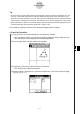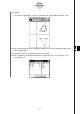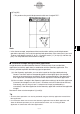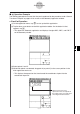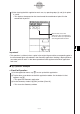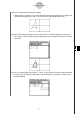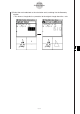User Manual
Table Of Contents
- Getting Ready
- Contents
- About This User’s Guide
- Chapter 1 Getting Acquainted
- Chapter 2 Using the Main Application
- 2-1 Main Application Overview
- 2-2 Basic Calculations
- 2-3 Using the Calculation History
- 2-4 Function Calculations
- 2-5 List Calculations
- 2-6 Matrix and Vector Calculations
- 2-7 Using the Action Menu
- 2-8 Using the Interactive Menu
- 2-9 Using the Main Application in Combination with Other Applications
- 2-10 Using Verify
- Chapter 3 Using the Graph & Table Application
- Chapter 4 Using the Conics Application
- Chapter 5 Using the 3D Graph Application
- Chapter 6 Using the Sequence Application
- Chapter 7 Using the Statistics Application
- 7-1 Statistics Application Overview
- 7-2 Using List Editor
- 7-3 Before Trying to Draw a Statistical Graph
- 7-4 Graphing Single-Variable Statistical Data
- 7-5 Graphing Paired-Variable Statistical Data
- 7-6 Using the Statistical Graph Window Toolbar
- 7-7 Performing Statistical Calculations
- 7-8 Test, Confidence Interval, and Distribution Calculations
- 7-9 Tests
- 7-10 Confidence Intervals
- 7-11 Distribution
- 7-12 Statistical System Variables
- Chapter 8 Using the Geometry Application
- Chapter 9 Using the Numeric Solver Application
- Chapter 10 Using the eActivity Application
- Chapter 11 Using the Presentation Application
- Chapter 12 Using the Program Application
- Chapter 13 Using the Spreadsheet Application
- Chapter 14 Using the Setup Menu
- Chapter 15 Configuring System Settings
- 15-1 System Setting Overview
- 15-2 Managing Memory Usage
- 15-3 Using the Reset Dialog Box
- 15-4 Initializing Your ClassPad
- 15-5 Adjusting Display Contrast
- 15-6 Configuring Power Properties
- 15-7 Specifying the Display Language
- 15-8 Specifying the Font Set
- 15-9 Specifying the Alphabetic Keyboard Arrangement
- 15-10 Optimizing “Flash ROM”
- 15-11 Specifying the Ending Screen Image
- 15-12 Adjusting Touch Panel Alignment
- 15-13 Viewing Version Information
- Chapter 16 Performing Data Communication
- Appendix
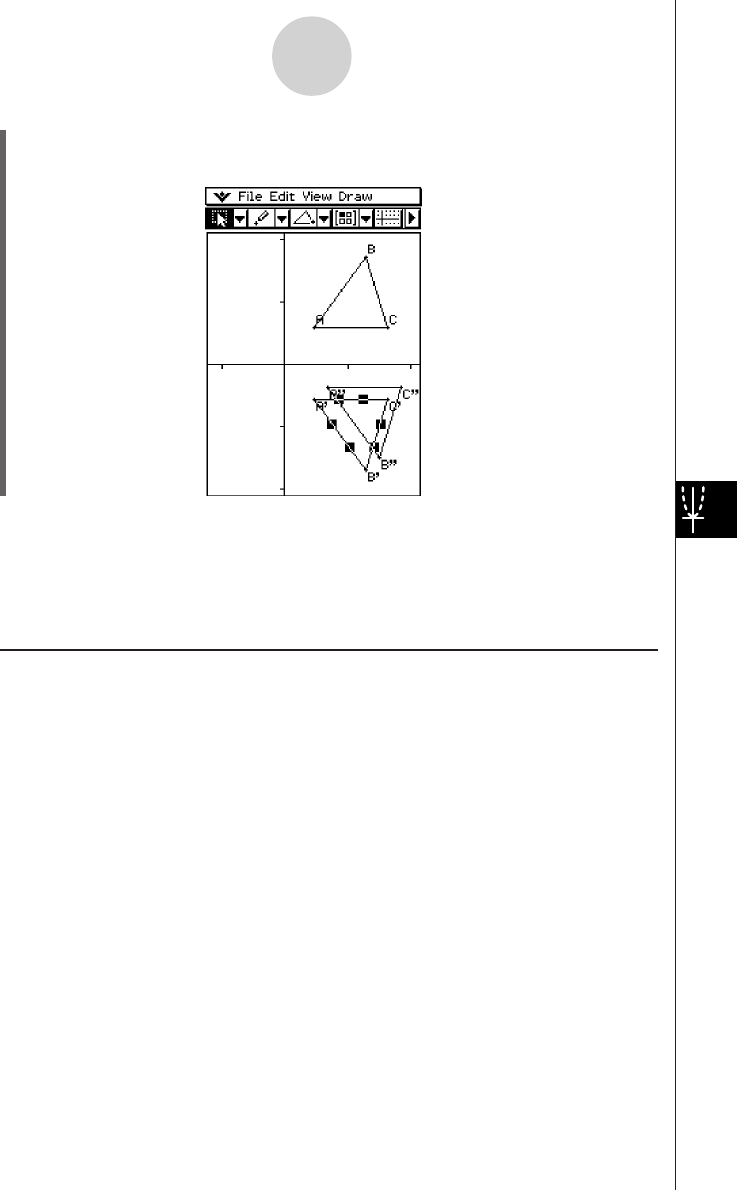
20050501
(9) Tap [OK].
• This performs the parallel displacement and draws triangle A’’B’’C’’.
Note
• In the above example, we performed the transformation and the parallel displacement
operations separately. You could also perform both operations at the same time, if you want.
To do so, input both the matrix [[1, 0], [0, –1]] and the vector [1, 1] in step (4), and then tap
[OK]. This will produce the result shown in step (9).
k Transform Example Using the Main Application
It might be easier to understand how General Transform works if you use the Main
application (or eActivity application) in combination with the Geometry application. This
makes it possible to perform the following types of operations.
(a) In the Geometry application, you can select a point on the figure obtained using
General Transform and the corresponding point on the original figure (for example,
point A on the original figure and point A’ on the transformed figure), drag them to the
Main application, and display the transformation expression in the Main application.
(b) You can select a triangle in the Geometry application and drag it to the Main application
to convert the triangle to a matrix (2-row × 3-column matrix that shows three vertices).
Conversely, you can drag a 2-row × 3-column matrix input (or produced by a
calculation) in the Main application to the Geometry application and draw the applicable
triangle.
Here we will show actual examples of (a) and (b).
Tip
• All of the above operations can also be performed using the eActivity application instead of the
Main application.
• For information about how to access the Geometry application from the Main application and
about the different operations you can perform between them, see “2-9 Using the Main
Application in Combination with Other Applications”.
8-2-22
Drawing Figures