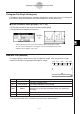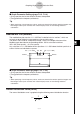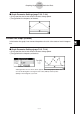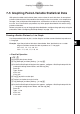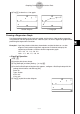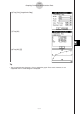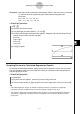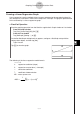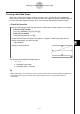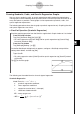User Manual
Table Of Contents
- Getting Ready
- Contents
- About This User’s Guide
- Chapter 1 Getting Acquainted
- Chapter 2 Using the Main Application
- 2-1 Main Application Overview
- 2-2 Basic Calculations
- 2-3 Using the Calculation History
- 2-4 Function Calculations
- 2-5 List Calculations
- 2-6 Matrix and Vector Calculations
- 2-7 Using the Action Menu
- 2-8 Using the Interactive Menu
- 2-9 Using the Main Application in Combination with Other Applications
- 2-10 Using Verify
- Chapter 3 Using the Graph & Table Application
- Chapter 4 Using the Conics Application
- Chapter 5 Using the 3D Graph Application
- Chapter 6 Using the Sequence Application
- Chapter 7 Using the Statistics Application
- 7-1 Statistics Application Overview
- 7-2 Using List Editor
- 7-3 Before Trying to Draw a Statistical Graph
- 7-4 Graphing Single-Variable Statistical Data
- 7-5 Graphing Paired-Variable Statistical Data
- 7-6 Using the Statistical Graph Window Toolbar
- 7-7 Performing Statistical Calculations
- 7-8 Test, Confidence Interval, and Distribution Calculations
- 7-9 Tests
- 7-10 Confidence Intervals
- 7-11 Distribution
- 7-12 Statistical System Variables
- Chapter 8 Using the Geometry Application
- Chapter 9 Using the Numeric Solver Application
- Chapter 10 Using the eActivity Application
- Chapter 11 Using the Presentation Application
- Chapter 12 Using the Program Application
- Chapter 13 Using the Spreadsheet Application
- Chapter 14 Using the Setup Menu
- Chapter 15 Configuring System Settings
- 15-1 System Setting Overview
- 15-2 Managing Memory Usage
- 15-3 Using the Reset Dialog Box
- 15-4 Initializing Your ClassPad
- 15-5 Adjusting Display Contrast
- 15-6 Configuring Power Properties
- 15-7 Specifying the Display Language
- 15-8 Specifying the Font Set
- 15-9 Specifying the Alphabetic Keyboard Arrangement
- 15-10 Optimizing “Flash ROM”
- 15-11 Specifying the Ending Screen Image
- 15-12 Adjusting Touch Panel Alignment
- 15-13 Viewing Version Information
- Chapter 16 Performing Data Communication
- Appendix
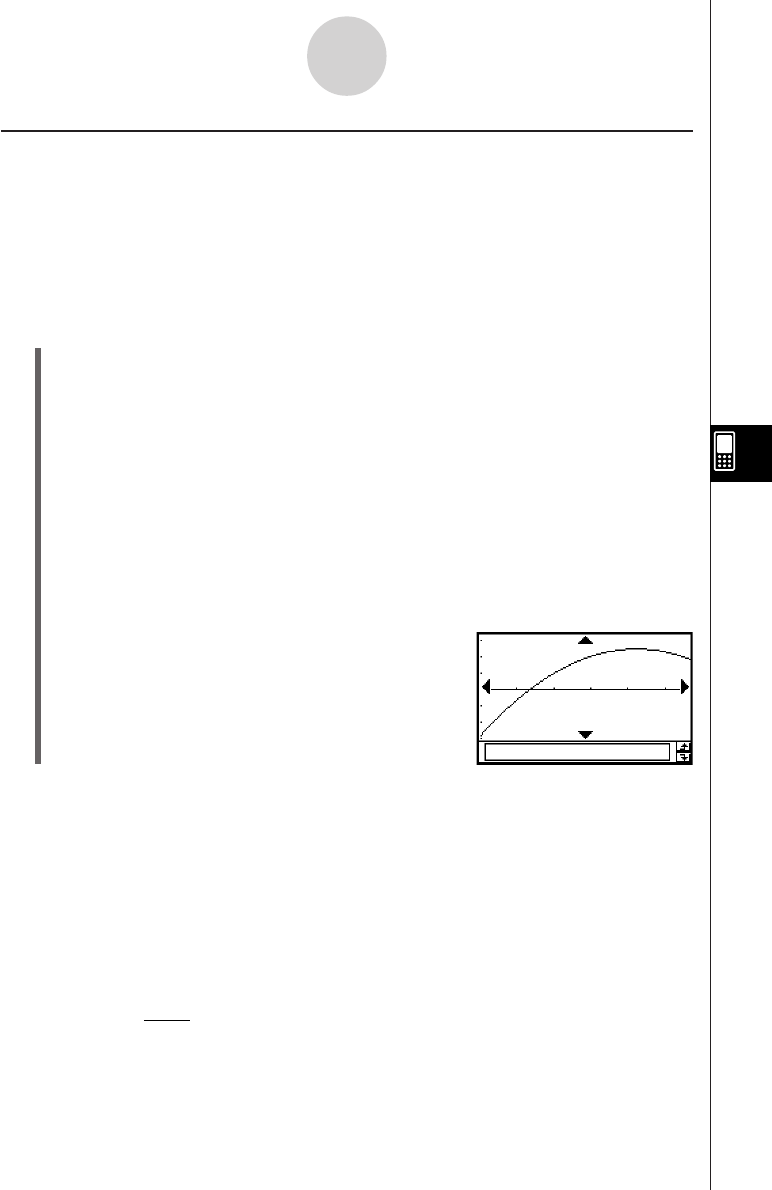
20050501
Drawing Quadratic, Cubic, and Quartic Regression Graphs
You can draw a quadratic, cubic, or quartic regression graph based on the plotted points.
These graphs use the method of least squares to draw a curve that passes the vicinity of as
many data points as possible. These graphs can be expressed as quadratic, cubic, and
quartic regression expressions.
The following procedure shows how to graph a quadratic regression only. Graphing the cubic
and quartic regressions are similar.
u ClassPad Operation (Quadratic Regression)
Start the graphing operation from the Statistics application’s Graph window or List window.
From the Graph window
Tap [Calc] [Quadratic Reg] [OK] [OK] ".
• For cubic regression tap [Cubic Reg] and for quartic regression tap [Quartic Reg]
instead of [Quadratic Reg].
From the List window
Tap [SetGraph][Setting...], or G.
On the Set StatGraphs dialog box that appears, configure a StatGraph setup with the
setting shown below, and then tap [Set].
Type: QuadR
• For cubic regression select [CubicR] and for quartic regression tap [QuartR] instead
of [QuadR].
Tap y to draw the graph.
7-5-7
Graphing Paired-Variable Statistical Data
The following are the model formulas for each type of regression.
Quadratic Regression
Model Formula: y = a·x
2
+ b·x + c
a
: quadratic regression coefficient
b : linear regression coefficient
c : regression constant term (y-intercept)
r
2
: coefficient of determination
MSe :mean square error
• MSe =
Σ
1
n – 3
i=1
n
(y
i
– (a·x
i
+ b·x
i
+ c))
2
2